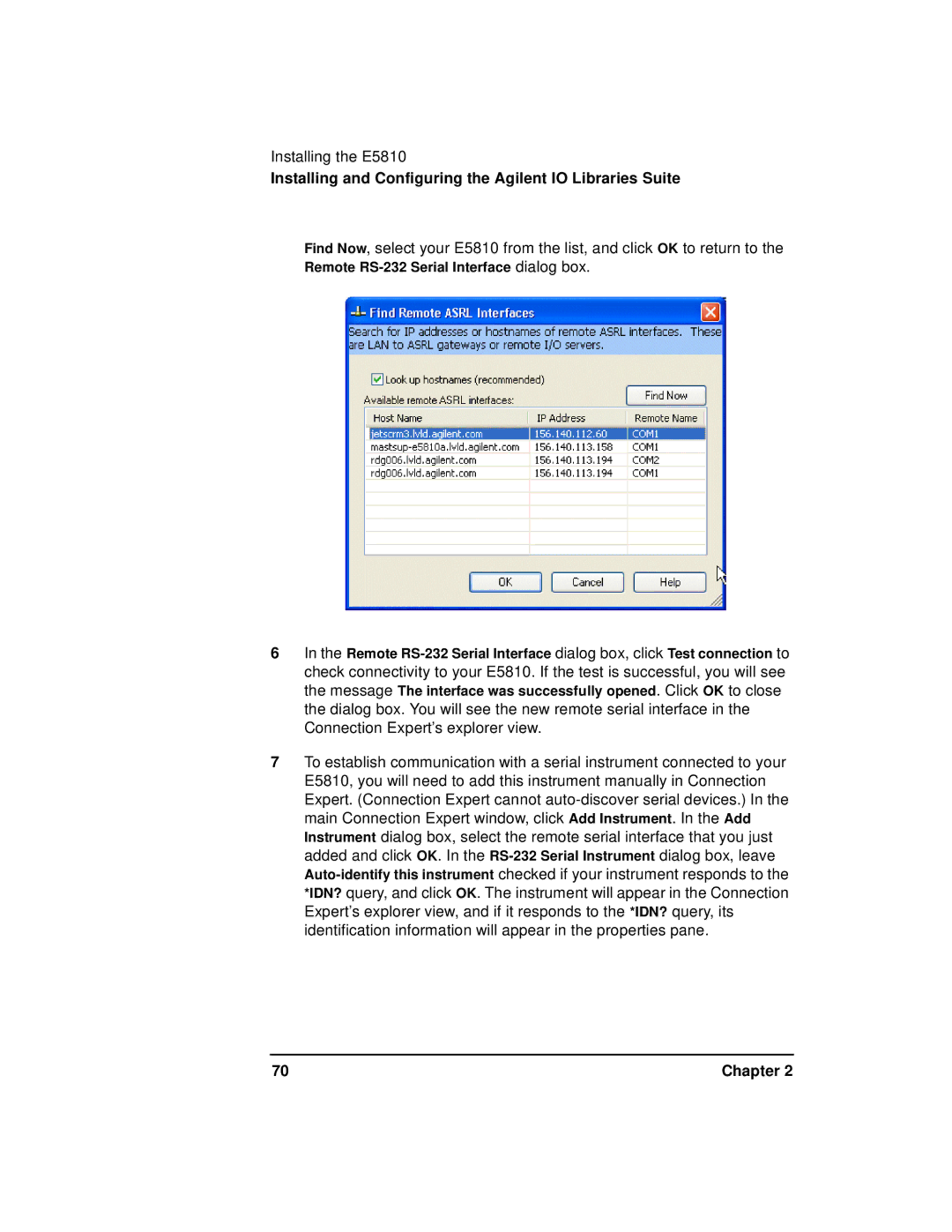Installing the E5810
Installing and Configuring the Agilent IO Libraries Suite
Find Now, select your E5810 from the list, and click OK to return to the Remote RS-232 Serial Interface dialog box.
6In the Remote RS-232 Serial Interface dialog box, click Test connection to check connectivity to your E5810. If the test is successful, you will see the message The interface was successfully opened. Click OK to close the dialog box. You will see the new remote serial interface in the Connection Expert’s explorer view.
7To establish communication with a serial instrument connected to your E5810, you will need to add this instrument manually in Connection Expert. (Connection Expert cannot auto-discover serial devices.) In the main Connection Expert window, click Add Instrument. In the Add Instrument dialog box, select the remote serial interface that you just added and click OK. In the RS-232 Serial Instrument dialog box, leave Auto-identify this instrument checked if your instrument responds to the *IDN? query, and click OK. The instrument will appear in the Connection Expert’s explorer view, and if it responds to the *IDN? query, its identification information will appear in the properties pane.