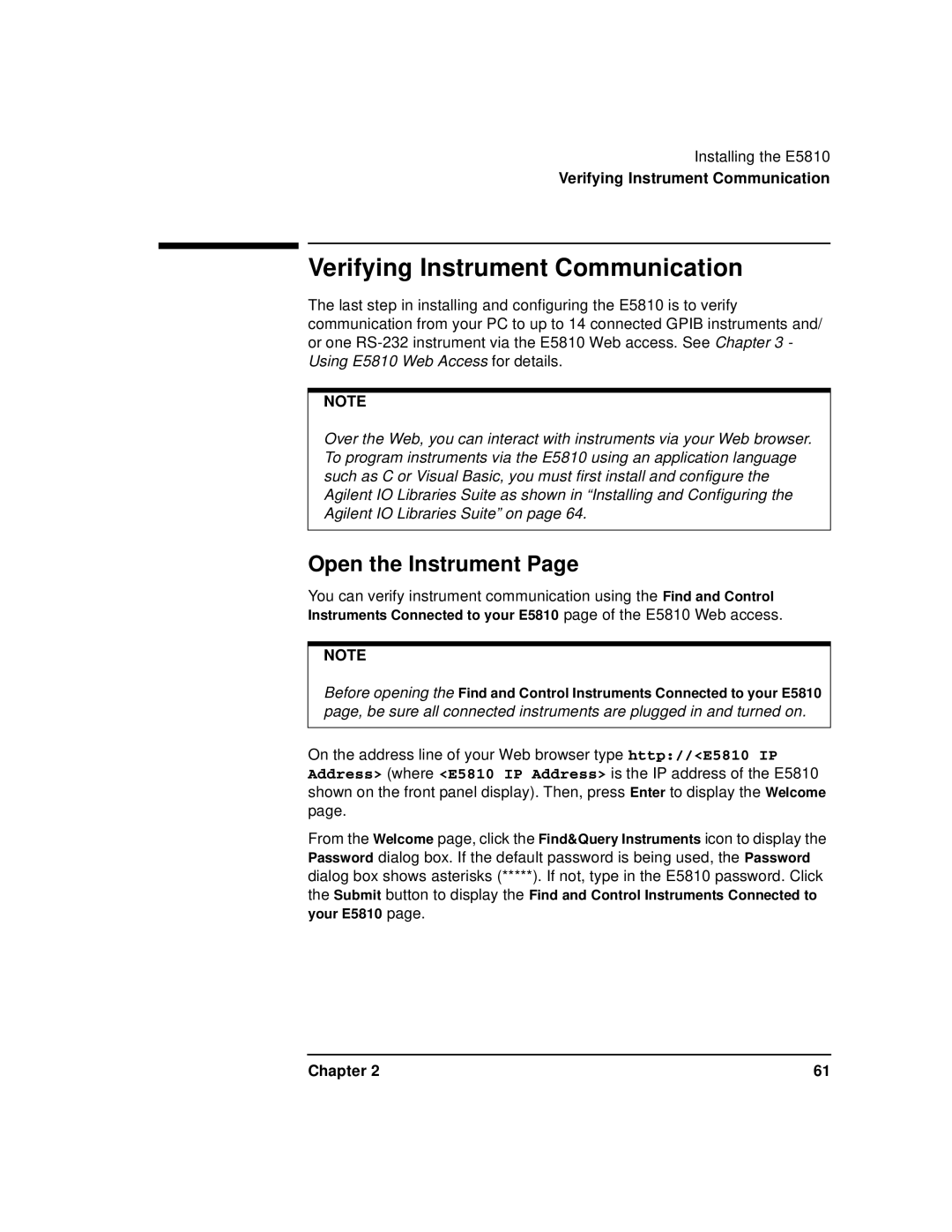Installing the E5810
Verifying Instrument Communication
Verifying Instrument Communication
The last step in installing and configuring the E5810 is to verify communication from your PC to up to 14 connected GPIB instruments and/ or one
NOTE
Over the Web, you can interact with instruments via your Web browser. To program instruments via the E5810 using an application language such as C or Visual Basic, you must first install and configure the Agilent IO Libraries Suite as shown in “Installing and Configuring the Agilent IO Libraries Suite” on page 64.
Open the Instrument Page
You can verify instrument communication using the Find and Control Instruments Connected to your E5810 page of the E5810 Web access.
NOTE
Before opening the Find and Control Instruments Connected to your E5810 page, be sure all connected instruments are plugged in and turned on.
On the address line of your Web browser type http://<E5810 IP Address> (where <E5810 IP Address> is the IP address of the E5810 shown on the front panel display). Then, press Enter to display the Welcome page.
From the Welcome page, click the Find&Query Instruments icon to display the Password dialog box. If the default password is being used, the Password dialog box shows asterisks (*****). If not, type in the E5810 password. Click the Submit button to display the Find and Control Instruments Connected to your E5810 page.
Chapter 2 | 61 |