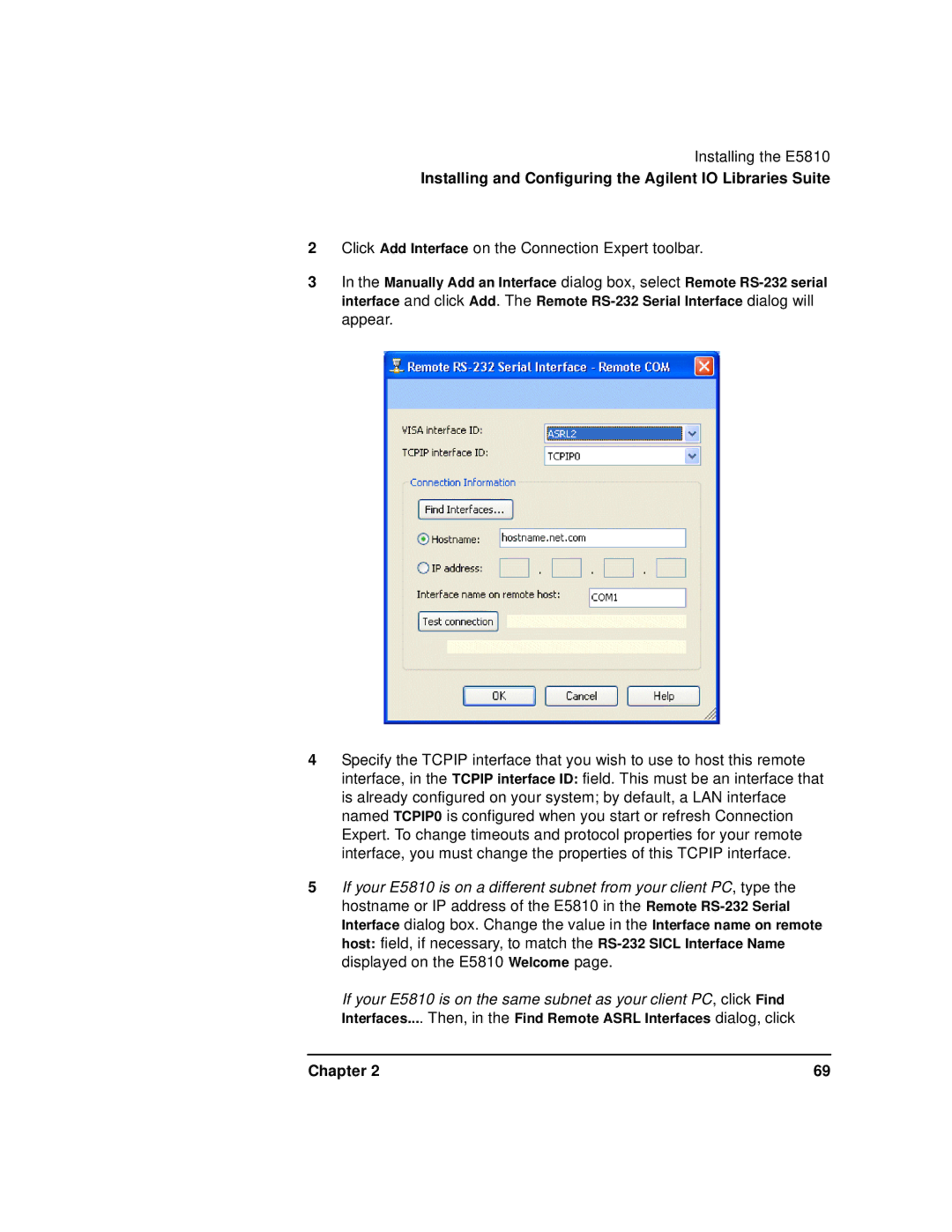Installing the E5810
Installing and Configuring the Agilent IO Libraries Suite
2Click Add Interface on the Connection Expert toolbar.
3In the Manually Add an Interface dialog box, select Remote
4Specify the TCPIP interface that you wish to use to host this remote interface, in the TCPIP interface ID: field. This must be an interface that is already configured on your system; by default, a LAN interface named TCPIP0 is configured when you start or refresh Connection Expert. To change timeouts and protocol properties for your remote interface, you must change the properties of this TCPIP interface.
5If your E5810 is on a different subnet from your client PC, type the hostname or IP address of the E5810 in the Remote
If your E5810 is on the same subnet as your client PC, click Find Interfaces.... Then, in the Find Remote ASRL Interfaces dialog, click
Chapter 2 | 69 |