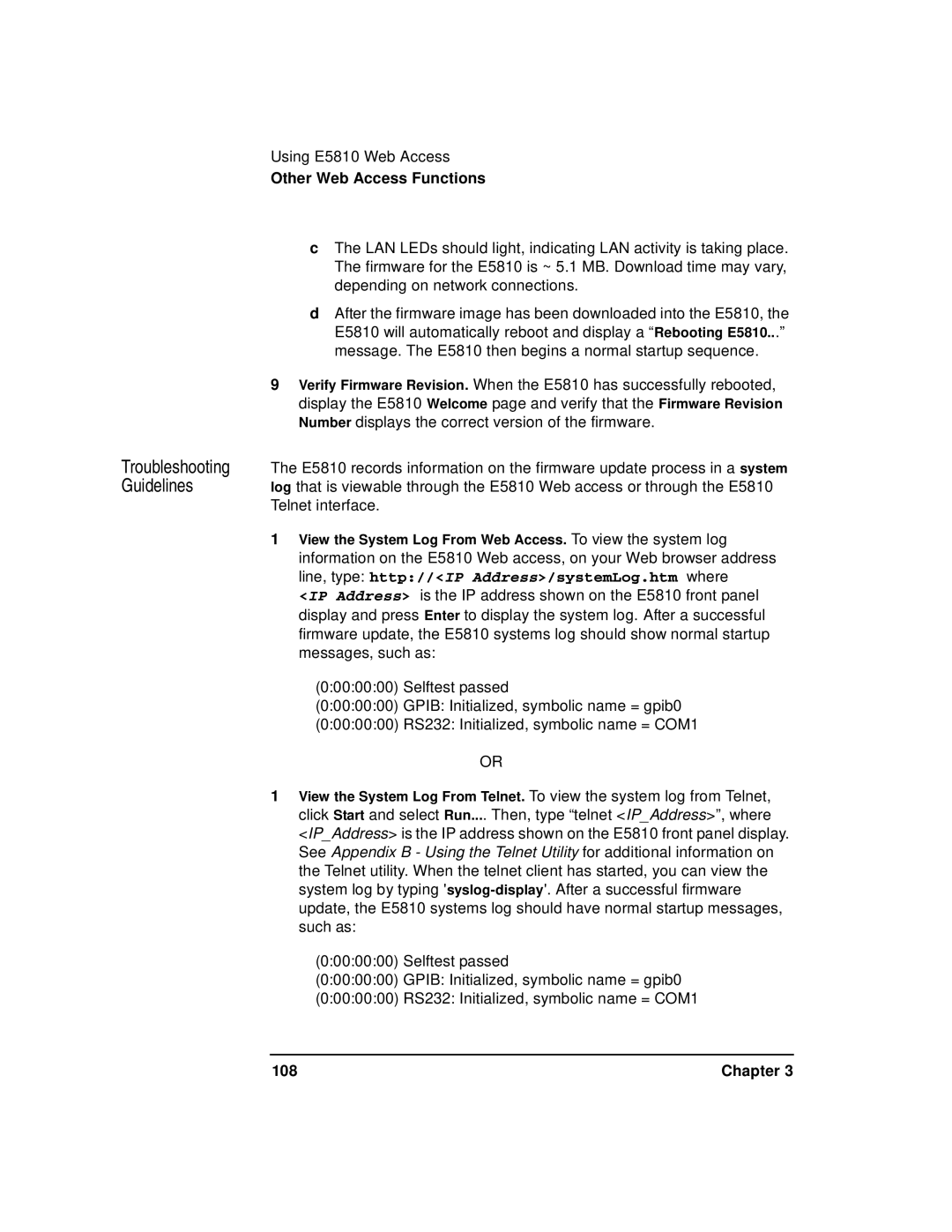Troubleshooting Guidelines
Using E5810 Web Access
Other Web Access Functions
cThe LAN LEDs should light, indicating LAN activity is taking place. The firmware for the E5810 is ~ 5.1 MB. Download time may vary, depending on network connections.
dAfter the firmware image has been downloaded into the E5810, the E5810 will automatically reboot and display a “Rebooting E5810...” message. The E5810 then begins a normal startup sequence.
9Verify Firmware Revision. When the E5810 has successfully rebooted, display the E5810 Welcome page and verify that the Firmware Revision Number displays the correct version of the firmware.
The E5810 records information on the firmware update process in a system log that is viewable through the E5810 Web access or through the E5810 Telnet interface.
1View the System Log From Web Access. To view the system log information on the E5810 Web access, on your Web browser address line, type: http://<IP Address>/systemLog.htm where
<IP Address> is the IP address shown on the E5810 front panel display and press Enter to display the system log. After a successful firmware update, the E5810 systems log should show normal startup messages, such as:
(0:00:00:00) Selftest passed
(0:00:00:00) GPIB: Initialized, symbolic name = gpib0
(0:00:00:00) RS232: Initialized, symbolic name = COM1
OR
1View the System Log From Telnet. To view the system log from Telnet, click Start and select Run.... Then, type “telnet <IP_Address>”, where <IP_Address> is the IP address shown on the E5810 front panel display. See Appendix B - Using the Telnet Utility for additional information on the Telnet utility. When the telnet client has started, you can view the system log by typing
(0:00:00:00) Selftest passed
(0:00:00:00) GPIB: Initialized, symbolic name = gpib0
(0:00:00:00) RS232: Initialized, symbolic name = COM1
108 | Chapter 3 |