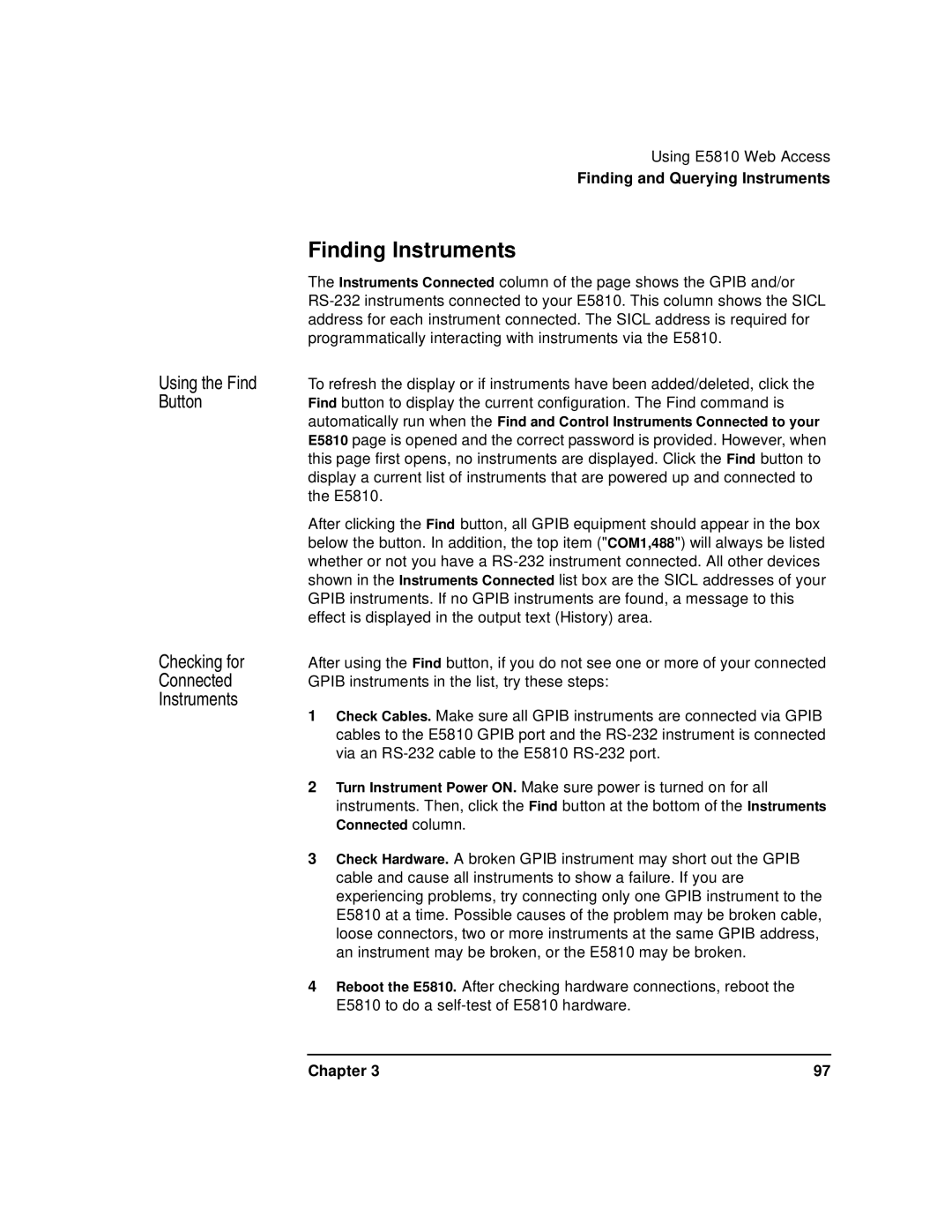Using E5810 Web Access
Finding and Querying Instruments
Finding Instruments
Using the Find Button
Checking for Connected Instruments
The Instruments Connected column of the page shows the GPIB and/or
To refresh the display or if instruments have been added/deleted, click the Find button to display the current configuration. The Find command is automatically run when the Find and Control Instruments Connected to your E5810 page is opened and the correct password is provided. However, when this page first opens, no instruments are displayed. Click the Find button to display a current list of instruments that are powered up and connected to the E5810.
After clicking the Find button, all GPIB equipment should appear in the box below the button. In addition, the top item ("COM1,488") will always be listed whether or not you have a
After using the Find button, if you do not see one or more of your connected GPIB instruments in the list, try these steps:
1Check Cables. Make sure all GPIB instruments are connected via GPIB cables to the E5810 GPIB port and the
2Turn Instrument Power ON. Make sure power is turned on for all instruments. Then, click the Find button at the bottom of the Instruments Connected column.
3Check Hardware. A broken GPIB instrument may short out the GPIB cable and cause all instruments to show a failure. If you are experiencing problems, try connecting only one GPIB instrument to the E5810 at a time. Possible causes of the problem may be broken cable, loose connectors, two or more instruments at the same GPIB address, an instrument may be broken, or the E5810 may be broken.
4Reboot the E5810. After checking hardware connections, reboot the E5810 to do a
Chapter 3 | 97 |