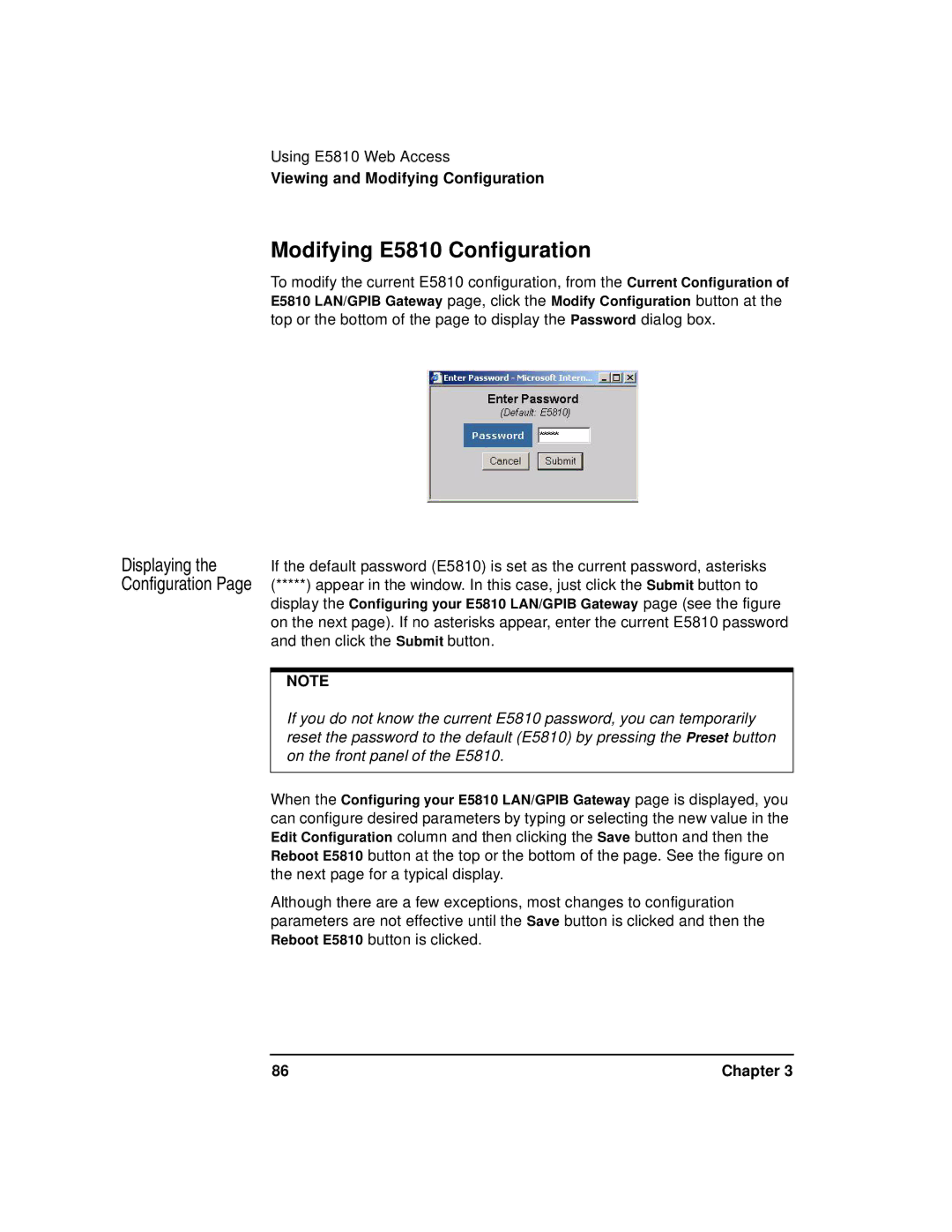Using E5810 Web Access
Viewing and Modifying Configuration
Modifying E5810 Configuration
Displaying the Configuration Page
To modify the current E5810 configuration, from the Current Configuration of E5810 LAN/GPIB Gateway page, click the Modify Configuration button at the top or the bottom of the page to display the Password dialog box.
If the default password (E5810) is set as the current password, asterisks (*****) appear in the window. In this case, just click the Submit button to display the Configuring your E5810 LAN/GPIB Gateway page (see the figure on the next page). If no asterisks appear, enter the current E5810 password and then click the Submit button.
NOTE
If you do not know the current E5810 password, you can temporarily reset the password to the default (E5810) by pressing the Preset button on the front panel of the E5810.
When the Configuring your E5810 LAN/GPIB Gateway page is displayed, you can configure desired parameters by typing or selecting the new value in the Edit Configuration column and then clicking the Save button and then the Reboot E5810 button at the top or the bottom of the page. See the figure on the next page for a typical display.
Although there are a few exceptions, most changes to configuration parameters are not effective until the Save button is clicked and then the Reboot E5810 button is clicked.
86 | Chapter 3 |