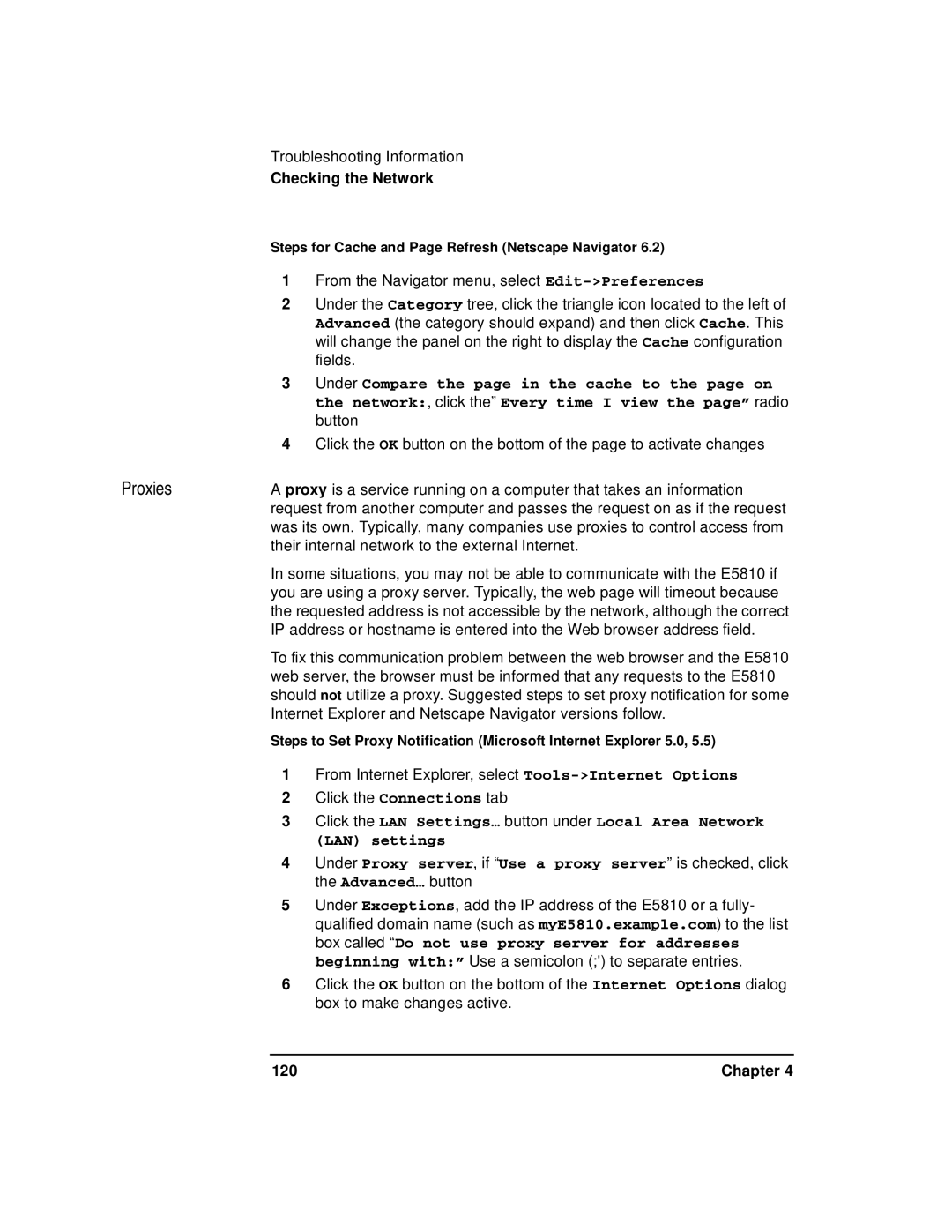Troubleshooting Information
Checking the Network
Steps for Cache and Page Refresh (Netscape Navigator 6.2)
1From the Navigator menu, select
2Under the Category tree, click the triangle icon located to the left of Advanced (the category should expand) and then click Cache. This will change the panel on the right to display the Cache configuration fields.
3Under Compare the page in the cache to the page on the network:, click the” Every time I view the page” radio button
4Click the OK button on the bottom of the page to activate changes
Proxies | A proxy is a service running on a computer that takes an information |
| request from another computer and passes the request on as if the request |
| was its own. Typically, many companies use proxies to control access from |
| their internal network to the external Internet. |
| In some situations, you may not be able to communicate with the E5810 if |
| you are using a proxy server. Typically, the web page will timeout because |
| the requested address is not accessible by the network, although the correct |
| IP address or hostname is entered into the Web browser address field. |
| To fix this communication problem between the web browser and the E5810 |
| web server, the browser must be informed that any requests to the E5810 |
| should not utilize a proxy. Suggested steps to set proxy notification for some |
| Internet Explorer and Netscape Navigator versions follow. |
| Steps to Set Proxy Notification (Microsoft Internet Explorer 5.0, 5.5) |
1From Internet Explorer, select
2Click the Connections tab
3Click the LAN Settings… button under Local Area Network (LAN) settings
4Under Proxy server, if “Use a proxy server” is checked, click the Advanced… button
5Under Exceptions, add the IP address of the E5810 or a fully- qualified domain name (such as myE5810.example.com) to the list box called “Do not use proxy server for addresses beginning with:” Use a semicolon (;') to separate entries.
6Click the OK button on the bottom of the Internet Options dialog box to make changes active.
120 | Chapter 4 |