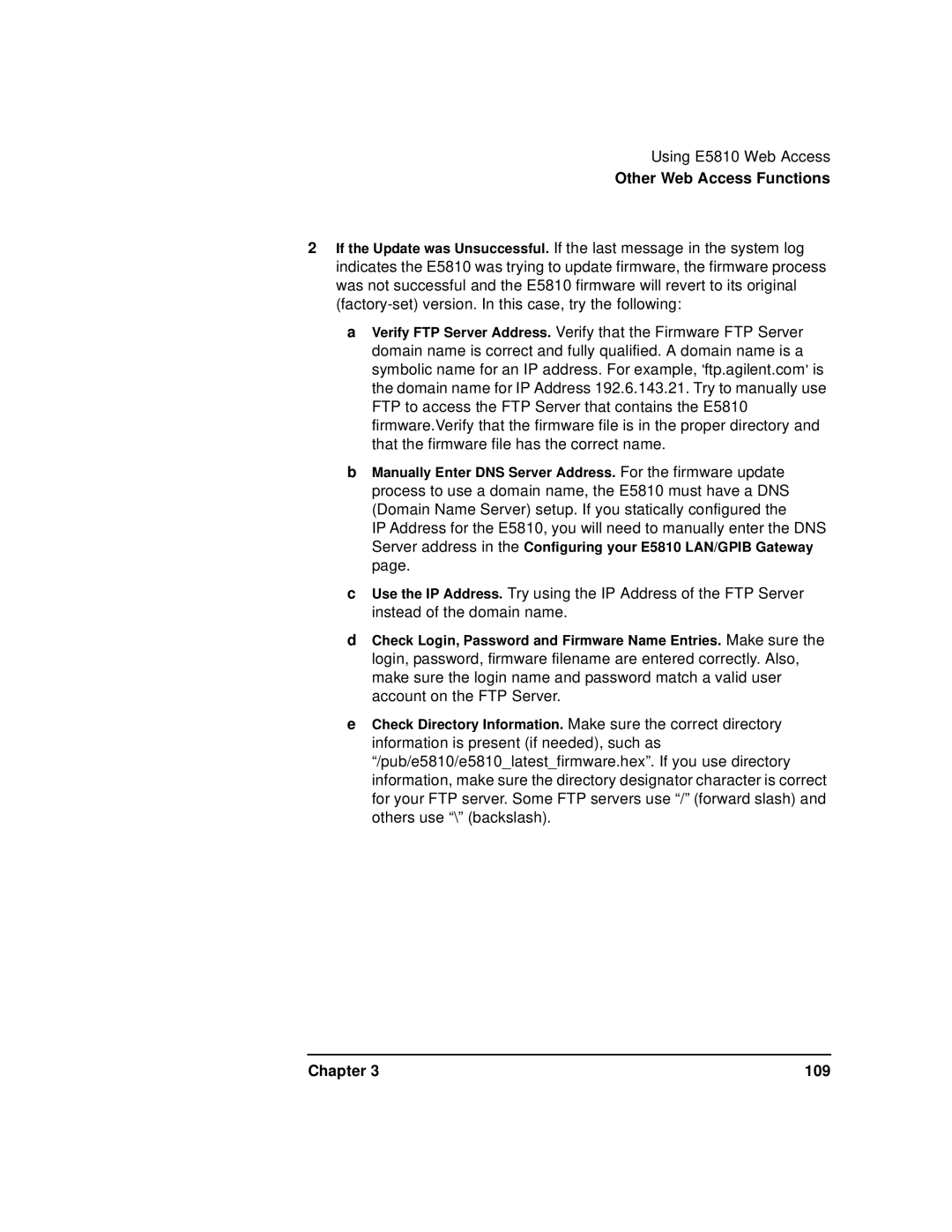Using E5810 Web Access
Other Web Access Functions
2If the Update was Unsuccessful. If the last message in the system log indicates the E5810 was trying to update firmware, the firmware process was not successful and the E5810 firmware will revert to its original
aVerify FTP Server Address. Verify that the Firmware FTP Server domain name is correct and fully qualified. A domain name is a symbolic name for an IP address. For example, 'ftp.agilent.com' is the domain name for IP Address 192.6.143.21. Try to manually use FTP to access the FTP Server that contains the E5810 firmware.Verify that the firmware file is in the proper directory and that the firmware file has the correct name.
bManually Enter DNS Server Address. For the firmware update process to use a domain name, the E5810 must have a DNS (Domain Name Server) setup. If you statically configured the
IP Address for the E5810, you will need to manually enter the DNS Server address in the Configuring your E5810 LAN/GPIB Gateway page.
cUse the IP Address. Try using the IP Address of the FTP Server instead of the domain name.
dCheck Login, Password and Firmware Name Entries. Make sure the login, password, firmware filename are entered correctly. Also, make sure the login name and password match a valid user account on the FTP Server.
eCheck Directory Information. Make sure the correct directory information is present (if needed), such as “/pub/e5810/e5810_latest_firmware.hex”. If you use directory information, make sure the directory designator character is correct for your FTP server. Some FTP servers use “/” (forward slash) and others use “\” (backslash).
Chapter 3 | 109 |