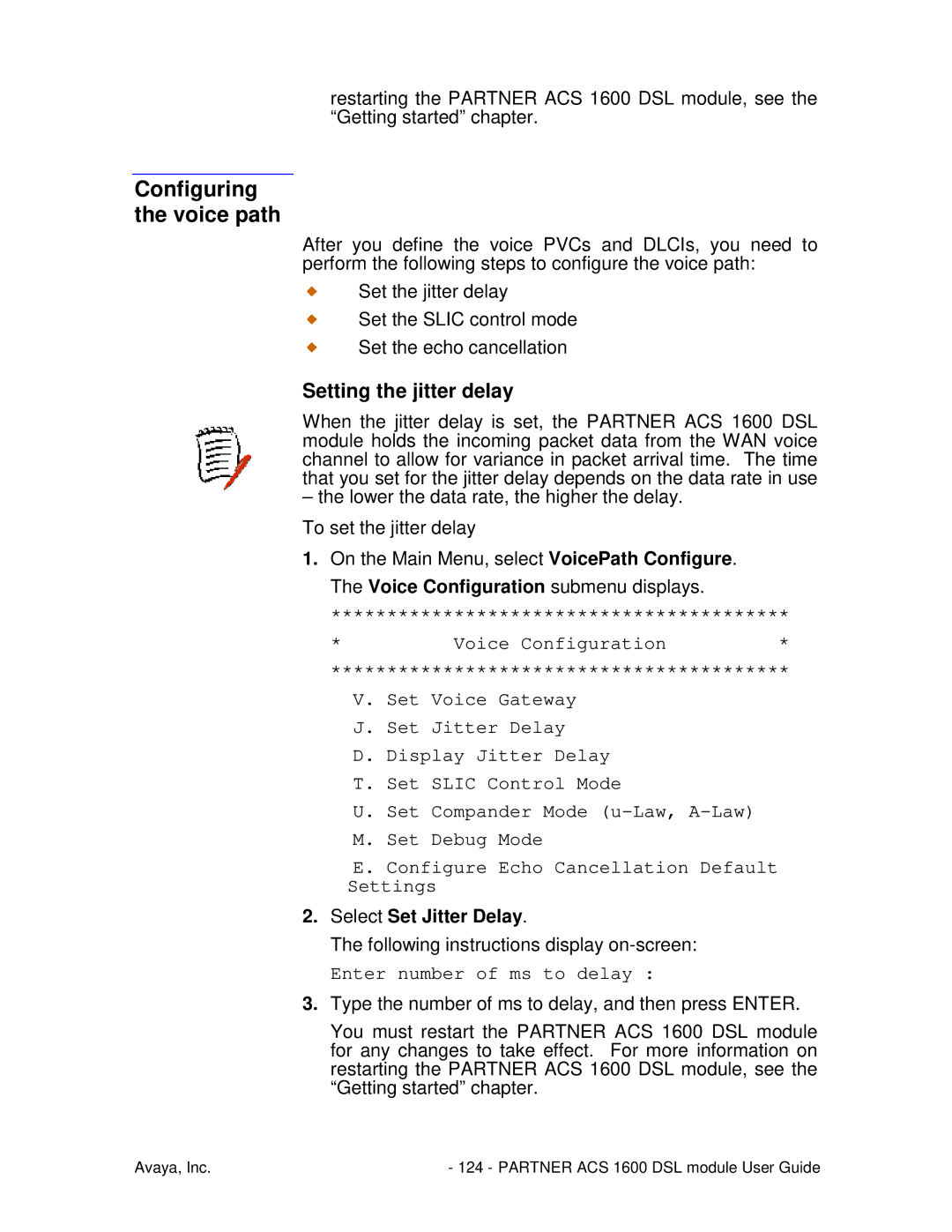PARTNER
Table of contents
Menu interface
Avaya, Inc Iii Partner ACS 1600 DSL module User Guide
Avaya, Inc Iv Partner ACS 1600 DSL module User Guide
Avaya, Inc Partner ACS 1600 DSL module User Guide
Administration
WAN configuration
Router configuration
NAT configuration
USI Cables
Connector pinouts
IP Filtering
Glossary
Organization of this guide
Introduction
Avaya, Inc Partner ACS 1600 DSL module User Guide
Partner ACS 1600 DSL module basics
Connectors
Hardware and software requirements
Console cable
Front View
Logging on
Connecting
Access Level User ID
Using a terminal emulation program
19200
None
Configuring a port IP address
Using a Telnet program
Select Configure Port IP Address
Running the Telnet program
Menu interface
Default values
Restarting
Enter a new subnet mask for this interface 255.255.255.0
Exiting
Auto Log off
Verifying an IP address
Computer running Windows 95/98/Me/2000
Partner ACS 1600 DSL module
Select Display Current Configuration
Main Menu
Menu interface
Spanning Tree bridge priority 1-65,535 default = 32,768
Display Current Configuration
Simple Network Management Protocol Snmp enabled or disabled
Reports Menu
Frame Relay Management
Snmp Trap Host IP Address IP address of the Snmp trap host
Display Interface Statistics
Display Network Statistics
Clear Frame Relay Dlci Statistics Clear Serial Statistics
Display Media Statistics
Clear a Statistic
Display Bridge forwarding database
Display Route Table
Display ARP Table
Spanning Tree Protocol STP enabled or disabled
Display PPP Authorization Entries
Display Bridge status
Display System Uptime
Routing
Configure IP Router
Add/Remove a Static Route
Configure Port IP Address
Unconfigure Port IP Address
Configure RIP Poisoned Reverse by Port
Enable/Disable RIP
Configure RIP Version by Port
Configure Dhcp Relay
Configure DNS Client
Configure Dhcp Client
Configure IP Filtering
Configure Telnet Server Port
Globally enable/disable input or output filters
Display Dhcp Relay Statistics
Toggle input or output type filters to view/edit
Displays all filters of the type that you set with
Source.ip.addr.high Filter Source IP High Address
Display the filter in the copy buffer
Deletes the filter in the copy buffer
Edit the filter in the copy buffer
Delete all filters of the chosen type
Show IP filtering statistics
Display Route Table
Bridging
Configure Bridge
Enable/Disable Bridging by Port
Enable/Disable Bridging Globally
Configure Bridge Aging Timer
Enable/Disable Spanning Tree Globally
Configure Spanning Tree Hello Time
Configure Spanning Tree Port Priority
Configure Spanning Tree Max Age
Configure Spanning Tree Forward Delay
Delete Bridge Forwarding Database Entry
WAN
Configure
Configure Datalink Protocol
Quick Configuration
Set WAN interface type
Configure Physical Interface
RS-530
Externally provided MBps KBps
Set Sdsl to AccessLan CPE Mode Set Sdsl Speed Manually
Sdsl Mode
Set Sdsl Sync Delay Lucent
Configure Dlcis Frame Relay
Set Fragmentation Size
Configure Receive CIR
Modify Existing Dlci
Delete Dlci
Configure Pvcs ATM
Show Current DLCIs
Add New PVC
None PAP Client PAP Server Chap Client Chap Server
Proprietary Voice
RFC 2364 PPPoATM with LLC Encapsulation
Modify Existing PVC
RFC 2364 PPPoATM using VC Muxing
Proprietary Voice
Enable/Disable FRF.12
Configure FR Options Frame Relay
Enable Automatic Fragment Sizing Set Manual Fragment Size
Delete PVC
Enable/Disable CuMtn Fragmentation
Configure Copper Mountain Fragmentation
Configure Congestion Parameters
Configure Transmit Congestion Parameters
Configure EmptyCells
Configure ATM Options ATM
Configure Receive Congestion Parameters
Configure System Contact
Enable/Disable Snmp
Configure System Name
Configure System Location
Configure Login
Trace Route
System Utilities
Ping Utility
Configure Console Timeout
Configure Console Baud Rate
Hard Reset or Reload Acos from Flash
Set System Defaults
File Transfer Menu
Interworking Connections
Update Entire System
Add Interworking Connection
File Transfer Utilities
True
Set FR-SSCS, ATM =
Always
Always Map FR Fecn to ATM Efci 1. Always
Print Interworking Connections
Delete Interworking Connection
Always Map FR Fecn to ATM Efci False
Always Map FR Fecn to ATM Efci Map FR DE to ATM Clpi
Default Interworking Connections
Configure Dhcp Server
Enable/Disable Dhcp
Enable/Disable Dhcp Debug Messages
Configure Dhcp Client Entry
Configure Dhcp Address Range Pool
Display Dhcp Server Statistics
Display Dhcp Configuration
Display Dhcp Server Assigned Addresses
Nacks sent Requests for other servers Protocol errors
Display Dhcp Entry Details
Delete a Dhcp Client Entry
Enable/Disable NAT Translation by Port
Enable/Disable NAT Debug Messages
Configure NAT TCP Timeout
Configure NAT UDP Timeout
Display NAT Statistics
Configure NAT Local Server Entry
Display NAT Connection Details
Display NAT Connection Table
Display NAT Local Server Table
Delete IP Address from NAT Tables
Enable/Disable Derived Timing Debug Messages
Enable/Disable Derived Timing
Derived Timing
Delete NAT Local Server Entry
Pots Diagnostics
Diagnostics Menu
Sdsl Diagnostics
Hotline Test Ring Test On/Off Hook Test
Commands
Command Line Interface
Command line syntax
Set Voice Gateway
VoicePath Configure
Set Jitter Delay
Set Slic Control Mode
Display Jitter Delay
Set Compander Mode u-Law, a-Law
Auto Control Mode Manual Control Mode
Configure Echo Cancellation Default Settings
Set Debug Mode
Enable Debug Disable Debug
Configure Echo Cancellation default setting per port
Manage MGCP/NCS Embedded Client
Configure MGCP/NCS parameters
Display MGCP/NCS statistics
Debug MGCP/NCS
CopperCom Call Control
Configure
Statistics
Debug Control
Flags
Payload CPE Signal GWY Signal Display Debug State/Flags
Configure Ring Test
Call Control Settings
Stats Display
Ring Test
Trace
Display IAD State
Display Parameters
Set Trace data
Print Current Configuration
Configure Tollbridge Voice Client
Pick sound heard if insufficient WAN B/W to complete call
Set Client IP address
Debugging options
Security
Administration
Access level Menu access level
Changing the Password
Changing the User ID
Select Change User ID
Enter new Password up to 17 characters
Configuring
Select Change User Password or Change NetMan Password
Snmp Configuration Menu displays
Configuring the System Contact
Select Enable/Disable Snmp
Enabling/disabling Snmp
Select Configure System Name
Configuring the System Name
Select Configure System Contact
Configuring the System Location
Select Configure Snmp Community
Configuring the System Community
Upgrading the system
Configuring the Snmp Trap Host IP Address
Using Tftp
Configuring the Tftp Server
Select File Transfer Menu File Transfer Menu displays
Select Update Entire System
File Transfer Method Receive via Tftp Receive via Xmodem
Select Receive via Tftp
Select File System Menu File System Menu displays
Using Telnet
Verifying the download
Acos
Upgrading
Select File Transfer Menu File Transfer Menu displays
Select Update Acos acos.bin
Support
Changing Datalink Protocol
WAN configuration
Configuring Physical Interface
WAN Configuration Menu displays
Configuring the Sdsl Interface
Select Configure Physical Interface
Available WAN Interfaces
Configuring the USI interface
Avaya, Inc Partner ACS 1600 DSL module User Guide
Select Set WAN interface type
Quick Configuration
Select Quick Configuration
Configuring ATM PVCs
Select Add New PVC
ATM Encapsulation Configuration submenu displays
Adding a PVC
Select Modify Existing PVC
ATM Service Category Configuration CBR UBR
Modifying a PVC
ATM Encapsulation Configuration submenu displays
Select Delete PVC
Configuring ATM options
Deleting a PVC
Configuring the F4 OAM Cell
Configuring Payload Scrambling
Sending OAM Loopback
F4 OAM Type Configuration Menu None F4 End to end OAM
Select Configure EmptyCells
Configuring Empty Cells
Select Send OAM Loopback
Empty Cells are currently Idle
Adding a Dlci
Configuring Frame Relay DLCIs
Enter 1 for Idle cells or 2 for Unassigned cells
Select Add New Dlci
FR Encapsulation Configuration submenu displays
Select Modify Existing Dlci
Modifying a Dlci
Deleting a Dlci
Configuring fragmentation
Configuring Frame Relay options
WAN Configuration Menu displays Select Configure FR Options
Select Delete Dlci
Do one of the following
Both
Configuring the maintenance protocol
User
Configuring the congestion parameters
Setting the jitter delay
Configuring the voice path
Select Set Jitter Delay
Enter number of ms to delay
Configuring Echo Cancellation
Setting the Slic Control Mode
Display current Echo Cancellation default settings
Avaya, Inc Partner ACS 1600 DSL module User Guide
Configuring an IP address
Router configuration
Router Configuration Menu displays
Enabling RIP poisoned reverse
Router Configuration Menu redisplays
Enabling RIP poisoned reverse globally
Enabling RIP poisoned reverse by port
Setting the RIP version
Avaya, Inc Partner ACS 1600 DSL module User Guide
Select Add a Static Route
Adding a static route
Router Modification Menu redisplays
Adding a default route
Bridge Configuration Menu displays
Select Add/Change the Default Route
Disabling bridging
Disabling bridging globally
Disabling bridging by port
Bridge Configuration Menu
Configure Spanning Tree Bridge Priority
Disabling STP globally
Disabling STP
Disabling STP by port
Bridge Configuration Menu redisplays
Bridge configuration
Enabling bridging globally
Enabling Bridging
Enabling bridging by port
Enter Bridge Aging time in seconds 1..3600
Setting the bridge aging timer
Disabling RIP poisoned reverse globally
Disabling RIP poisoned reverse
Disabling RIP poisoned reverse by port
Router Configuration Menu resplays
Enabling STP globally
Enabling STP
Enabling STP by port
Bridge Configuration Menu redisplays
NAT configuration
Enabling NAT translation
NAT Configuration Menu displays
NAT Configuration Menu redisplays
Enter NAT Local Server Entry to Configure 1..10
Configuring the NAT local server entry
Enter NAT Local Server Protocol 1=TCP 2=UDP
Configuring the NAT timeouts
Enter NAT TCP Connection Timeout in seconds 60..3600
Configuring a NAT TCP timeout
Select Configure NAT TCP Timeout
Enter NAT UDP Connection Timeout in seconds 60..3600
Configuring a NAT UDP timeout
Select Configure NAT UDP Timeout
Configuring the NAT port range
Enter High End of NAT Port Range 5010..65534
Select Configure NAT Port Range
Enter Low End of NAT Port Range 5000..65534
Enabling
Dhcp server configuration
Dhcp Server Configuration Menu displays
Delete a Dhcp Assignment Entry
Configuring the Dhcp server parameters
Select Enable/Disable Dhcp
Type the new gateway IP address, and then press
Dhcp Server Configuration Menu redisplays
NetBIOS Type Configuration Menu displays
Configuring Dhcp address range pool
Avaya, Inc Partner ACS 1600 DSL module User Guide
Operational test
Power-up test
Verification
Maintenance
Displaying the current configuration
Menu hierarchy
Display Current Configuration Display Network Statistics
Configure IP Router
Configure Telnet Server Port Configure IP Filtering
Configure Dhcp Client Configure Dhcp Relay
Totally Transparent Raw Hdlc Cisco compatible Hdlc
USI
Configure DLCIs Datalink Protocol = Frame Relay
Configure PVCs Datalink Protocol = ATM
Avaya, Inc Partner ACS 1600 DSL module User Guide
Avaya, Inc Partner ACS 1600 DSL module User Guide
Configure FR Options Datalink Protocol = Frame Relay
Change User ID Change User Password Change NetMan Password
Configure ATM Options Datalink Protocol = ATM
Ping Utility Trace Route Configure Console Baud Rate
Interworking Connections
Always Map Fr Fecn To ATM Efci Map Fr De To ATM Clpi
Hotline Test Ring Test
Set Jitter Delay Display Jitter Delay Set Slic Control Mode
Command Line Interface VoicePath Configure
Display Statistics C. Clear Statistics
Display IAD State Trace
Stats Display Ring Test
Network Interfaces
Partner ACS 1600 DSL module specifications
Bridging Routing
Protocols
Environmental
Management and Configuration
10BaseT Connector
Connector pinouts
100BaseT Connector
Pin Signal
Connector
Which Hardware Protocol?
USI Cables
DTE or DCE?
Signal RS-530 RS-449
Signal RS-530
IP Filtering
Glossary
Inverse ARP
Icmp
OSI Reference
MAC address
Reverse
Poisoned
Router
Subnet Mask
SVC
Index
Partner ACS
Avaya, Inc Partner ACS 1600 DSL module User Guide
Avaya, Inc Partner ACS 1600 DSL module User Guide
Partner ACS
Avaya, Inc Partner ACS 1600 DSL module User Guide
Eeprom
Avaya, Inc Partner ACS 1600 DSL module User Guide
Avaya, Inc Partner ACS 1600 DSL module User Guide
Avaya, Inc Partner ACS 1600 DSL module User Guide
Avaya, Inc Partner ACS 1600 DSL module User Guide
STP
Telnet
Avaya, Inc Partner ACS 1600 DSL module User Guide