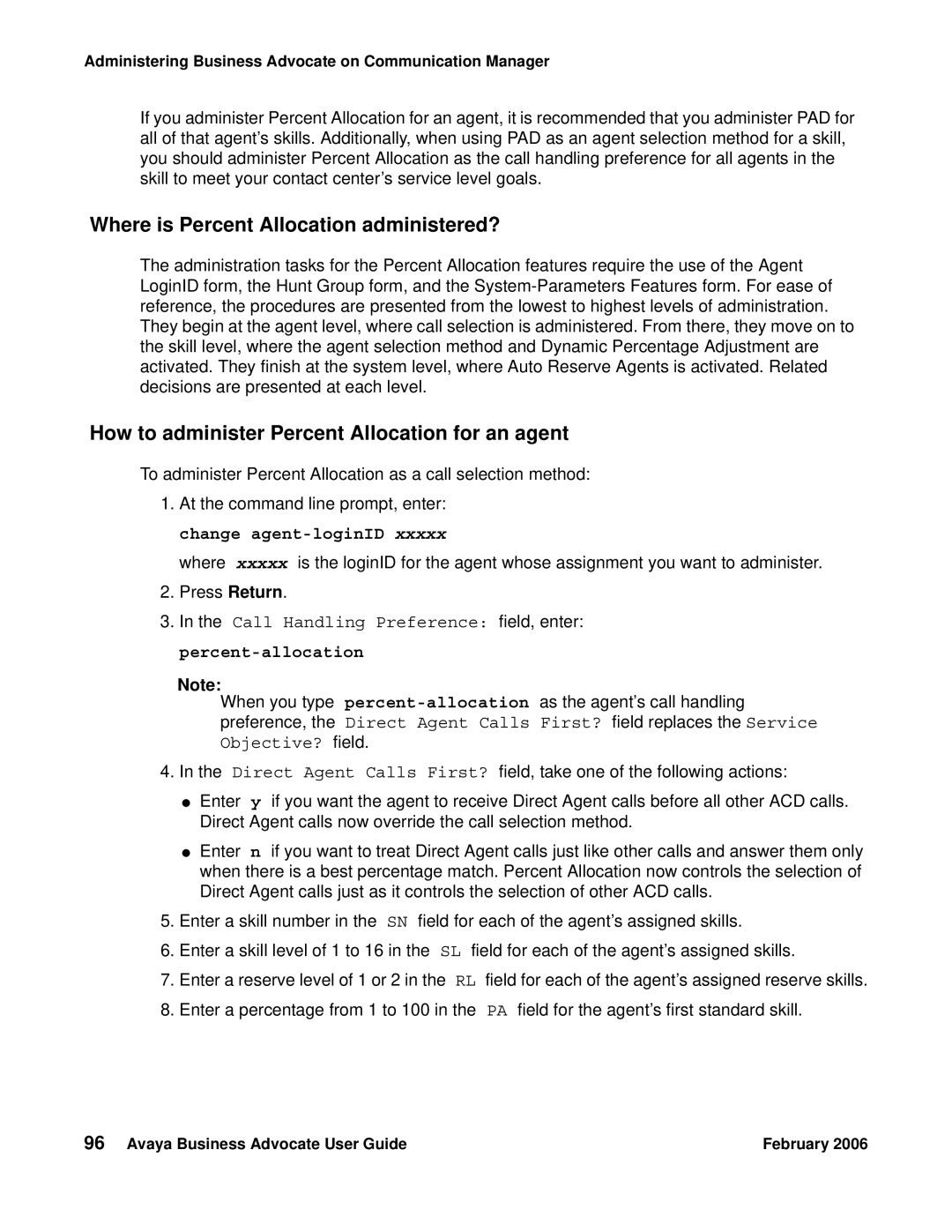Administering Business Advocate on Communication Manager
If you administer Percent Allocation for an agent, it is recommended that you administer PAD for all of that agent’s skills. Additionally, when using PAD as an agent selection method for a skill, you should administer Percent Allocation as the call handling preference for all agents in the skill to meet your contact center’s service level goals.
Where is Percent Allocation administered?
The administration tasks for the Percent Allocation features require the use of the Agent LoginID form, the Hunt Group form, and the
How to administer Percent Allocation for an agent
To administer Percent Allocation as a call selection method:
1.At the command line prompt, enter: change
where xxxxx is the loginID for the agent whose assignment you want to administer.
2.Press Return.
3.In the Call Handling Preference: field, enter: percent-allocation
Note:
When you type
4. In the Direct Agent Calls First? field, take one of the following actions:
●Enter y if you want the agent to receive Direct Agent calls before all other ACD calls. Direct Agent calls now override the call selection method.
●Enter n if you want to treat Direct Agent calls just like other calls and answer them only when there is a best percentage match. Percent Allocation now controls the selection of Direct Agent calls just as it controls the selection of other ACD calls.
5.Enter a skill number in the SN field for each of the agent’s assigned skills.
6.Enter a skill level of 1 to 16 in the SL field for each of the agent’s assigned skills.
7.Enter a reserve level of 1 or 2 in the RL field for each of the agent’s assigned reserve skills.
8.Enter a percentage from 1 to 100 in the PA field for the agent’s first standard skill.
96 Avaya Business Advocate User Guide | February 2006 |