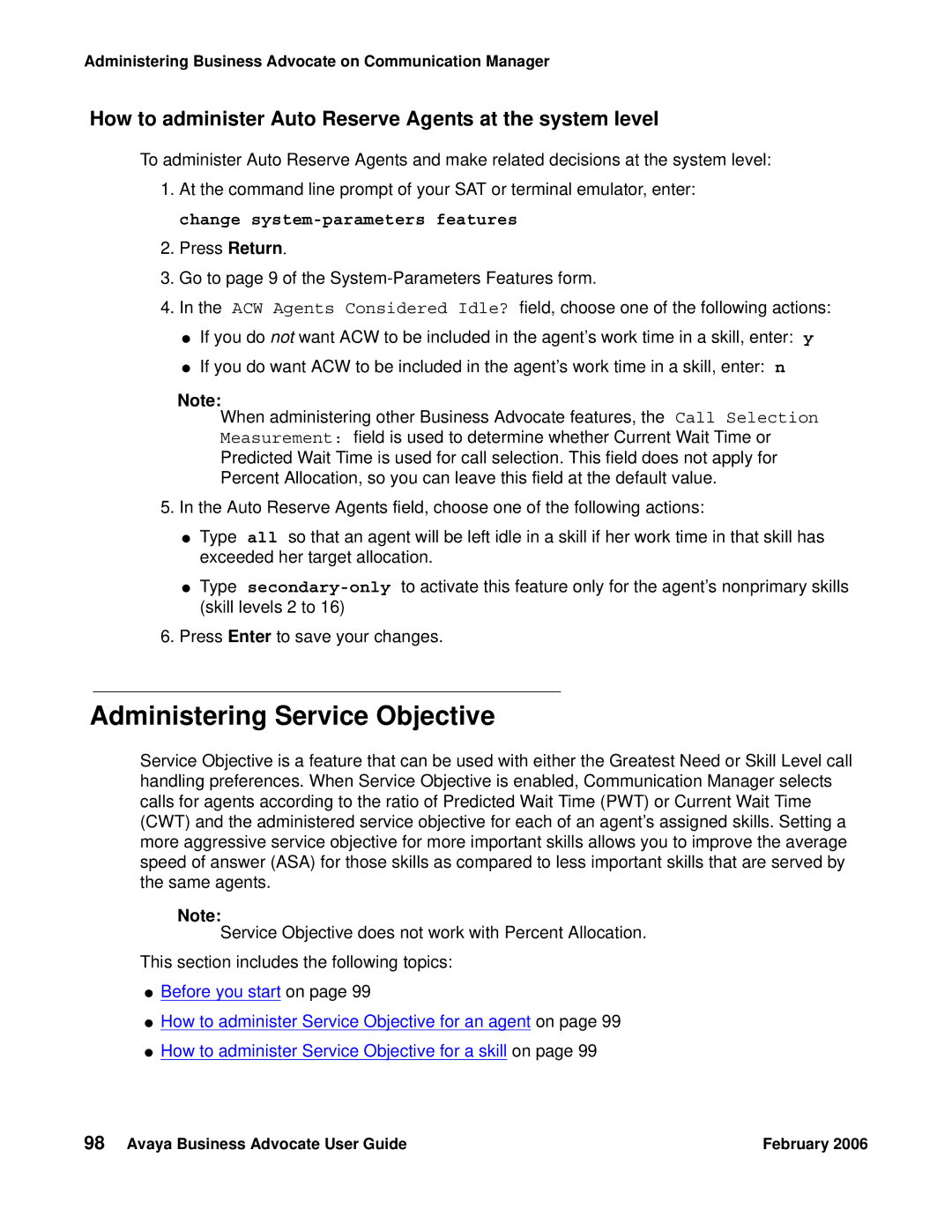Administering Business Advocate on Communication Manager
How to administer Auto Reserve Agents at the system level
To administer Auto Reserve Agents and make related decisions at the system level:
1.At the command line prompt of your SAT or terminal emulator, enter: change
2.Press Return.
3.Go to page 9 of the
4. In the ACW Agents Considered Idle? field, choose one of the following actions:
●If you do not want ACW to be included in the agent’s work time in a skill, enter: y
●If you do want ACW to be included in the agent’s work time in a skill, enter: n
Note:
When administering other Business Advocate features, the Call Selection Measurement: field is used to determine whether Current Wait Time or Predicted Wait Time is used for call selection. This field does not apply for Percent Allocation, so you can leave this field at the default value.
5.In the Auto Reserve Agents field, choose one of the following actions:
●Type all so that an agent will be left idle in a skill if her work time in that skill has exceeded her target allocation.
●Type
6.Press Enter to save your changes.
Administering Service Objective
Service Objective is a feature that can be used with either the Greatest Need or Skill Level call handling preferences. When Service Objective is enabled, Communication Manager selects calls for agents according to the ratio of Predicted Wait Time (PWT) or Current Wait Time (CWT) and the administered service objective for each of an agent’s assigned skills. Setting a more aggressive service objective for more important skills allows you to improve the average speed of answer (ASA) for those skills as compared to less important skills that are served by the same agents.
Note:
Service Objective does not work with Percent Allocation.
This section includes the following topics:
●Before you start on page 99
●How to administer Service Objective for an agent on page 99
●How to administer Service Objective for a skill on page 99
98 Avaya Business Advocate User Guide | February 2006 |