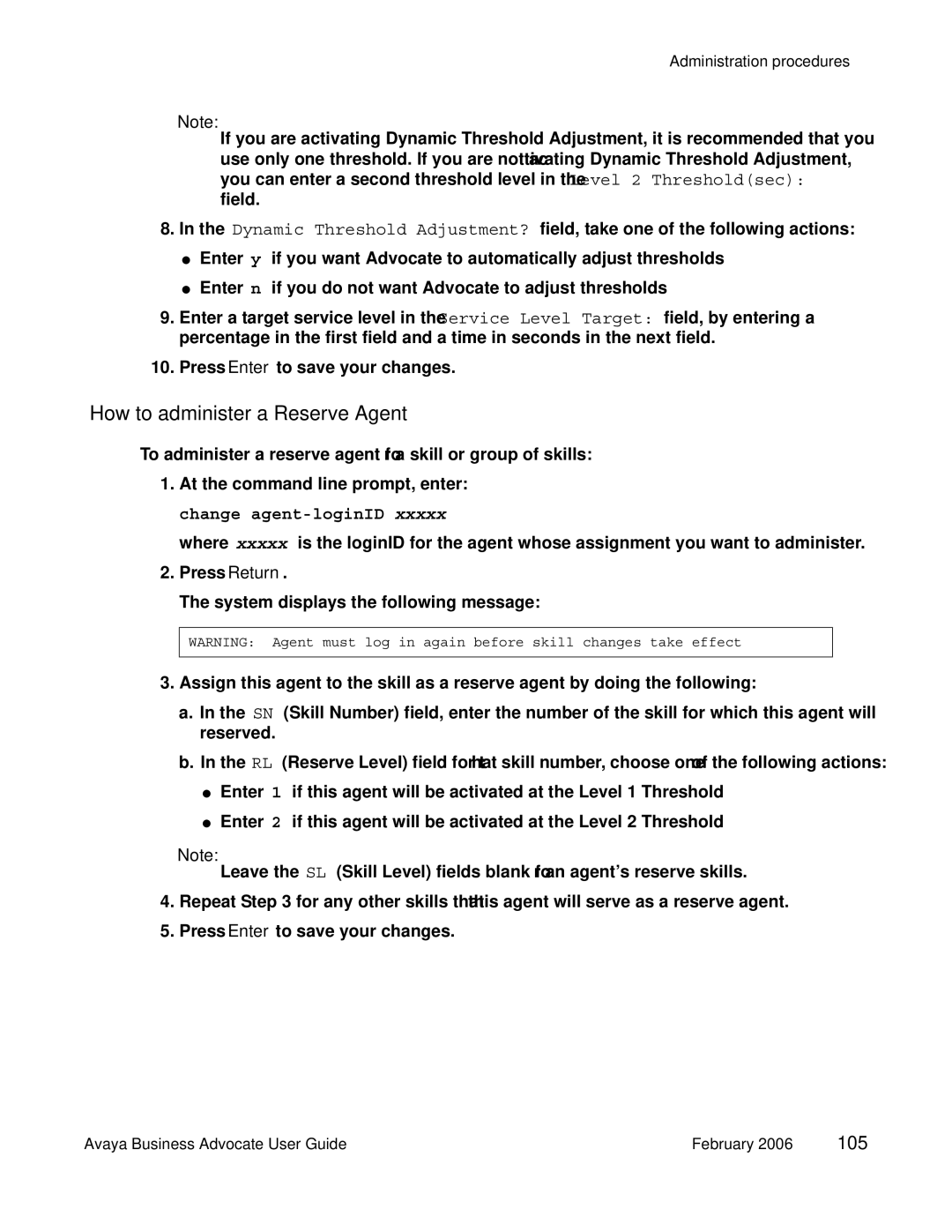Administration procedures
Note:
If you are activating Dynamic Threshold Adjustment, it is recommended that you use only one threshold. If you are not activating Dynamic Threshold Adjustment, you can enter a second threshold level in the Level 2 Threshold(sec): field.
8.In the Dynamic Threshold Adjustment? field, take one of the following actions:
●Enter y if you want Advocate to automatically adjust thresholds
●Enter n if you do not want Advocate to adjust thresholds
9.Enter a target service level in the Service Level Target: field, by entering a percentage in the first field and a time in seconds in the next field.
10.Press Enter to save your changes.
How to administer a Reserve Agent
To administer a reserve agent for a skill or group of skills:
1.At the command line prompt, enter: change
where xxxxx is the loginID for the agent whose assignment you want to administer.
2.Press Return.
The system displays the following message:
WARNING: Agent must log in again before skill changes take effect
3.Assign this agent to the skill as a reserve agent by doing the following:
a.In the SN (Skill Number) field, enter the number of the skill for which this agent will reserved.
b.In the RL (Reserve Level) field for that skill number, choose one of the following actions:
●Enter 1 if this agent will be activated at the Level 1 Threshold
●Enter 2 if this agent will be activated at the Level 2 Threshold
Note:
Leave the SL (Skill Level) fields blank for an agent’s reserve skills.
4.Repeat Step 3 for any other skills that this agent will serve as a reserve agent.
5.Press Enter to save your changes.
Avaya Business Advocate User Guide | February 2006 105 |