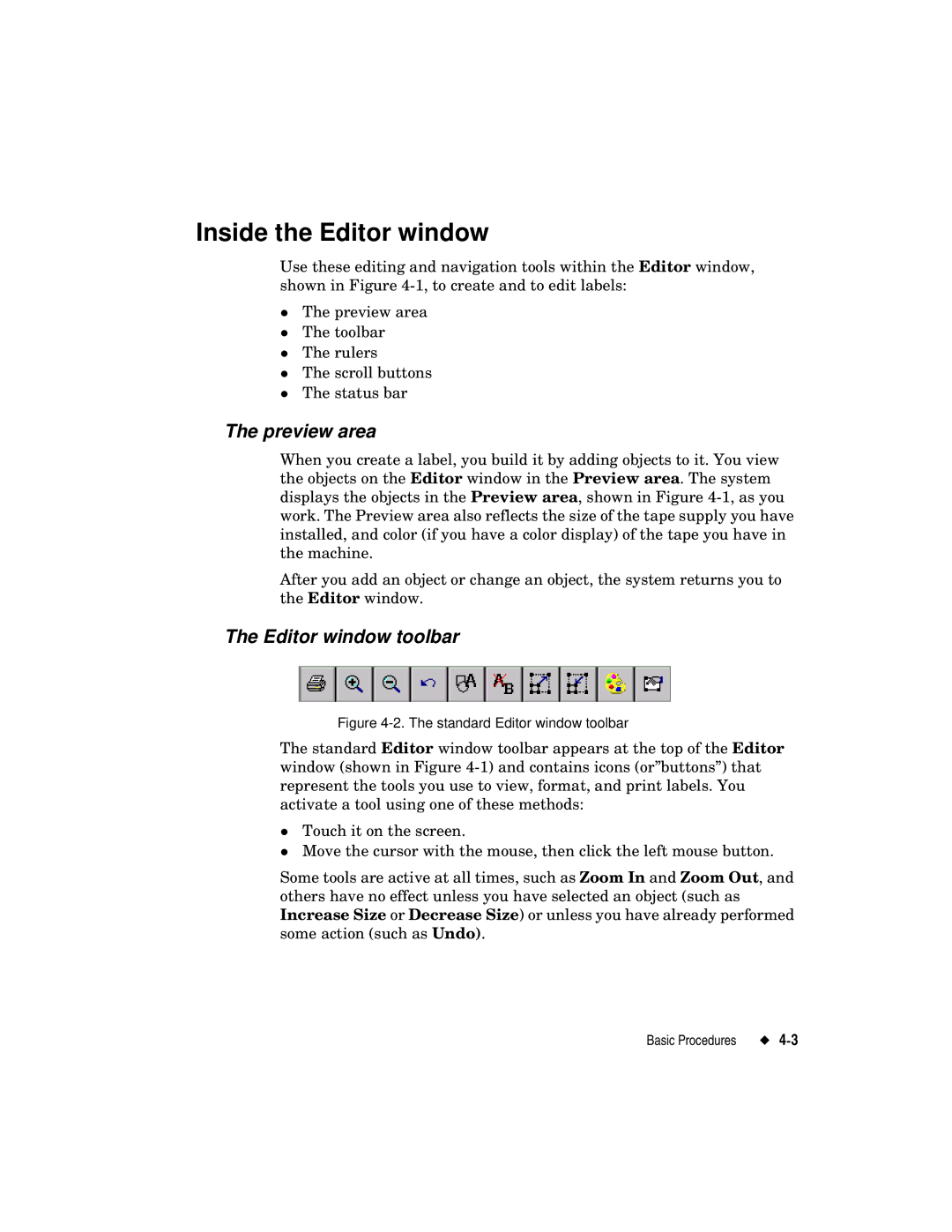Inside the Editor window
Use these editing and navigation tools within the Editor window, shown in Figure
The preview area
The toolbar
The rulers
zThe scroll buttons The status bar
The preview area
When you create a label, you build it by adding objects to it. You view the objects on the Editor window in the Preview area. The system displays the objects in the Preview area, shown in Figure
After you add an object or change an object, the system returns you to the Editor window.
The Editor window toolbar
Figure 4-2. The standard Editor window toolbar
The standard Editor window toolbar appears at the top of the Editor window (shown in Figure
zTouch it on the screen.
Move the cursor with the mouse, then click the left mouse button.
Some tools are active at all times, such as Zoom In and Zoom Out, and others have no effect unless you have selected an object (such as Increase Size or Decrease Size) or unless you have already performed some action (such as Undo).
Basic Procedures |