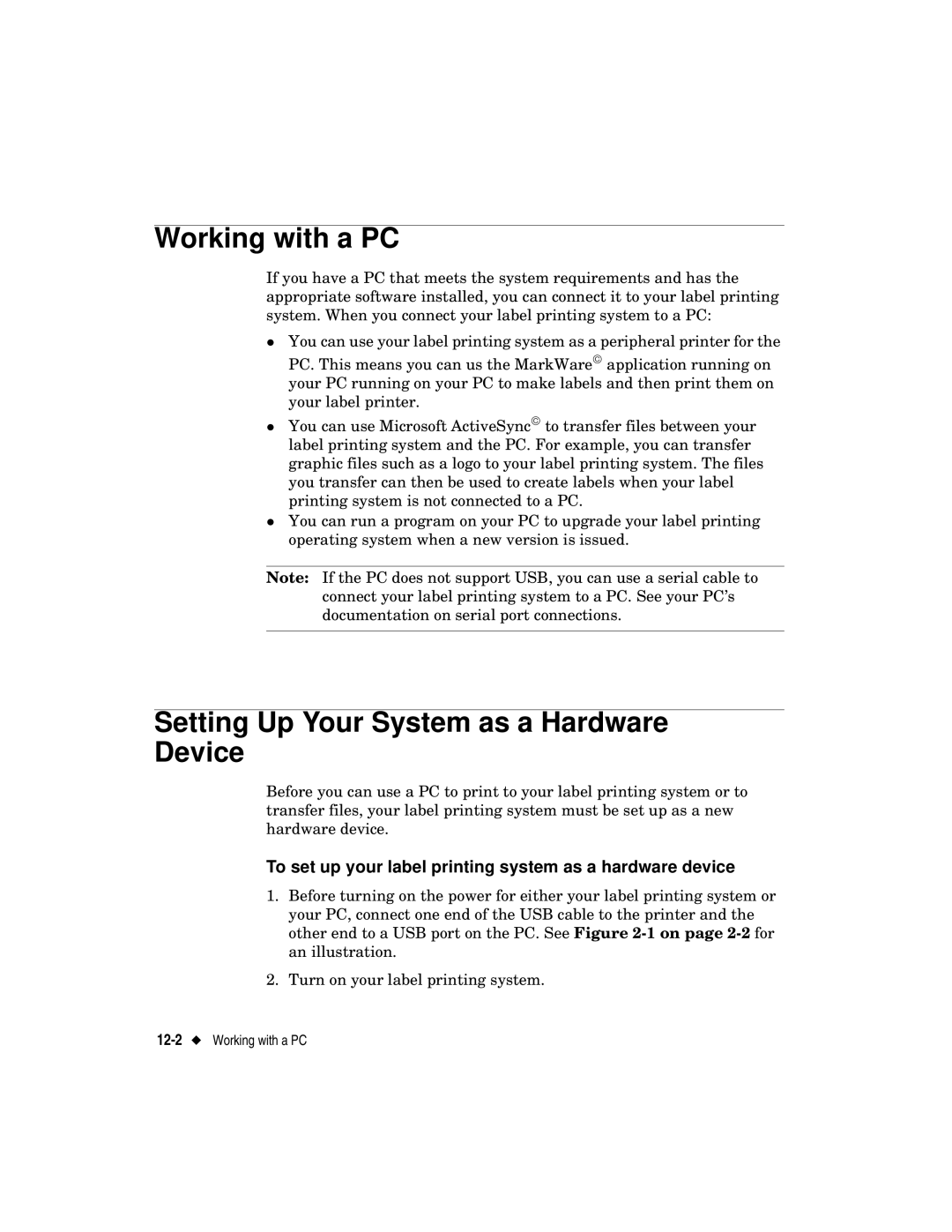Working with a PC
If you have a PC that meets the system requirements and has the appropriate software installed, you can connect it to your label printing zsystem. When you connect your label printing system to a PC:
You can use your label printing system as a peripheral printer for the
PC. This means you can us the MarkWare application running on your PC running on your PC to make labels and then print them on
zyour label printer.
You can use Microsoft ActiveSync to transfer files between your label printing system and the PC. For example, you can transfer graphic files such as a logo to your label printing system. The files you transfer can then be used to create labels when your label
zprinting system is not connected to a PC.
You can run a program on your PC to upgrade your label printing operating system when a new version is issued.
Note: If the PC does not support USB, you can use a serial cable to connect your label printing system to a PC. See your PC’s documentation on serial port connections.
Setting Up Your System as a Hardware Device
Before you can use a PC to print to your label printing system or to transfer files, your label printing system must be set up as a new hardware device.
To set up your label printing system as a hardware device
1.Before turning on the power for either your label printing system or your PC, connect one end of the USB cable to the printer and the other end to a USB port on the PC. See Figure
2.Turn on your label printing system.