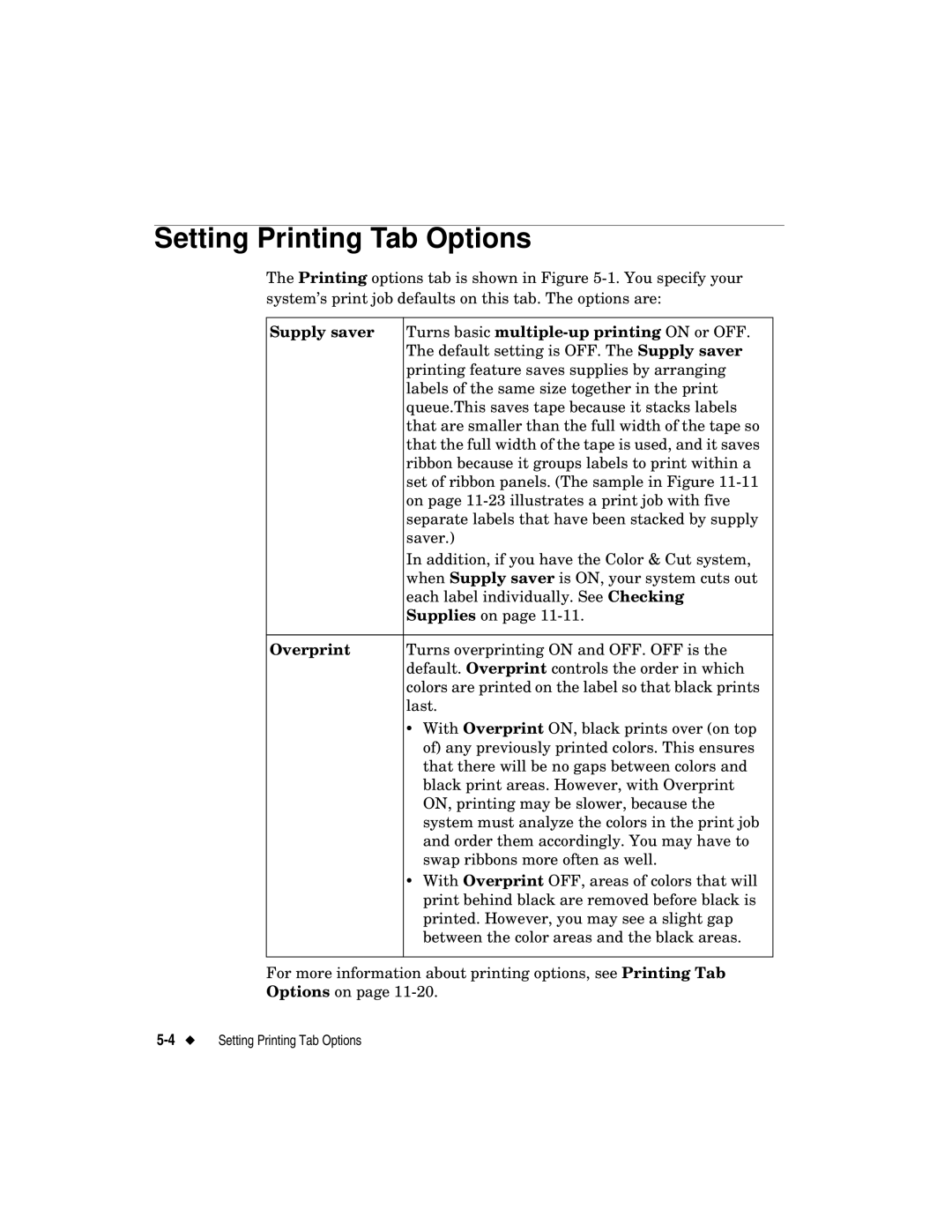Setting Printing Tab Options
The Printing options tab is shown in Figure
Supply saver | Turns basic |
| The default setting is OFF. The Supply saver |
| printing feature saves supplies by arranging |
| labels of the same size together in the print |
| queue.This saves tape because it stacks labels |
| that are smaller than the full width of the tape so |
| that the full width of the tape is used, and it saves |
| ribbon because it groups labels to print within a |
| set of ribbon panels. (The sample in Figure |
| on page |
| separate labels that have been stacked by supply |
| saver.) |
| In addition, if you have the Color & Cut system, |
| when Supply saver is ON, your system cuts out |
| each label individually. See Checking |
| Supplies on page |
|
|
Overprint | Turns overprinting ON and OFF. OFF is the |
| default. Overprint controls the order in which |
| colors are printed on the label so that black prints |
| last. |
| • With Overprint ON, black prints over (on top |
| of) any previously printed colors. This ensures |
| that there will be no gaps between colors and |
| black print areas. However, with Overprint |
| ON, printing may be slower, because the |
| system must analyze the colors in the print job |
| and order them accordingly. You may have to |
| swap ribbons more often as well. |
| • With Overprint OFF, areas of colors that will |
| print behind black are removed before black is |
| printed. However, you may see a slight gap |
| between the color areas and the black areas. |
|
|
For more information about printing options, see Printing Tab
Options on page