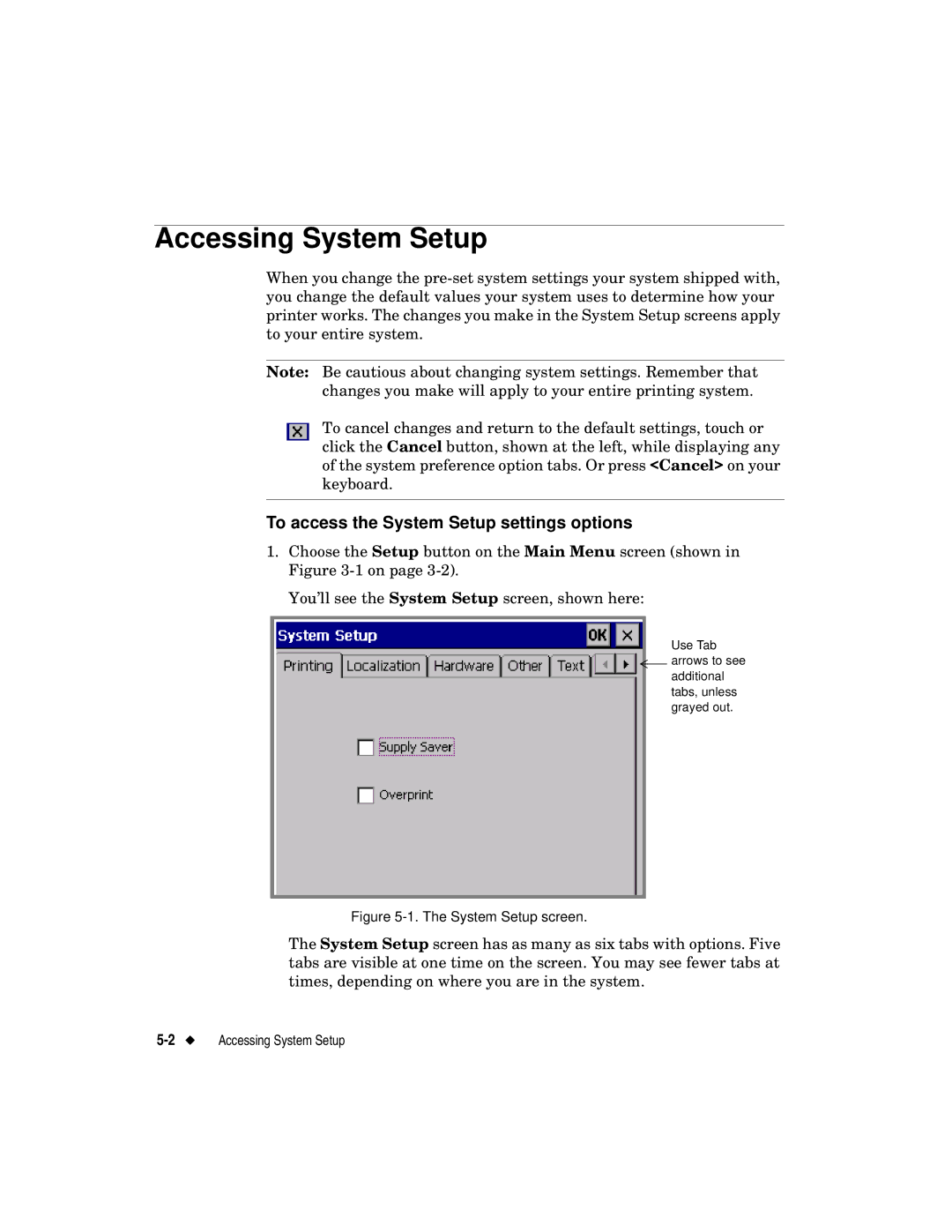Accessing System Setup
When you change the
Note: Be cautious about changing system settings. Remember that changes you make will apply to your entire printing system.
To cancel changes and return to the default settings, touch or click the Cancel button, shown at the left, while displaying any of the system preference option tabs. Or press <Cancel> on your keyboard.
To access the System Setup settings options
1.Choose the Setup button on the Main Menu screen (shown in Figure
You’ll see the System Setup screen, shown here:
Use Tab
![]() arrows to see additional tabs, unless grayed out.
arrows to see additional tabs, unless grayed out.
Figure 5-1. The System Setup screen.
The System Setup screen has as many as six tabs with options. Five tabs are visible at one time on the screen. You may see fewer tabs at times, depending on where you are in the system.