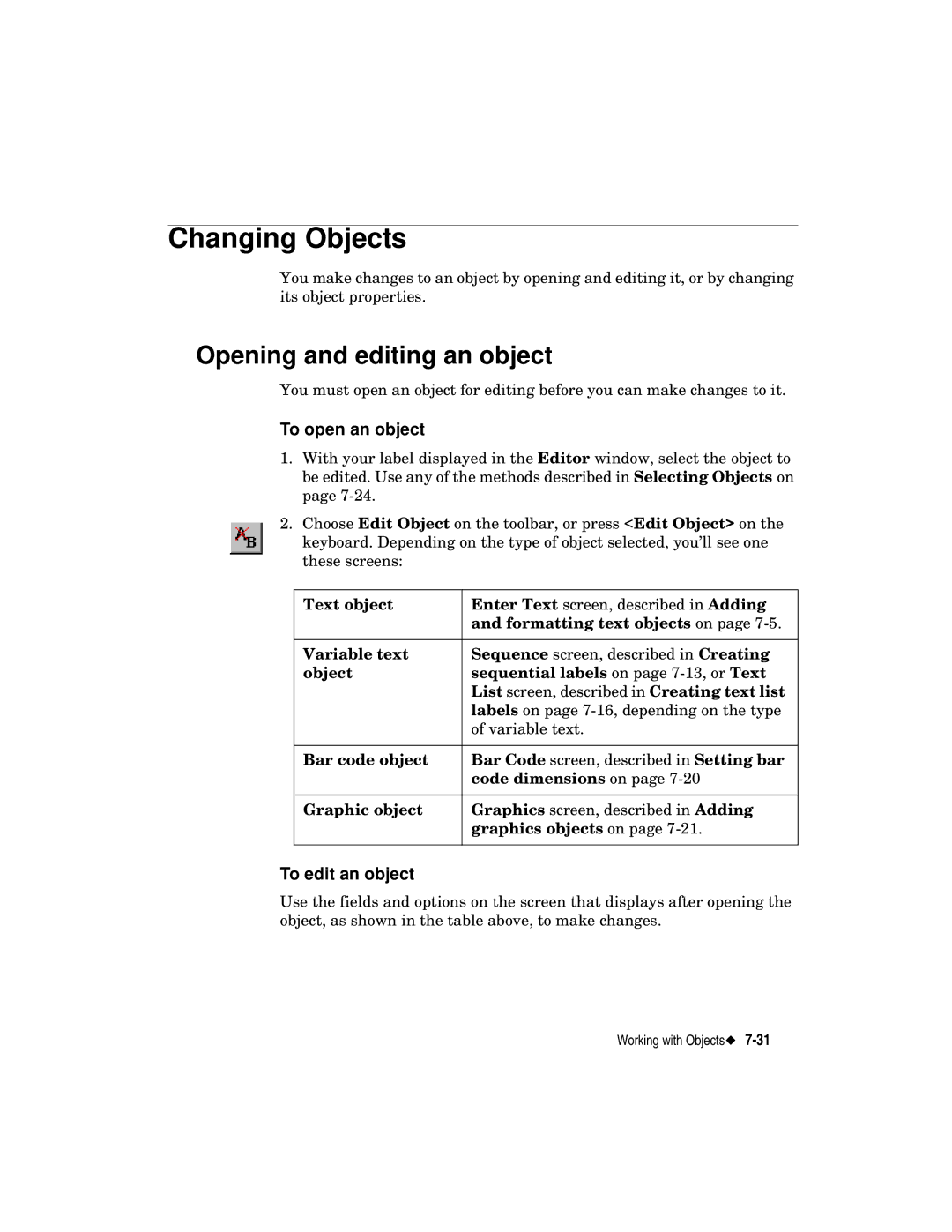Changing Objects
You make changes to an object by opening and editing it, or by changing its object properties.
Opening and editing an object
You must open an object for editing before you can make changes to it.
To open an object
1.With your label displayed in the Editor window, select the object to be edited. Use any of the methods described in Selecting Objects on page
2.Choose Edit Object on the toolbar, or press <Edit Object> on the keyboard. Depending on the type of object selected, you’ll see one these screens:
Text object | Enter Text screen, described in Adding |
| and formatting text objects on page |
|
|
Variable text | Sequence screen, described in Creating |
object | sequential labels on page |
| List screen, described in Creating text list |
| labels on page |
| of variable text. |
|
|
Bar code object | Bar Code screen, described in Setting bar |
| code dimensions on page |
|
|
Graphic object | Graphics screen, described in Adding |
| graphics objects on page |
|
|
To edit an object
Use the fields and options on the screen that displays after opening the object, as shown in the table above, to make changes.
Working with