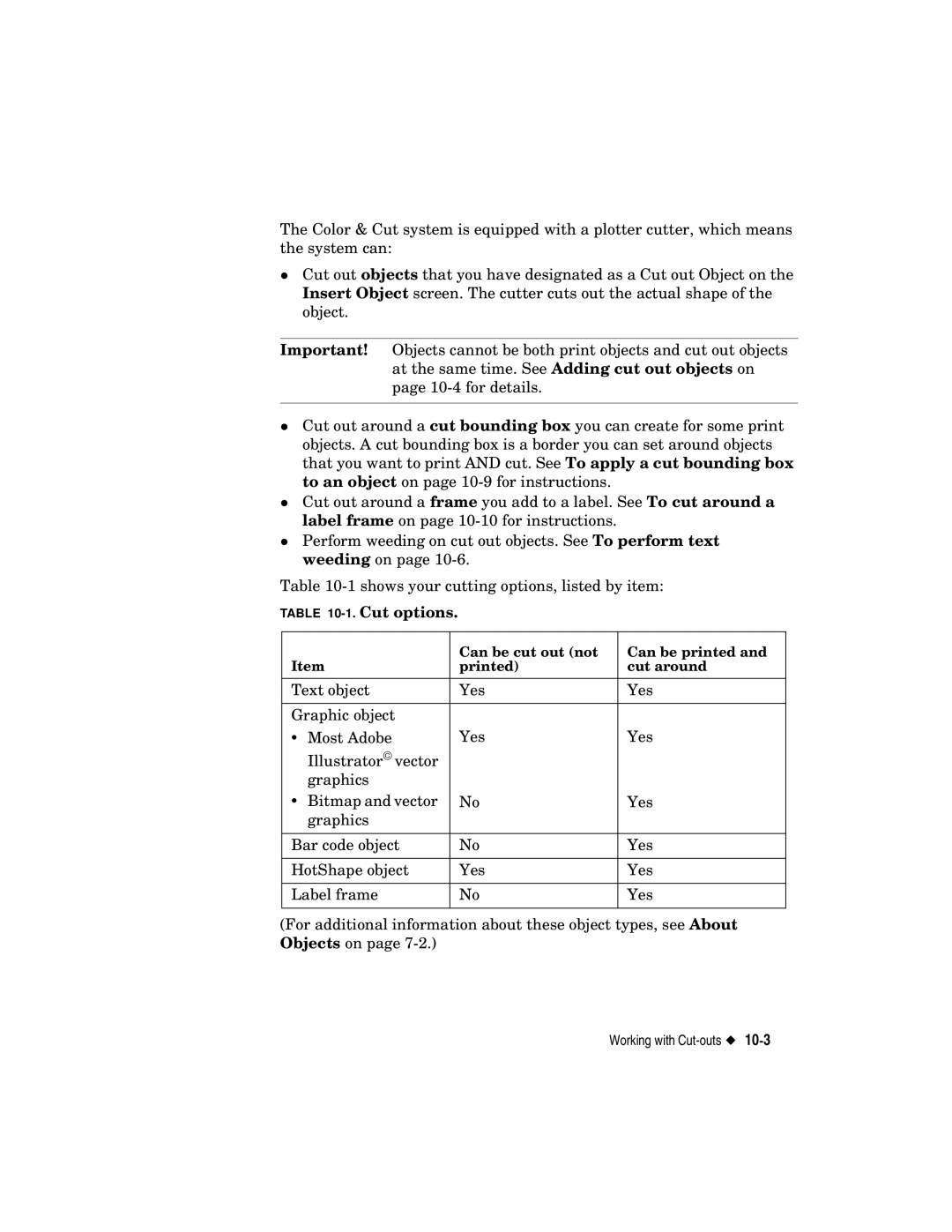The Color & Cut system is equipped with a plotter cutter, which means zthe system can:
Cut out objects that you have designated as a Cut out Object on the Insert Object screen. The cutter cuts out the actual shape of the object.
Important! Objects cannot be both print objects and cut out objects at the same time. See Adding cut out objects on
zpage
Cut out around a cut bounding box you can create for some print objects. A cut bounding box is a border you can set around objects that you want to print AND cut. See To apply a cut bounding box to an object on page
Cut out around a frame you add to a label. See To cut around a
zlabel frame on page
Perform weeding on cut out objects. See To perform text weeding on page
Table
TABLE
|
| Can be cut out (not | Can be printed and |
Item | printed) | cut around | |
|
|
| |
Text object | Yes | Yes | |
|
|
| |
Graphic object |
|
| |
• | Most Adobe | Yes | Yes |
| Illustrator vector |
|
|
| graphics |
|
|
• | Bitmap and vector | No | Yes |
| graphics |
|
|
|
|
| |
Bar code object | No | Yes | |
|
|
| |
HotShape object | Yes | Yes | |
|
|
| |
Label frame | No | Yes | |
|
|
|
|
(For additional information about these object types, see About Objects on page
Working with