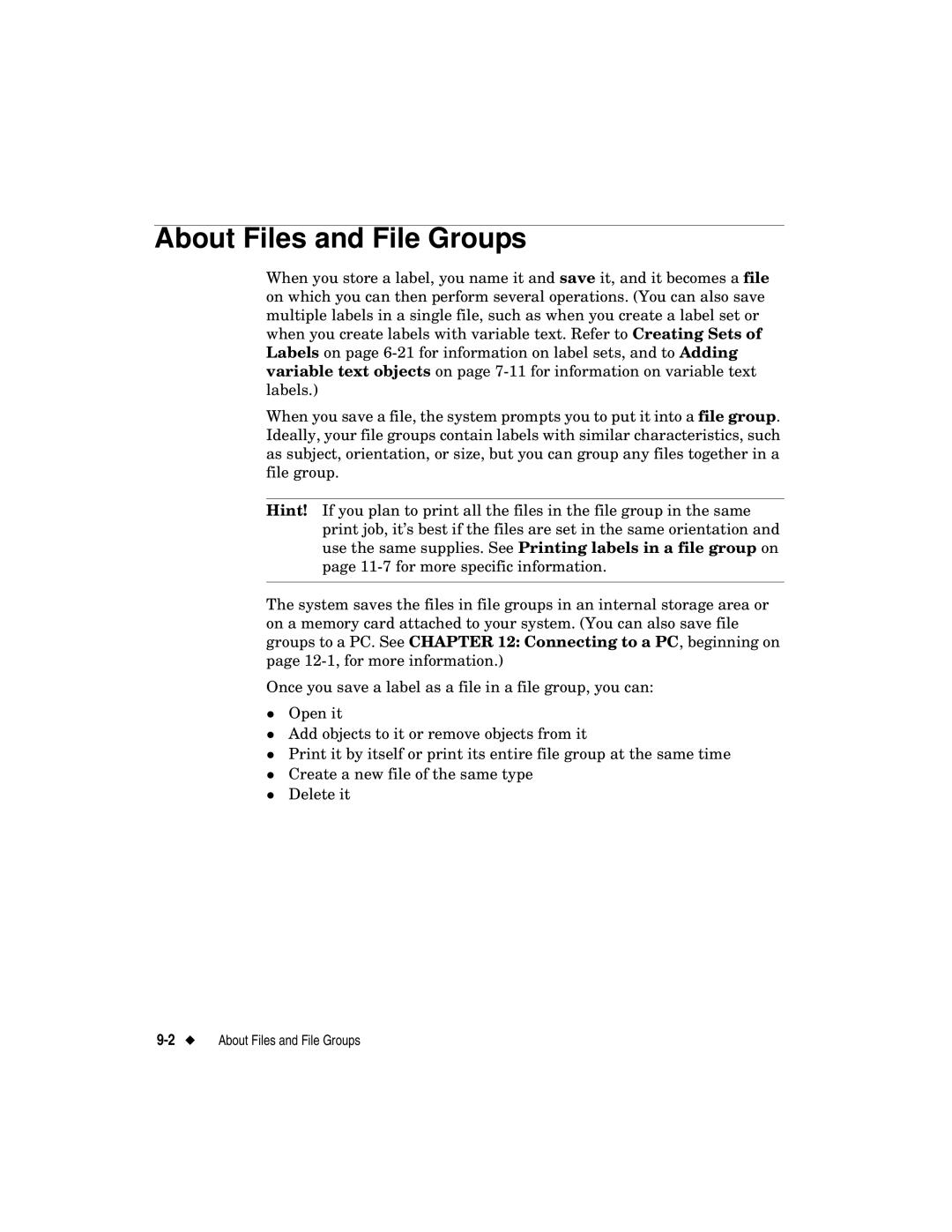About Files and File Groups
When you store a label, you name it and save it, and it becomes a file on which you can then perform several operations. (You can also save multiple labels in a single file, such as when you create a label set or when you create labels with variable text. Refer to Creating Sets of Labels on page
When you save a file, the system prompts you to put it into a file group. Ideally, your file groups contain labels with similar characteristics, such as subject, orientation, or size, but you can group any files together in a file group.
Hint! If you plan to print all the files in the file group in the same print job, it’s best if the files are set in the same orientation and use the same supplies. See Printing labels in a file group on page
The system saves the files in file groups in an internal storage area or on a memory card attached to your system. (You can also save file groups to a PC. See CHAPTER 12: Connecting to a PC, beginning on page
Once you save a label as a file in a file group, you can:
Open it
Add objects to it or remove objects from it
Print it by itself or print its entire file group at the same time
zCreate a new file of the same type Delete it