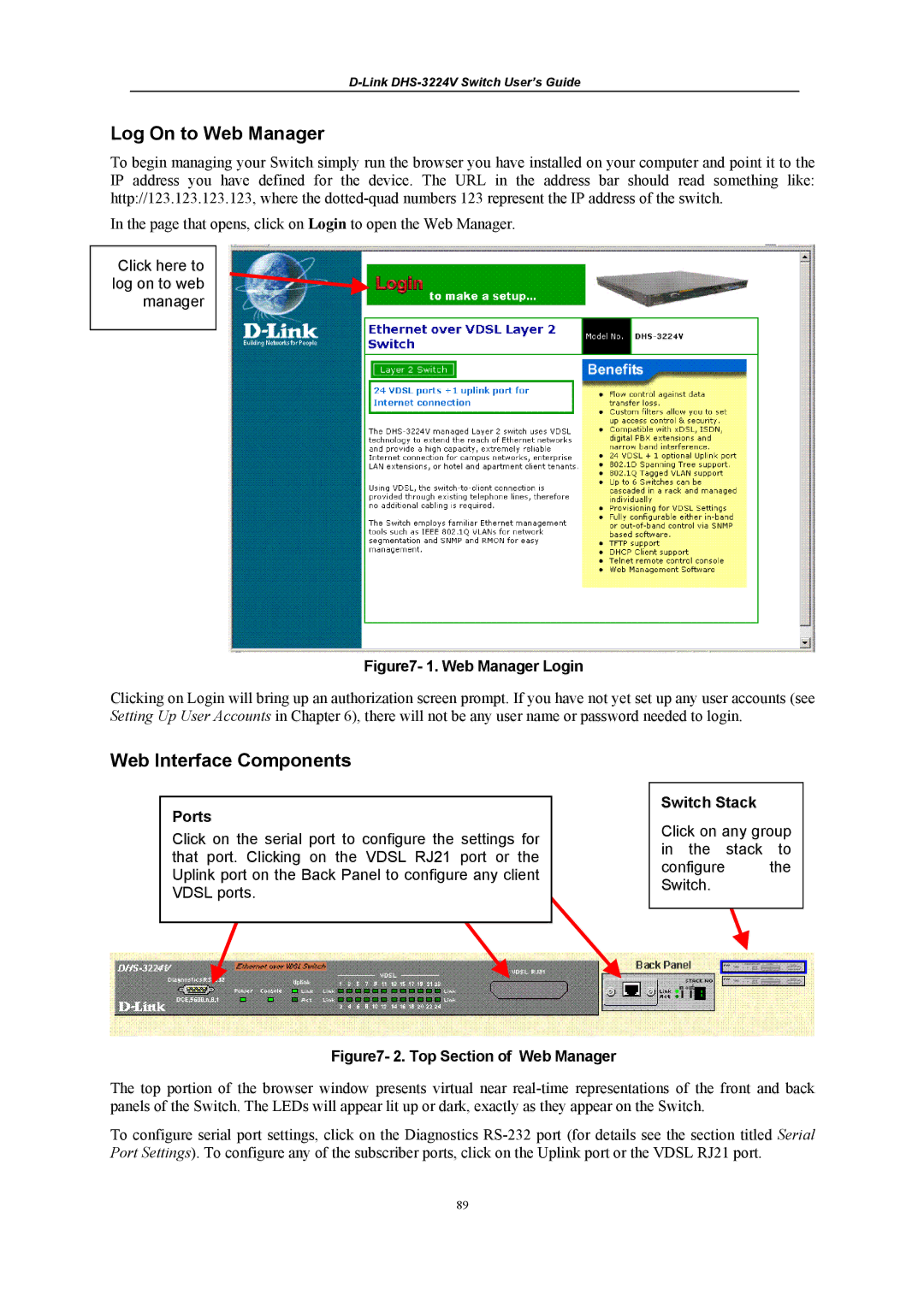D-Link DHS-3224V Switch User’s Guide
Log On to Web Manager
To begin managing your Switch simply run the browser you have installed on your computer and point it to the IP address you have defined for the device. The URL in the address bar should read something like: http://123.123.123.123, where the
In the page that opens, click on Login to open the Web Manager.
Click here to log on to web manager
Figure7- 1. Web Manager Login
Clicking on Login will bring up an authorization screen prompt. If you have not yet set up any user accounts (see Setting Up User Accounts in Chapter 6), there will not be any user name or password needed to login.
Web Interface Components
Ports
Click on the serial port to configure the settings for that port. Clicking on the VDSL RJ21 port or the Uplink port on the Back Panel to configure any client VDSL ports.
Figure7- 2. Top Section of Web Manager
Switch Stack
Click on any group in the stack to
configure the Switch.
The top portion of the browser window presents virtual near
To configure serial port settings, click on the Diagnostics
89