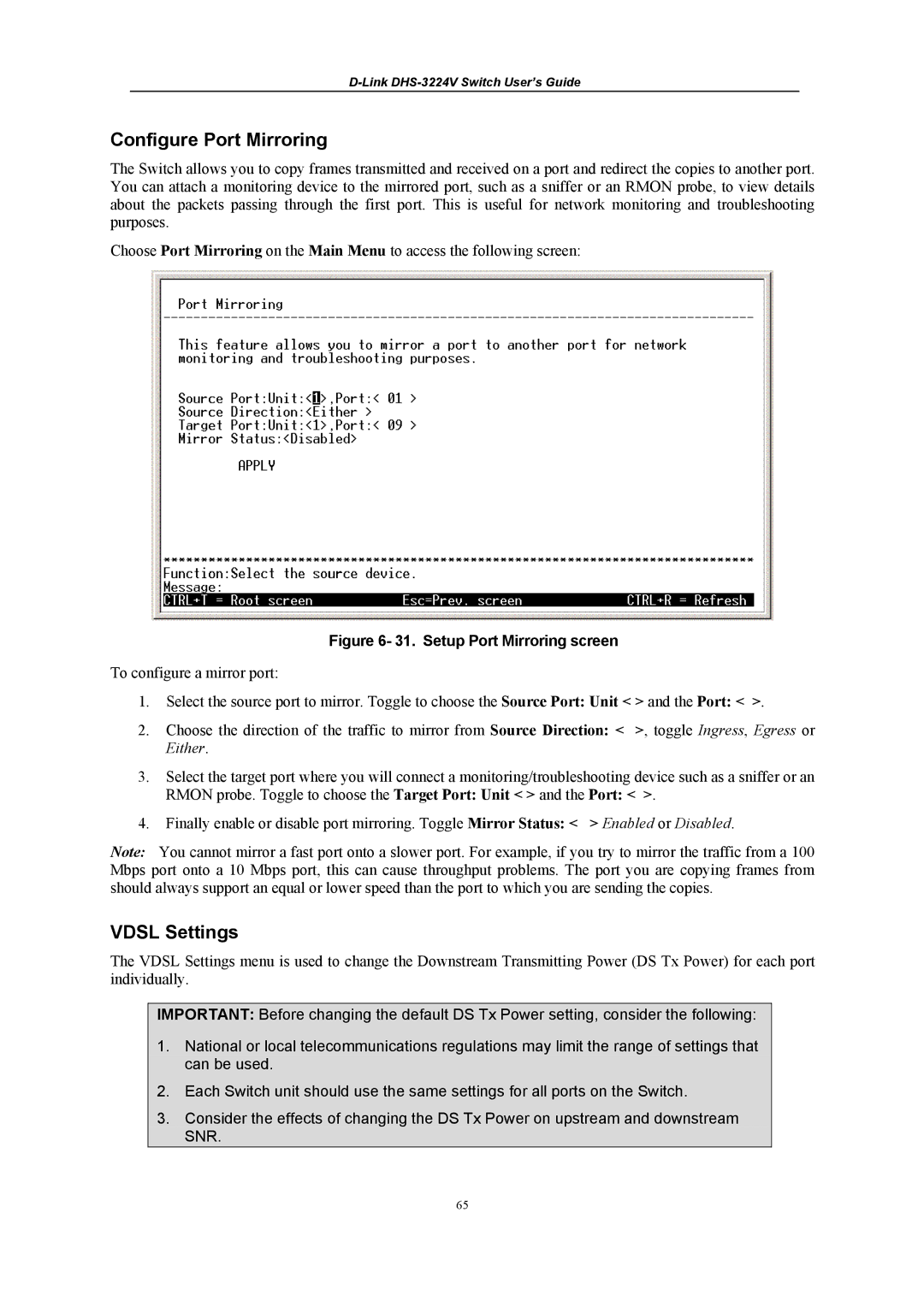D-Link DHS-3224V Switch User’s Guide
Configure Port Mirroring
The Switch allows you to copy frames transmitted and received on a port and redirect the copies to another port. You can attach a monitoring device to the mirrored port, such as a sniffer or an RMON probe, to view details about the packets passing through the first port. This is useful for network monitoring and troubleshooting purposes.
Choose Port Mirroring on the Main Menu to access the following screen:
Figure 6- 31. Setup Port Mirroring screen
To configure a mirror port:
1.Select the source port to mirror. Toggle to choose the Source Port: Unit < > and the Port: < >.
2.Choose the direction of the traffic to mirror from Source Direction: < >, toggle Ingress, Egress or Either.
3.Select the target port where you will connect a monitoring/troubleshooting device such as a sniffer or an RMON probe. Toggle to choose the Target Port: Unit < > and the Port: < >.
4. Finally enable or disable port mirroring. Toggle Mirror Status: < > Enabled or Disabled.
Note: You cannot mirror a fast port onto a slower port. For example, if you try to mirror the traffic from a 100 Mbps port onto a 10 Mbps port, this can cause throughput problems. The port you are copying frames from should always support an equal or lower speed than the port to which you are sending the copies.
VDSL Settings
The VDSL Settings menu is used to change the Downstream Transmitting Power (DS Tx Power) for each port individually.
IMPORTANT: Before changing the default DS Tx Power setting, consider the following:
1.National or local telecommunications regulations may limit the range of settings that can be used.
2.Each Switch unit should use the same settings for all ports on the Switch.
3.Consider the effects of changing the DS Tx Power on upstream and downstream SNR.
65