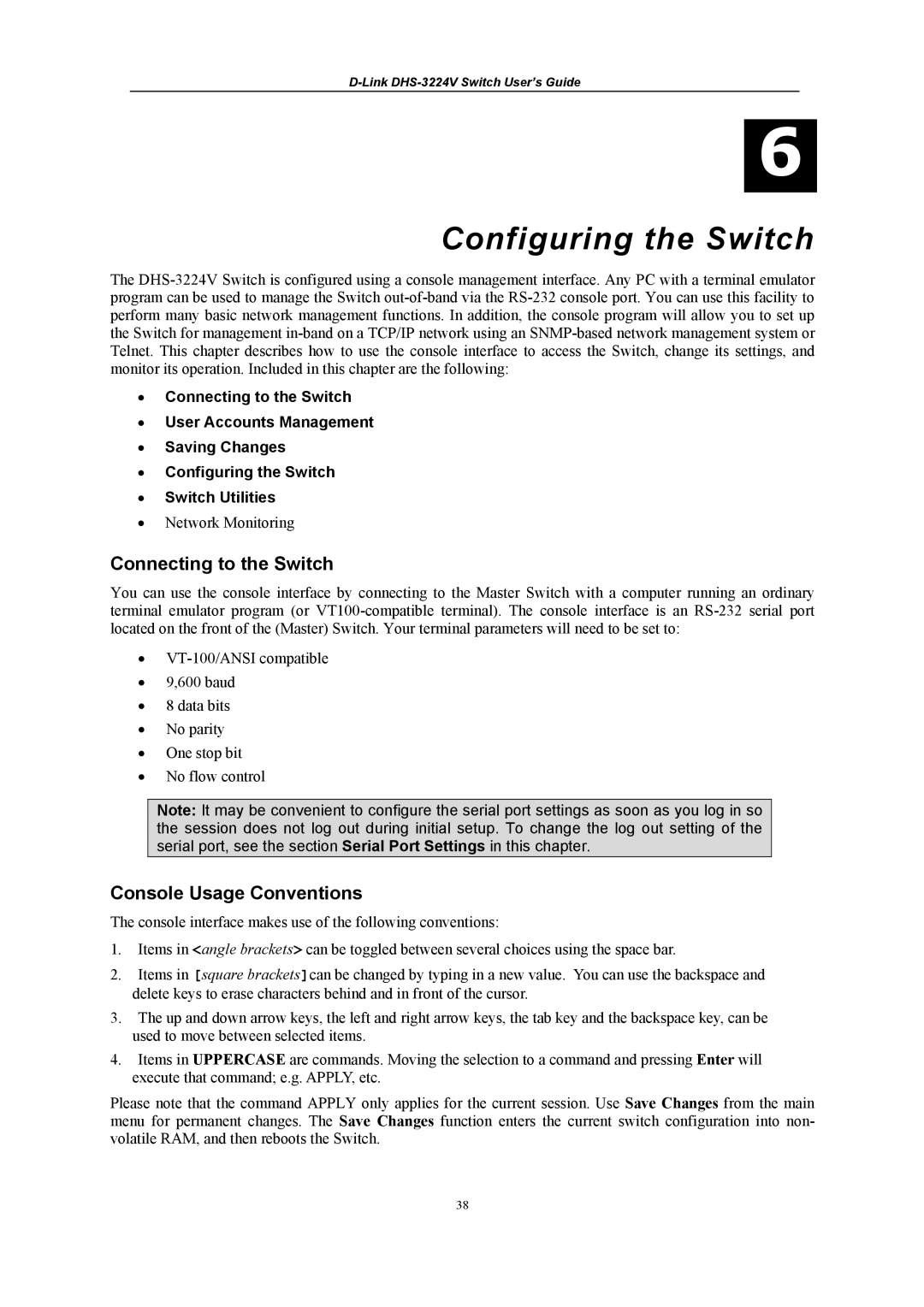6
Configuring the Switch
The
•Connecting to the Switch
•User Accounts Management
•Saving Changes
•Configuring the Switch
•Switch Utilities
•Network Monitoring
Connecting to the Switch
You can use the console interface by connecting to the Master Switch with a computer running an ordinary terminal emulator program (or
•
•9,600 baud
•8 data bits
•No parity
•One stop bit
•No flow control
Note: It may be convenient to configure the serial port settings as soon as you log in so the session does not log out during initial setup. To change the log out setting of the serial port, see the section Serial Port Settings in this chapter.
Console Usage Conventions
The console interface makes use of the following conventions:
1.Items in <angle brackets> can be toggled between several choices using the space bar.
2.Items in [square brackets]can be changed by typing in a new value. You can use the backspace and delete keys to erase characters behind and in front of the cursor.
3.The up and down arrow keys, the left and right arrow keys, the tab key and the backspace key, can be used to move between selected items.
4.Items in UPPERCASE are commands. Moving the selection to a command and pressing Enter will execute that command; e.g. APPLY, etc.
Please note that the command APPLY only applies for the current session. Use Save Changes from the main menu for permanent changes. The Save Changes function enters the current switch configuration into non- volatile RAM, and then reboots the Switch.
38