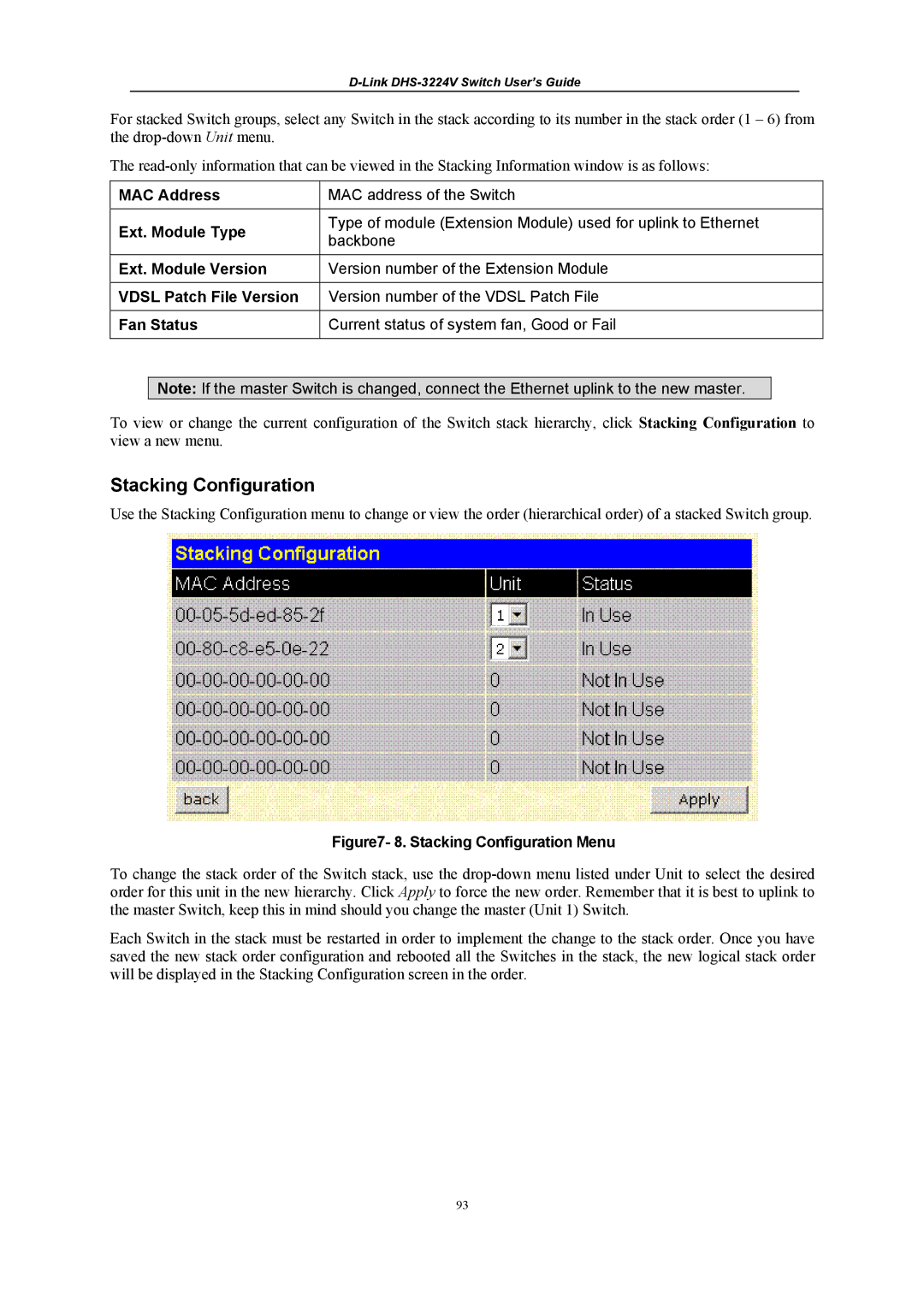D-Link DHS-3224V Switch User’s Guide
For stacked Switch groups, select any Switch in the stack according to its number in the stack order (1 – 6) from the
The
MAC Address | MAC address of the Switch | |
|
| |
Ext. Module Type | Type of module (Extension Module) used for uplink to Ethernet | |
backbone | ||
| ||
|
| |
Ext. Module Version | Version number of the Extension Module | |
|
| |
VDSL Patch File Version | Version number of the VDSL Patch File | |
|
| |
Fan Status | Current status of system fan, Good or Fail | |
|
|
Note: If the master Switch is changed, connect the Ethernet uplink to the new master.
To view or change the current configuration of the Switch stack hierarchy, click Stacking Configuration to view a new menu.
Stacking Configuration
Use the Stacking Configuration menu to change or view the order (hierarchical order) of a stacked Switch group.
Figure7- 8. Stacking Configuration Menu
To change the stack order of the Switch stack, use the
Each Switch in the stack must be restarted in order to implement the change to the stack order. Once you have saved the new stack order configuration and rebooted all the Switches in the stack, the new logical stack order will be displayed in the Stacking Configuration screen in the order.
93