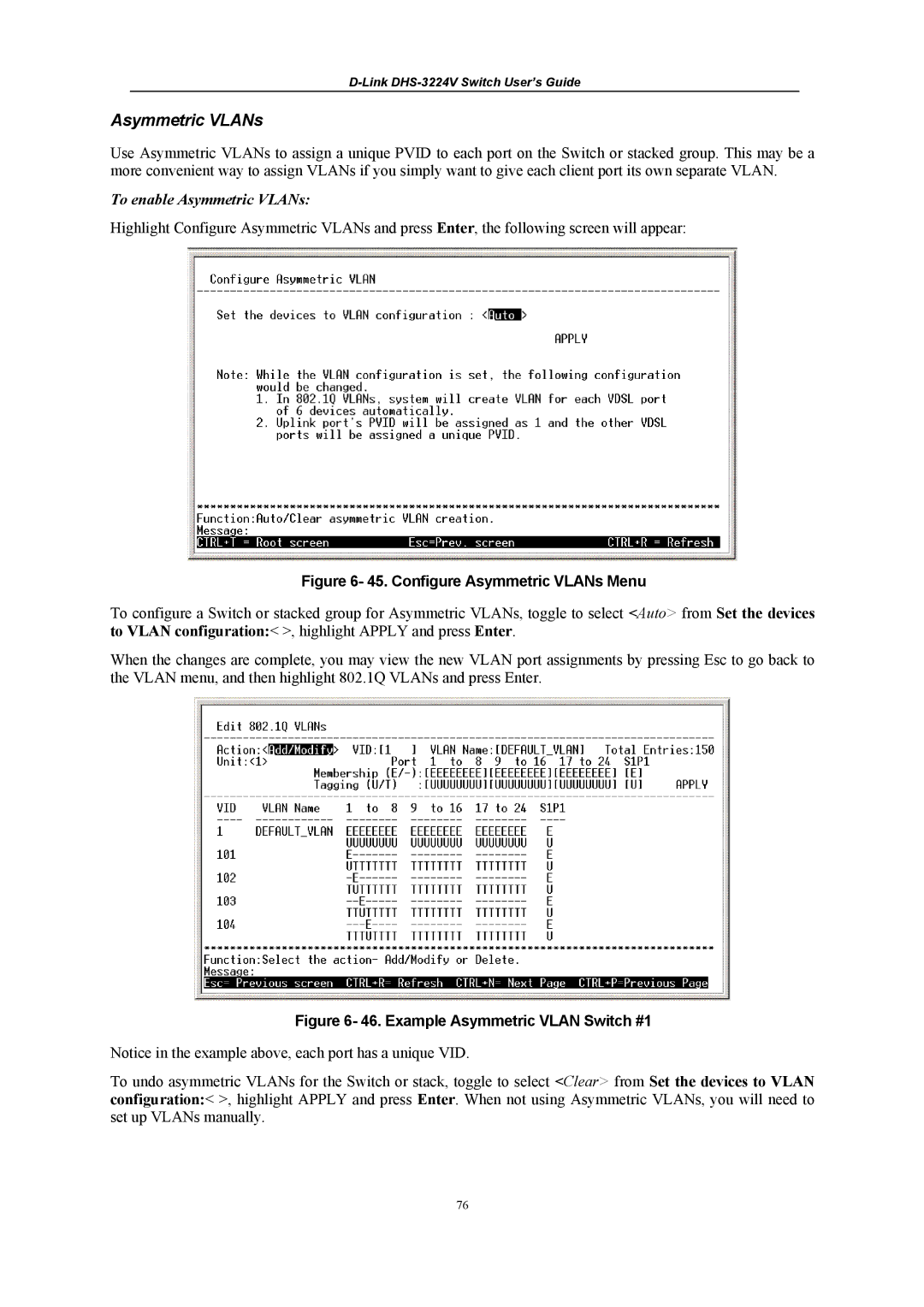D-Link DHS-3224V Switch User’s Guide
Asymmetric VLANs
Use Asymmetric VLANs to assign a unique PVID to each port on the Switch or stacked group. This may be a more convenient way to assign VLANs if you simply want to give each client port its own separate VLAN.
To enable Asymmetric VLANs:
Highlight Configure Asymmetric VLANs and press Enter, the following screen will appear:
Figure 6- 45. Configure Asymmetric VLANs Menu
To configure a Switch or stacked group for Asymmetric VLANs, toggle to select <Auto> from Set the devices to VLAN configuration:< >, highlight APPLY and press Enter.
When the changes are complete, you may view the new VLAN port assignments by pressing Esc to go back to the VLAN menu, and then highlight 802.1Q VLANs and press Enter.
Figure 6- 46. Example Asymmetric VLAN Switch #1
Notice in the example above, each port has a unique VID.
To undo asymmetric VLANs for the Switch or stack, toggle to select <Clear> from Set the devices to VLAN configuration:< >, highlight APPLY and press Enter. When not using Asymmetric VLANs, you will need to set up VLANs manually.
76