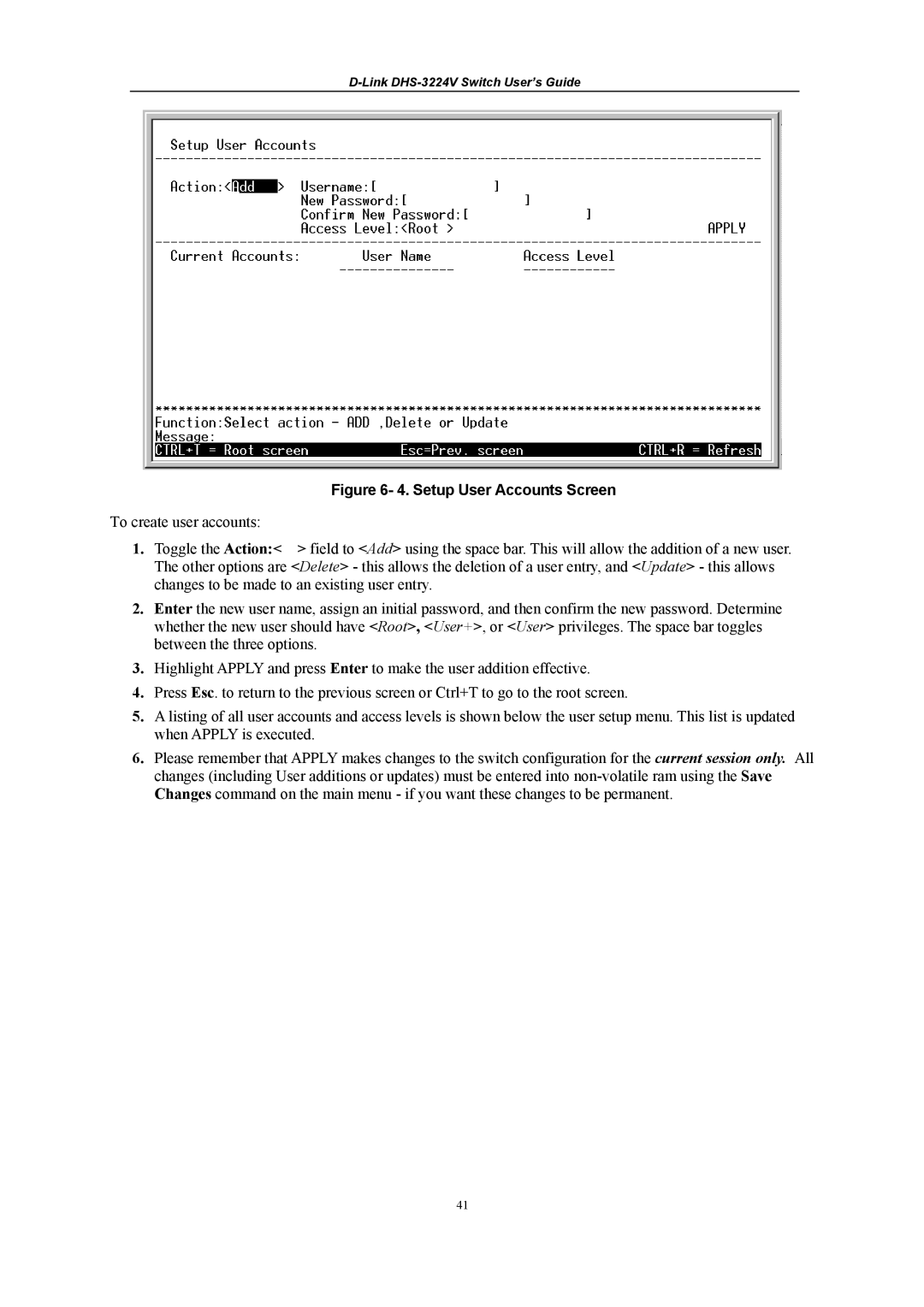Figure 6- 4. Setup User Accounts Screen
To create user accounts:
1. Toggle the Action:< > field to <Add> using the space bar. This will allow the addition of a new user. The other options are <Delete> - this allows the deletion of a user entry, and <Update> - this allows changes to be made to an existing user entry.
2.Enter the new user name, assign an initial password, and then confirm the new password. Determine whether the new user should have <Root>, <User+>, or <User> privileges. The space bar toggles between the three options.
3.Highlight APPLY and press Enter to make the user addition effective.
4.Press Esc. to return to the previous screen or Ctrl+T to go to the root screen.
5.A listing of all user accounts and access levels is shown below the user setup menu. This list is updated when APPLY is executed.
6.Please remember that APPLY makes changes to the switch configuration for the current session only. All changes (including User additions or updates) must be entered into
41