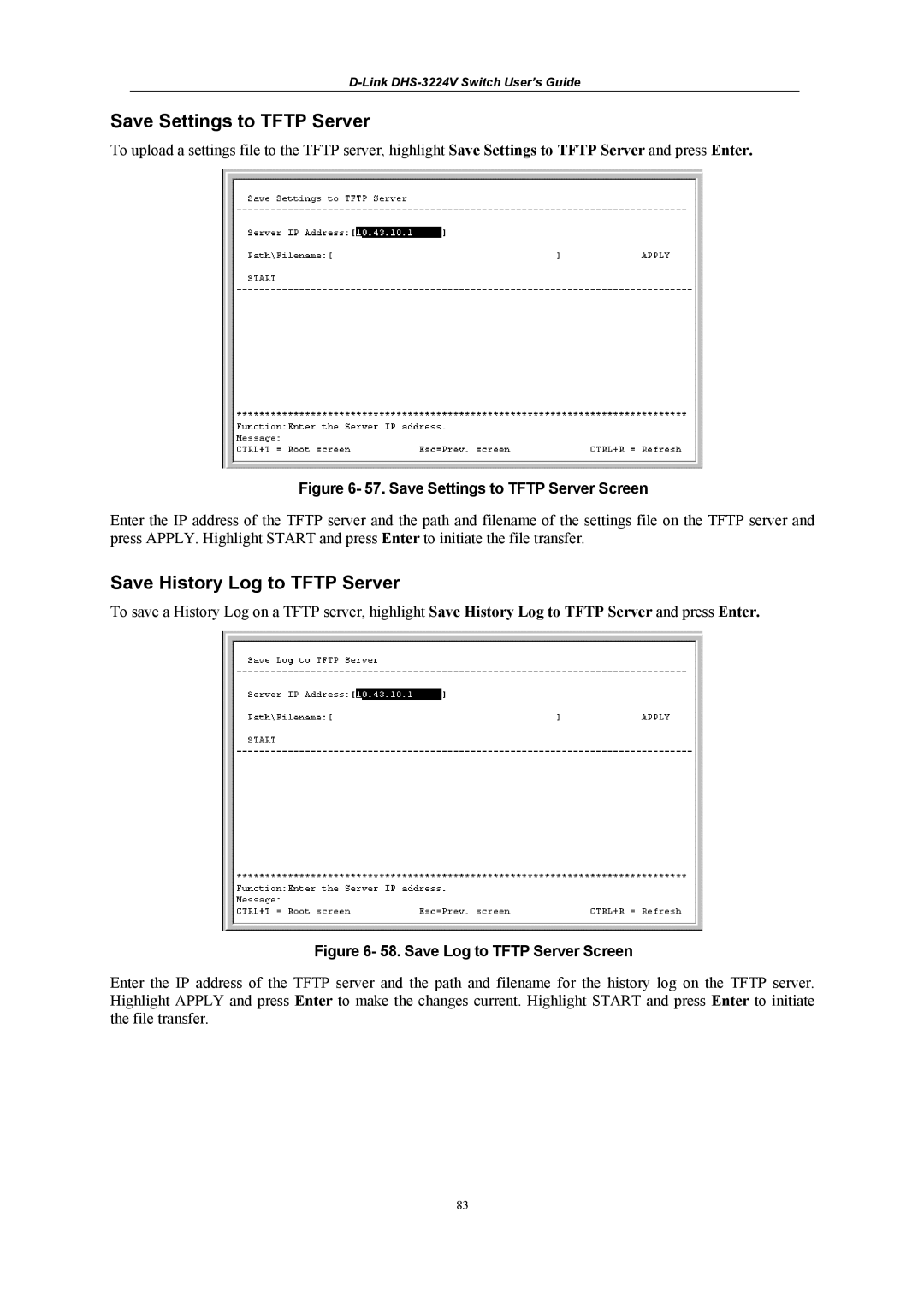D-Link DHS-3224V Switch User’s Guide
Save Settings to TFTP Server
To upload a settings file to the TFTP server, highlight Save Settings to TFTP Server and press Enter.
Figure 6- 57. Save Settings to TFTP Server Screen
Enter the IP address of the TFTP server and the path and filename of the settings file on the TFTP server and press APPLY. Highlight START and press Enter to initiate the file transfer.
Save History Log to TFTP Server
To save a History Log on a TFTP server, highlight Save History Log to TFTP Server and press Enter.
Figure 6- 58. Save Log to TFTP Server Screen
Enter the IP address of the TFTP server and the path and filename for the history log on the TFTP server. Highlight APPLY and press Enter to make the changes current. Highlight START and press Enter to initiate the file transfer.
83