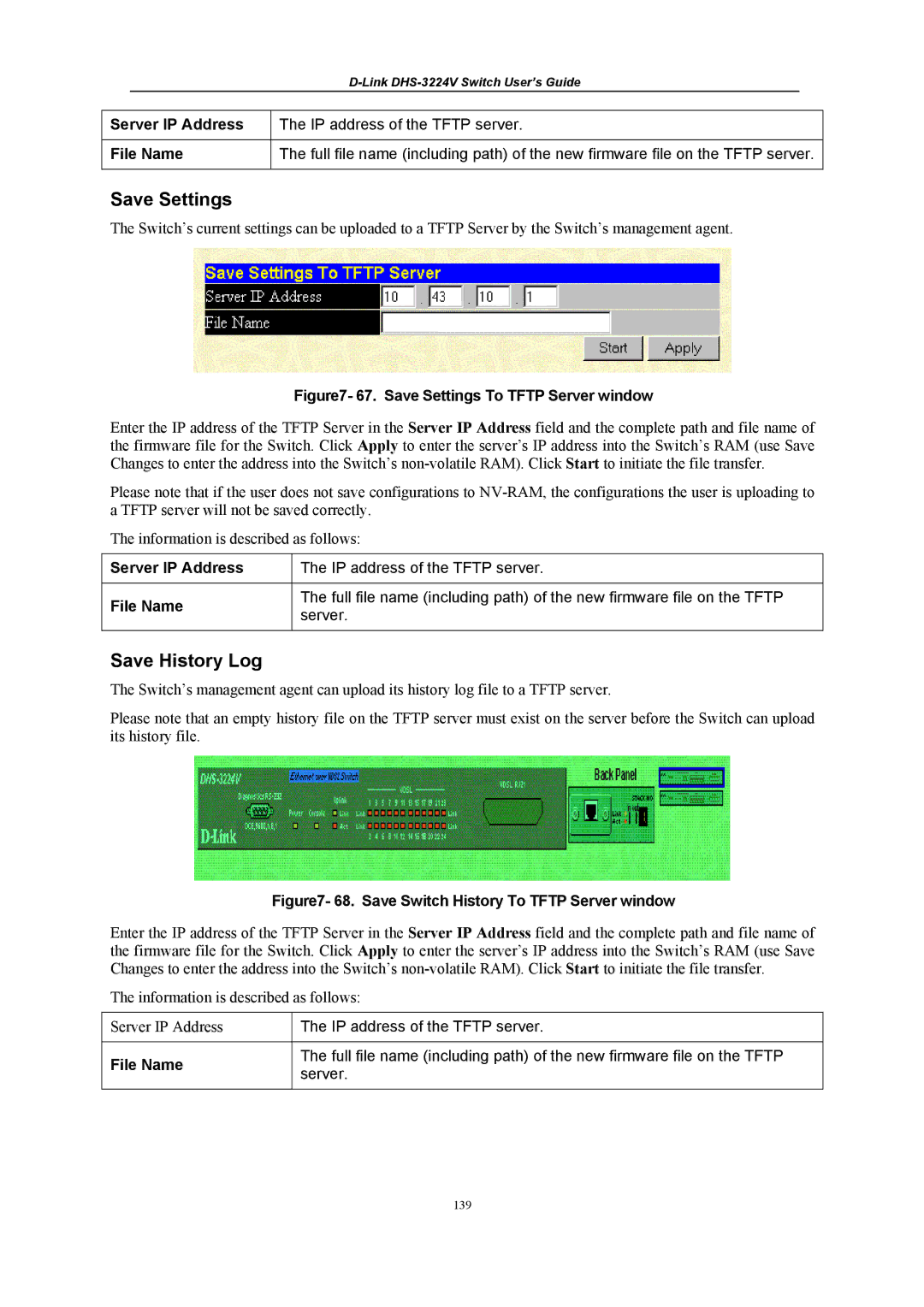|
|
|
|
|
| ||
Server IP Address | The IP address of the TFTP server. | ||
|
| ||
File Name | The full file name (including path) of the new firmware file on the TFTP server. | ||
|
|
|
|
Save Settings
The Switch’s current settings can be uploaded to a TFTP Server by the Switch’s management agent.
Figure7- 67. Save Settings To TFTP Server window
Enter the IP address of the TFTP Server in the Server IP Address field and the complete path and file name of the firmware file for the Switch. Click Apply to enter the server’s IP address into the Switch’s RAM (use Save Changes to enter the address into the Switch’s
Please note that if the user does not save configurations to
The information is described as follows:
Server IP Address | The IP address of the TFTP server. | |
|
| |
File Name | The full file name (including path) of the new firmware file on the TFTP | |
server. | ||
| ||
|
|
Save History Log
The Switch’s management agent can upload its history log file to a TFTP server.
Please note that an empty history file on the TFTP server must exist on the server before the Switch can upload its history file.
Figure7- 68. Save Switch History To TFTP Server window
Enter the IP address of the TFTP Server in the Server IP Address field and the complete path and file name of the firmware file for the Switch. Click Apply to enter the server’s IP address into the Switch’s RAM (use Save Changes to enter the address into the Switch’s
The information is described as follows:
Server IP Address | The IP address of the TFTP server. | |
|
| |
File Name | The full file name (including path) of the new firmware file on the TFTP | |
server. | ||
| ||
|
|
139