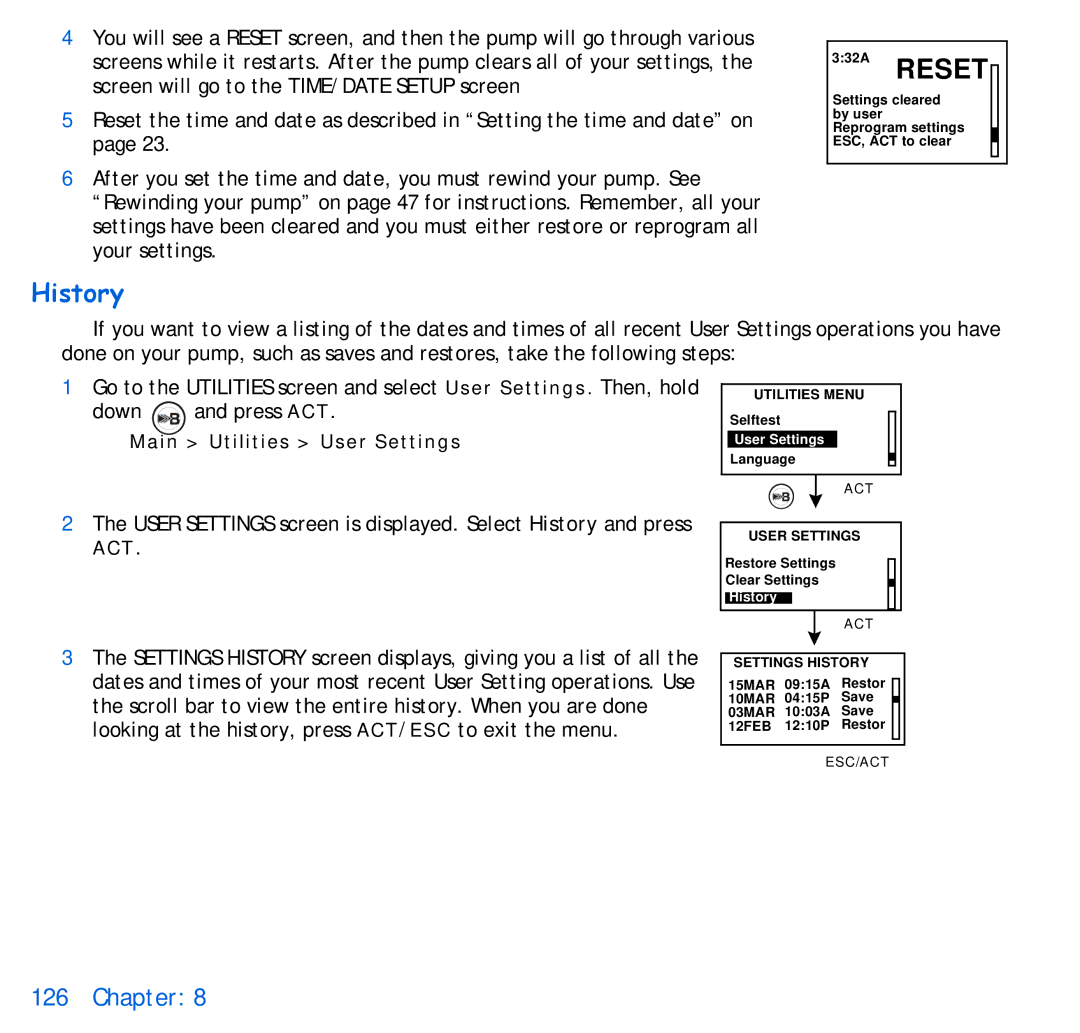4You will see a RESET screen, and then the pump will go through various screens while it restarts. After the pump clears all of your settings, the screen will go to the TIME/DATE SETUP screen
5Reset the time and date as described in “Setting the time and date” on page 23.
6After you set the time and date, you must rewind your pump. See “Rewinding your pump” on page 47 for instructions. Remember, all your settings have been cleared and you must either restore or reprogram all your settings.
History
3:32A RESET
Settings cleared by user Reprogram settings ESC, ACT to clear
If you want to view a listing of the dates and times of all recent User Settings operations you have done on your pump, such as saves and restores, take the following steps:
1Go to the UTILITIES screen and select User Settings. Then, hold
down ![]() and press ACT.
and press ACT.
Main > Utilities > User Settings
UTILITIES MENU
Selftest
User Settings
Language
ACT
2The USER SETTINGS screen is displayed. Select History and press
ACT.
3The SETTINGS HISTORY screen displays, giving you a list of all the dates and times of your most recent User Setting operations. Use the scroll bar to view the entire history. When you are done looking at the history, press ACT/ESC to exit the menu.
USER SETTINGS
Restore Settings
Clear Settings
History
ACT
SETTINGS HISTORY
15MAR 09:15A Restor 10MAR 04:15P Save 03MAR 10:03A Save 12FEB 12:10P Restor
ESC/ACT