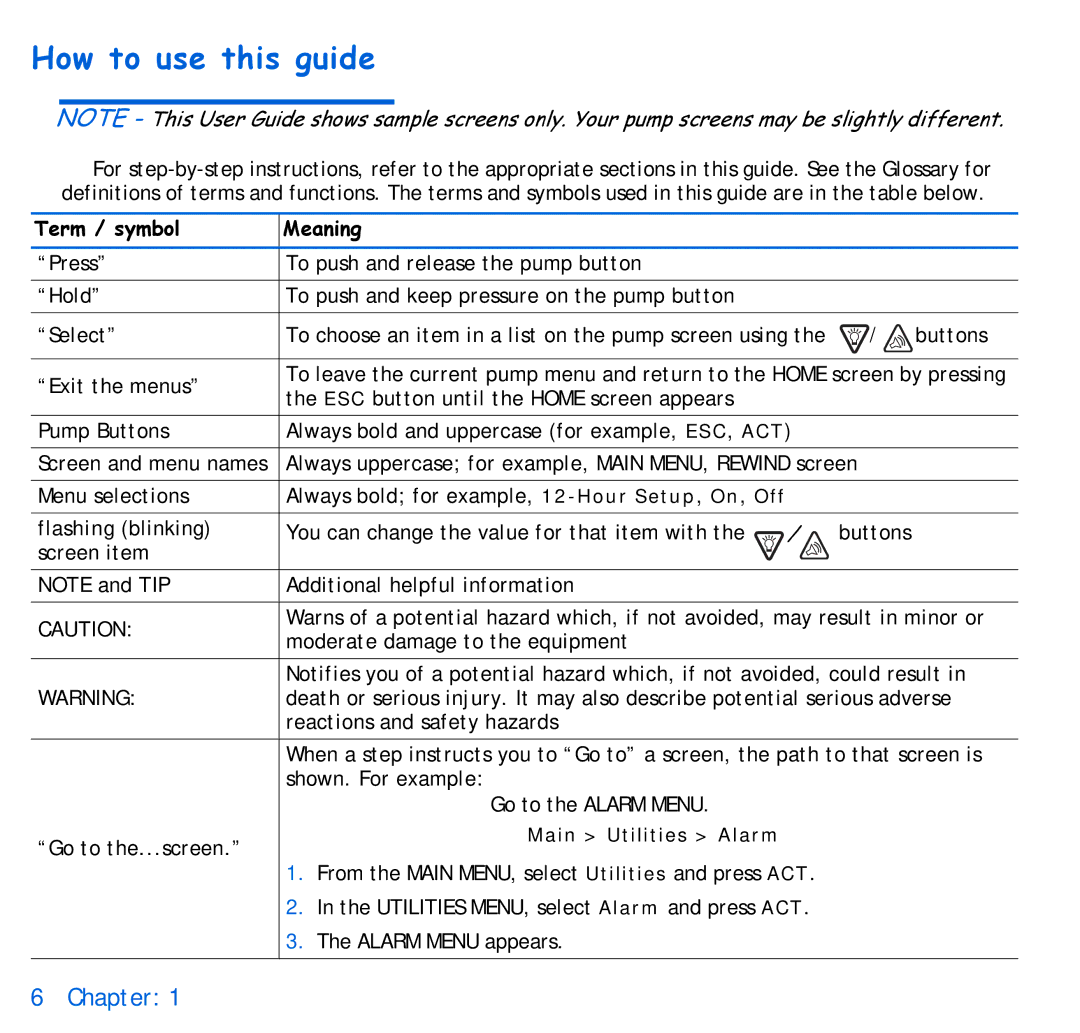How to use this guide
NOTE - This User Guide shows sample screens only. Your pump screens may be slightly different.
For
Term / symbol | Meaning |
|
|
|
|
|
|
“Press” | To push and release the pump button |
|
|
|
|
|
|
“Hold” | To push and keep pressure on the pump button |
|
|
|
|
| |
“Select” | To choose an item in a list on the pump screen using the | / buttons | |
|
| ||
“Exit the menus” | To leave the current pump menu and return to the HOME screen by pressing | ||
the ESC button until the HOME screen appears |
|
| |
|
|
| |
|
|
| |
Pump Buttons | Always bold and uppercase (for example, ESC, ACT) |
| |
|
| ||
Screen and menu names | Always uppercase; for example, MAIN MENU, REWIND screen | ||
|
|
|
|
Menu selections | Always bold; for example, |
|
|
|
|
|
|
flashing (blinking) | You can change the value for that item with the | / | buttons |
screen item |
|
|
|
NOTE and TIP | Additional helpful information |
|
|
|
| ||
CAUTION: | Warns of a potential hazard which, if not avoided, may result in minor or | ||
moderate damage to the equipment |
|
| |
|
|
| |
|
| ||
WARNING: | Notifies you of a potential hazard which, if not avoided, could result in | ||
death or serious injury. It may also describe potential serious adverse | |||
| reactions and safety hazards |
|
|
|
| ||
| When a step instructs you to “Go to” a screen, the path to that screen is | ||
| shown. For example: |
|
|
| Go to the ALARM MENU. |
|
|
“Go to the...screen.” | Main > Utilities > Alarm |
|
|
|
|
| |
1.From the MAIN MENU, select Utilities and press ACT.
2.In the UTILITIES MENU, select Alarm and press ACT.
3.The ALARM MENU appears.
6 Chapter: 1