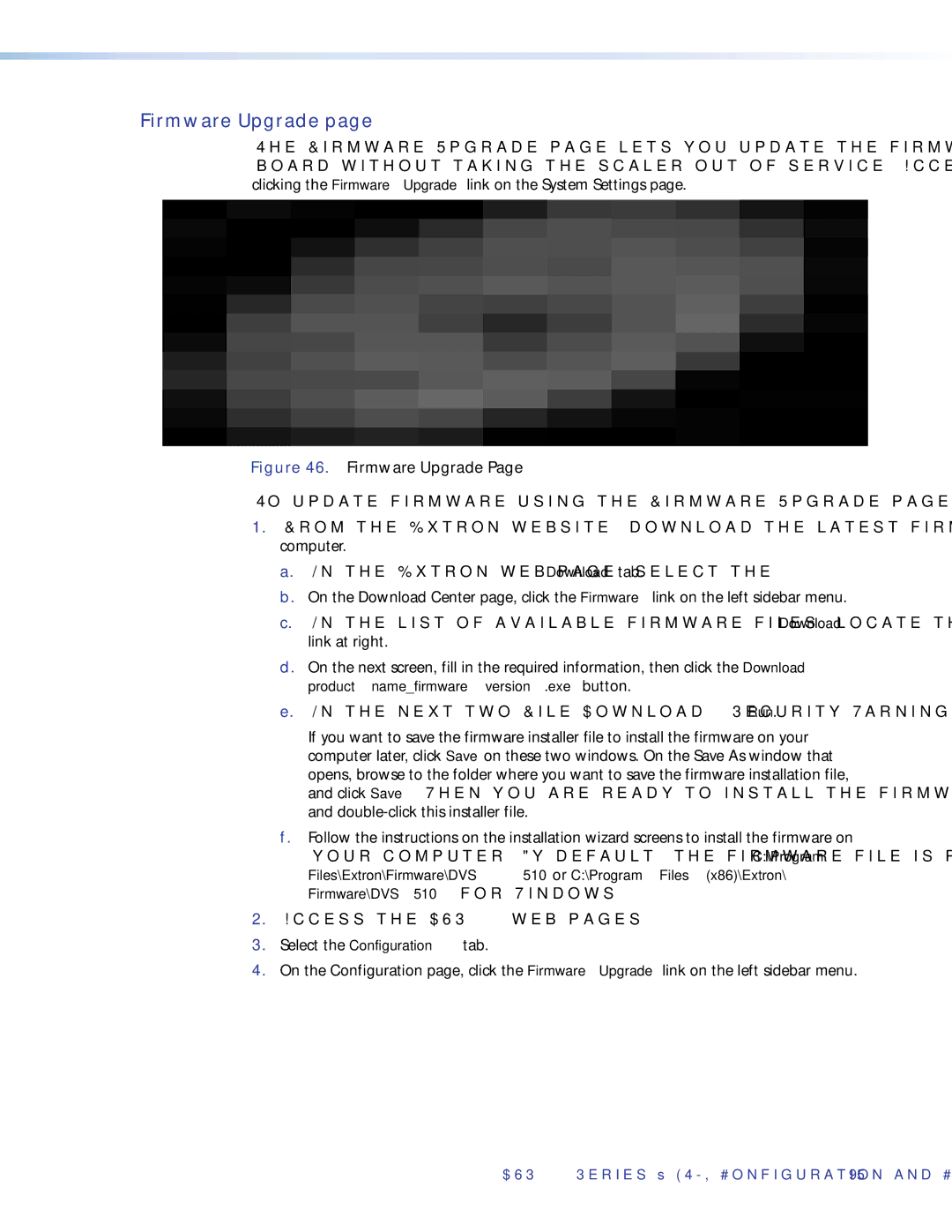Firmware Upgrade page
The Firmware Upgrade page lets you update the firmware that is loaded on the DVS control board without taking the scaler out of service. Access the Firmware Upgrade page by clicking the Firmware Upgrade link on the System Settings page.
Figure 46. Firmware Upgrade Page
To update firmware using the Firmware Upgrade page:
1.From the Extron website, download the latest firmware file and install it on your computer.
a.On the Extron web page, select the Download tab.
b.On the Download Center page, click the Firmware link on the left sidebar menu.
c.On the list of available firmware files, locate the DVS 510 and click the Download link at right.
d.On the next screen, fill in the required information, then click the Download product name_firmware version.exe button.
e.On the next two File Download - Security Warning windows, click Run.
If you want to save the firmware installer file to install the firmware on your computer later, click Save on these two windows. On the Save As window that opens, browse to the folder where you want to save the firmware installation file, and click Save. When you are ready to install the firmware on your computer, locate and
f.Follow the instructions on the installation wizard screens to install the firmware on your computer. By default, the firmware file is placed in a folder at C:\Program Files\Extron\Firmware\DVS 510 or C:\Program Files (x86)\Extron\ Firmware\DVS 510 (for Windows 7).
2.Access the DVS 510 web pages.
3.Select the Configuration tab.
4.On the Configuration page, click the Firmware Upgrade link on the left sidebar menu.
DVS 510 Series • HTML Configuration and Control 95