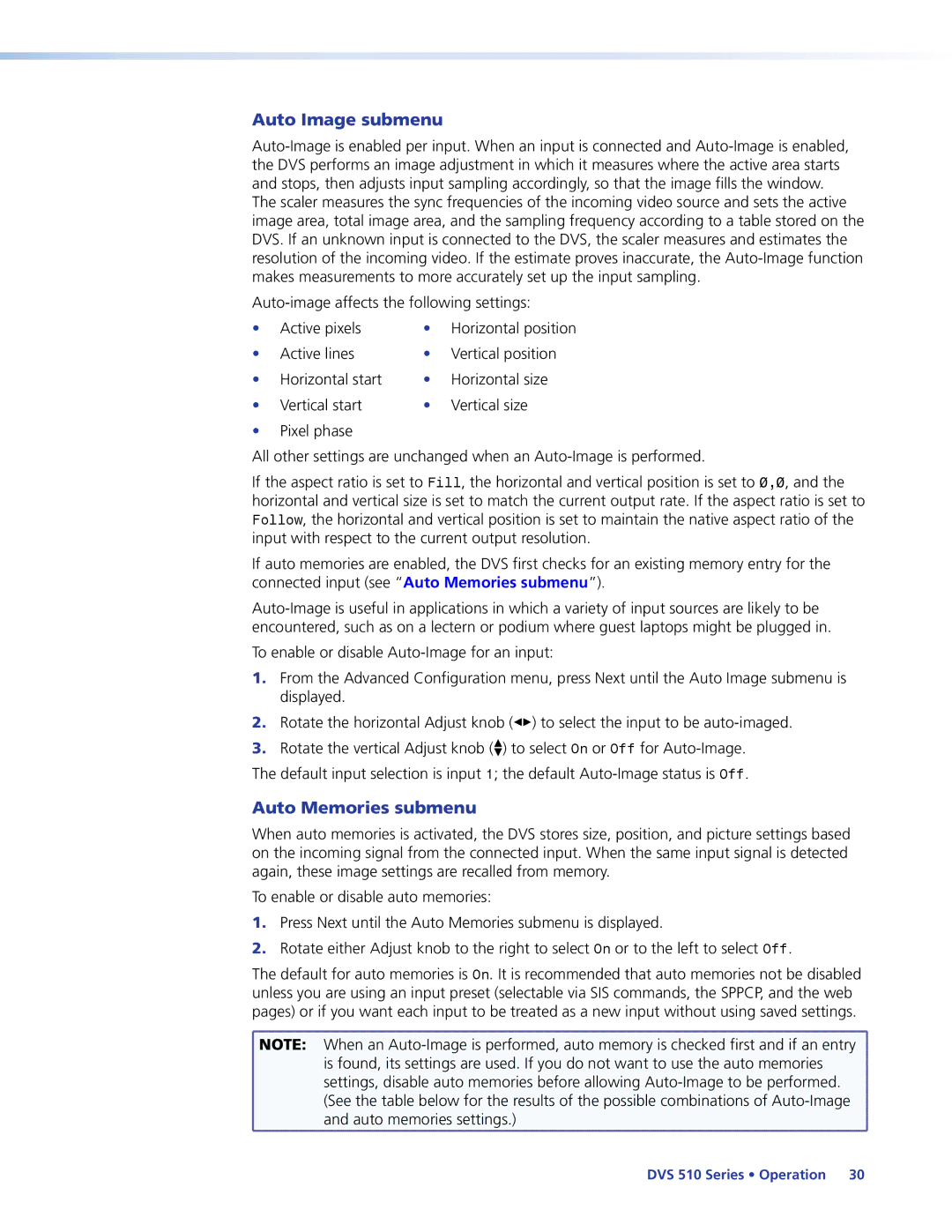Auto Image submenu
• | Active pixels | • | Horizontal position |
• | Active lines | • | Vertical position |
• | Horizontal start | • | Horizontal size |
• | Vertical start | • | Vertical size |
•Pixel phase
All other settings are unchanged when an
If the aspect ratio is set to Fill, the horizontal and vertical position is set to 0,0, and the horizontal and vertical size is set to match the current output rate. If the aspect ratio is set to Follow, the horizontal and vertical position is set to maintain the native aspect ratio of the input with respect to the current output resolution.
If auto memories are enabled, the DVS first checks for an existing memory entry for the connected input (see “Auto Memories submenu”).
To enable or disable
1.From the Advanced Configuration menu, press Next until the Auto Image submenu is displayed.
2.Rotate the horizontal Adjust knob ([) to select the input to be
3.Rotate the vertical Adjust knob ({) to select On or Off for
The default input selection is input 1; the default
Auto Memories submenu
When auto memories is activated, the DVS stores size, position, and picture settings based on the incoming signal from the connected input. When the same input signal is detected again, these image settings are recalled from memory.
To enable or disable auto memories:
1.Press Next until the Auto Memories submenu is displayed.
2.Rotate either Adjust knob to the right to select On or to the left to select Off.
The default for auto memories is On. It is recommended that auto memories not be disabled unless you are using an input preset (selectable via SIS commands, the SPPCP, and the web pages) or if you want each input to be treated as a new input without using saved settings.
![]() NOTE: When an
NOTE: When an
is found, its settings are used. If you do not want to use the auto memories settings, disable auto memories before allowing