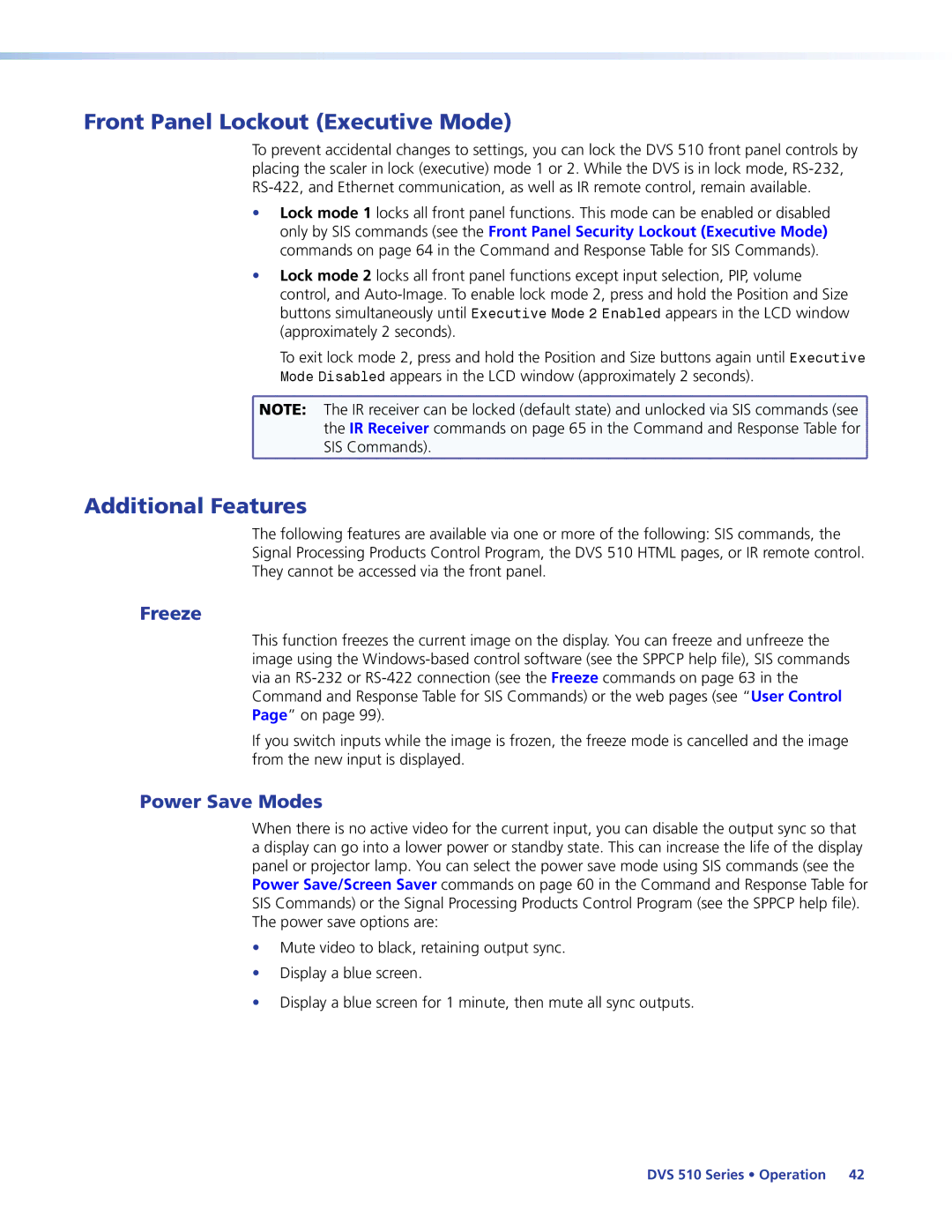Front Panel Lockout (Executive Mode)
To prevent accidental changes to settings, you can lock the DVS 510 front panel controls by placing the scaler in lock (executive) mode 1 or 2. While the DVS is in lock mode,
•Lock mode 1 locks all front panel functions. This mode can be enabled or disabled only by SIS commands (see the Front Panel Security Lockout (Executive Mode) commands on page 64 in the Command and Response Table for SIS Commands).
•Lock mode 2 locks all front panel functions except input selection, PIP, volume control, and
To exit lock mode 2, press and hold the Position and Size buttons again until Executive Mode Disabled appears in the LCD window (approximately 2 seconds).
![]() NOTE: The IR receiver can be locked (default state) and unlocked via SIS commands (see
NOTE: The IR receiver can be locked (default state) and unlocked via SIS commands (see ![]()
the IR Receiver commands on page 65 in the Command and Response Table for ![]() SIS Commands).
SIS Commands).![]()
Additional Features
The following features are available via one or more of the following: SIS commands, the Signal Processing Products Control Program, the DVS 510 HTML pages, or IR remote control. They cannot be accessed via the front panel.
Freeze
This function freezes the current image on the display. You can freeze and unfreeze the image using the
If you switch inputs while the image is frozen, the freeze mode is cancelled and the image from the new input is displayed.
Power Save Modes
When there is no active video for the current input, you can disable the output sync so that a display can go into a lower power or standby state. This can increase the life of the display panel or projector lamp. You can select the power save mode using SIS commands (see the Power Save/Screen Saver commands on page 60 in the Command and Response Table for SIS Commands) or the Signal Processing Products Control Program (see the SPPCP help file). The power save options are:
•Mute video to black, retaining output sync.
•Display a blue screen.
•Display a blue screen for 1 minute, then mute all sync outputs.