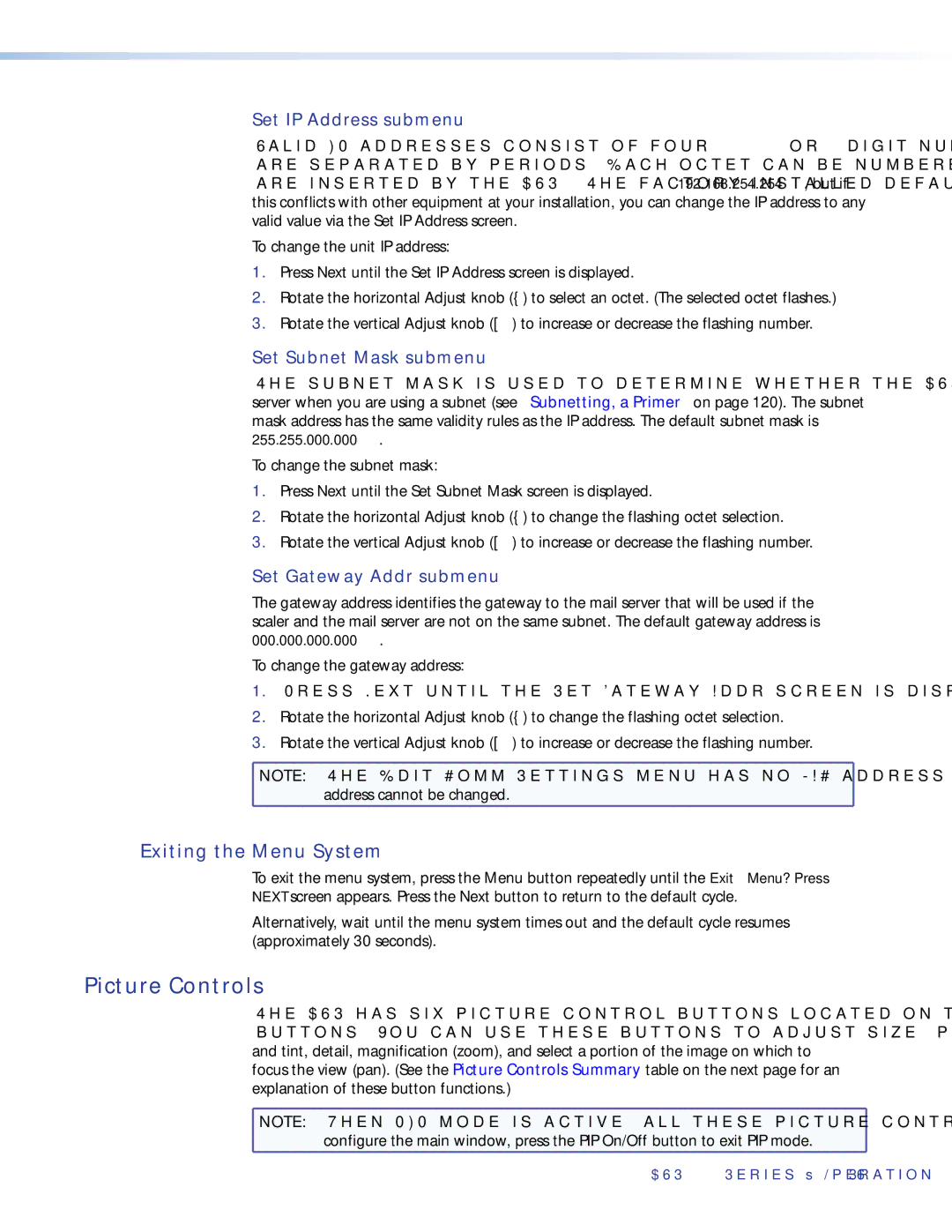Set IP Address submenu
Valid IP addresses consist of four
To change the unit IP address:
1.Press Next until the Set IP Address screen is displayed.
2.Rotate the horizontal Adjust knob ({) to select an octet. (The selected octet flashes.)
3.Rotate the vertical Adjust knob ([) to increase or decrease the flashing number.
Set Subnet Mask submenu
The subnet mask is used to determine whether the DVS is on the same subnet as the mail server when you are using a subnet (see “Subnetting, a Primer” on page 120). The subnet mask address has the same validity rules as the IP address. The default subnet mask is 255.255.000.000.
To change the subnet mask:
1.Press Next until the Set Subnet Mask screen is displayed.
2.Rotate the horizontal Adjust knob ({) to change the flashing octet selection.
3.Rotate the vertical Adjust knob ([) to increase or decrease the flashing number.
Set Gateway Addr submenu
The gateway address identifies the gateway to the mail server that will be used if the scaler and the mail server are not on the same subnet. The default gateway address is 000.000.000.000.
To change the gateway address:
1.Press Next until the Set Gateway Addr screen is displayed.
2.Rotate the horizontal Adjust knob ({) to change the flashing octet selection.
3.Rotate the vertical Adjust knob ([) to increase or decrease the flashing number.
![]() NOTE: The Edit Comm Settings menu has no MAC address screen, because the MAC
NOTE: The Edit Comm Settings menu has no MAC address screen, because the MAC
address cannot be changed.
Exiting the Menu System
To exit the menu system, press the Menu button repeatedly until the Exit Menu? Press NEXT screen appears. Press the Next button to return to the default cycle.
Alternatively, wait until the menu system times out and the default cycle resumes (approximately 30 seconds).
Picture Controls
The DVS has six picture control buttons located on the front panel to the right of the PIP buttons. You can use these buttons to adjust size, position, brightness and contrast, color and tint, detail, magnification (zoom), and select a portion of the image on which to focus the view (pan). (See the Picture Controls Summary table on the next page for an explanation of these button functions.)
![]() NOTE: When PIP mode is active, all these picture controls apply to the PIP window. To
NOTE: When PIP mode is active, all these picture controls apply to the PIP window. To
configure the main window, press the PIP On/Off button to exit PIP mode.