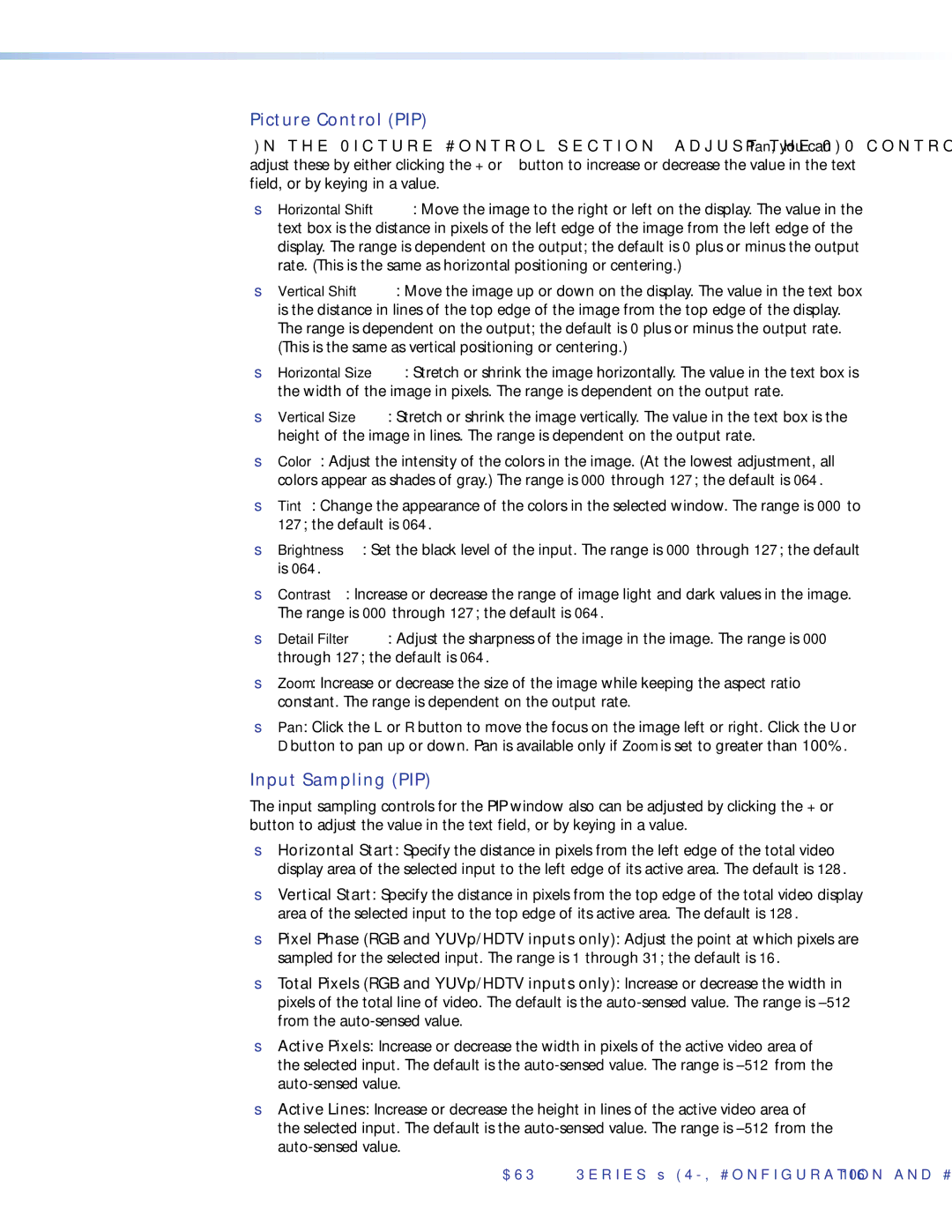Picture Control (PIP)
In the Picture Control section, adjust the PIP controls as desired. Except for Pan, you can adjust these by either clicking the + or – button to increase or decrease the value in the text field, or by keying in a value.
•Horizontal Shift: Move the image to the right or left on the display. The value in the text box is the distance in pixels of the left edge of the image from the left edge of the display. The range is dependent on the output; the default is 0 plus or minus the output rate. (This is the same as horizontal positioning or centering.)
•Vertical Shift: Move the image up or down on the display. The value in the text box is the distance in lines of the top edge of the image from the top edge of the display. The range is dependent on the output; the default is 0 plus or minus the output rate. (This is the same as vertical positioning or centering.)
•Horizontal Size: Stretch or shrink the image horizontally. The value in the text box is the width of the image in pixels. The range is dependent on the output rate.
•Vertical Size: Stretch or shrink the image vertically. The value in the text box is the height of the image in lines. The range is dependent on the output rate.
•Color: Adjust the intensity of the colors in the image. (At the lowest adjustment, all colors appear as shades of gray.) The range is 000 through 127; the default is 064.
•Tint: Change the appearance of the colors in the selected window. The range is 000 to 127; the default is 064.
•Brightness: Set the black level of the input. The range is 000 through 127; the default is 064.
•Contrast: Increase or decrease the range of image light and dark values in the image. The range is 000 through 127; the default is 064.
•Detail Filter: Adjust the sharpness of the image in the image. The range is 000 through 127; the default is 064.
•Zoom: Increase or decrease the size of the image while keeping the aspect ratio constant. The range is dependent on the output rate.
•Pan: Click the L or R button to move the focus on the image left or right. Click the U or D button to pan up or down. Pan is available only if Zoom is set to greater than 100%.
Input Sampling (PIP)
The input sampling controls for the PIP window also can be adjusted by clicking the + or – button to adjust the value in the text field, or by keying in a value.
•Horizontal Start: Specify the distance in pixels from the left edge of the total video display area of the selected input to the left edge of its active area. The default is 128.
•Vertical Start: Specify the distance in pixels from the top edge of the total video display area of the selected input to the top edge of its active area. The default is 128.
•Pixel Phase (RGB and YUVp/HDTV inputs only): Adjust the point at which pixels are sampled for the selected input. The range is 1 through 31; the default is 16.
•Total Pixels (RGB and YUVp/HDTV inputs only): Increase or decrease the width in pixels of the total line of video. The default is the
•Active Pixels: Increase or decrease the width in pixels of the active video area of the selected input. The default is the
•Active Lines: Increase or decrease the height in lines of the active video area of the selected input. The default is the
DVS 510 Series • HTML Configuration and Control 106