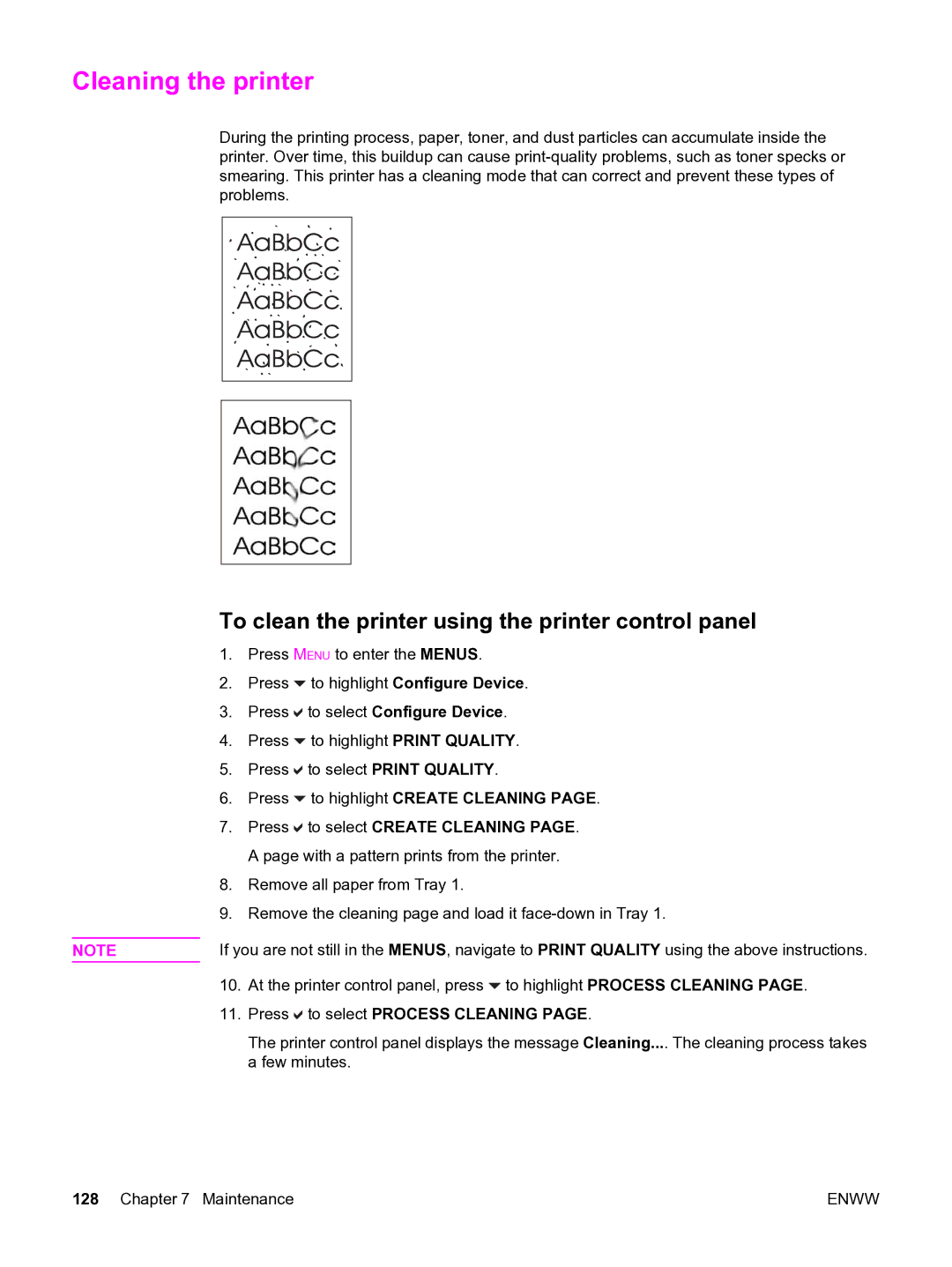Cleaning the printer
During the printing process, paper, toner, and dust particles can accumulate inside the printer. Over time, this buildup can cause
To clean the printer using the printer control panel
| 1. | Press MENU to enter the MENUS. | |
| 2. | Press | to highlight Configure Device. |
| 3. | Press | to select Configure Device. |
| 4. | Press | to highlight PRINT QUALITY. |
| 5. | Press | to select PRINT QUALITY. |
| 6. | Press | to highlight CREATE CLEANING PAGE. |
| 7. | Press | to select CREATE CLEANING PAGE. |
|
| A page with a pattern prints from the printer. | |
| 8. | Remove all paper from Tray 1. | |
| 9. | Remove the cleaning page and load it | |
| If you are not still in the MENUS, navigate to PRINT QUALITY using the above instructions. | ||
NOTE | |||
| 10. | At the printer control panel, press to highlight PROCESS CLEANING PAGE. | |
| 11. | Press | to select PROCESS CLEANING PAGE. |
|
| The printer control panel displays the message Cleaning.... The cleaning process takes | |
|
| a few minutes. | |
128 Chapter 7 Maintenance | ENWW |