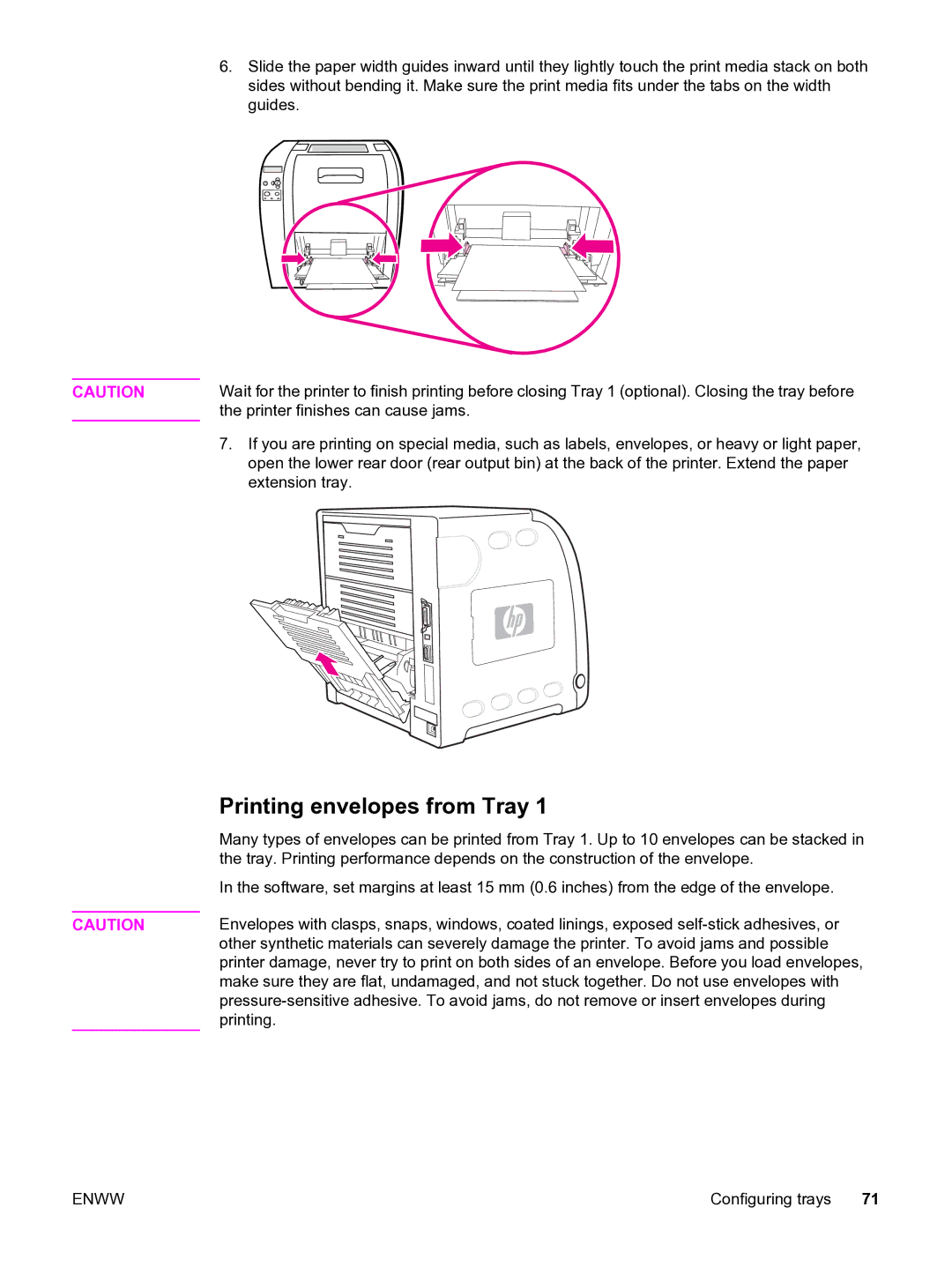6.Slide the paper width guides inward until they lightly touch the print media stack on both sides without bending it. Make sure the print media fits under the tabs on the width guides.
?
CAUTION | Wait for the printer to finish printing before closing Tray 1 (optional). Closing the tray before |
| the printer finishes can cause jams. |
| 7. If you are printing on special media, such as labels, envelopes, or heavy or light paper, |
| open the lower rear door (rear output bin) at the back of the printer. Extend the paper |
| extension tray. |
| Printing envelopes from Tray 1 |
| Many types of envelopes can be printed from Tray 1. Up to 10 envelopes can be stacked in |
| the tray. Printing performance depends on the construction of the envelope. |
| In the software, set margins at least 15 mm (0.6 inches) from the edge of the envelope. |
| Envelopes with clasps, snaps, windows, coated linings, exposed |
CAUTION | |
| other synthetic materials can severely damage the printer. To avoid jams and possible |
| printer damage, never try to print on both sides of an envelope. Before you load envelopes, |
| make sure they are flat, undamaged, and not stuck together. Do not use envelopes with |
| |
| printing. |
ENWW | Configuring trays 71 |