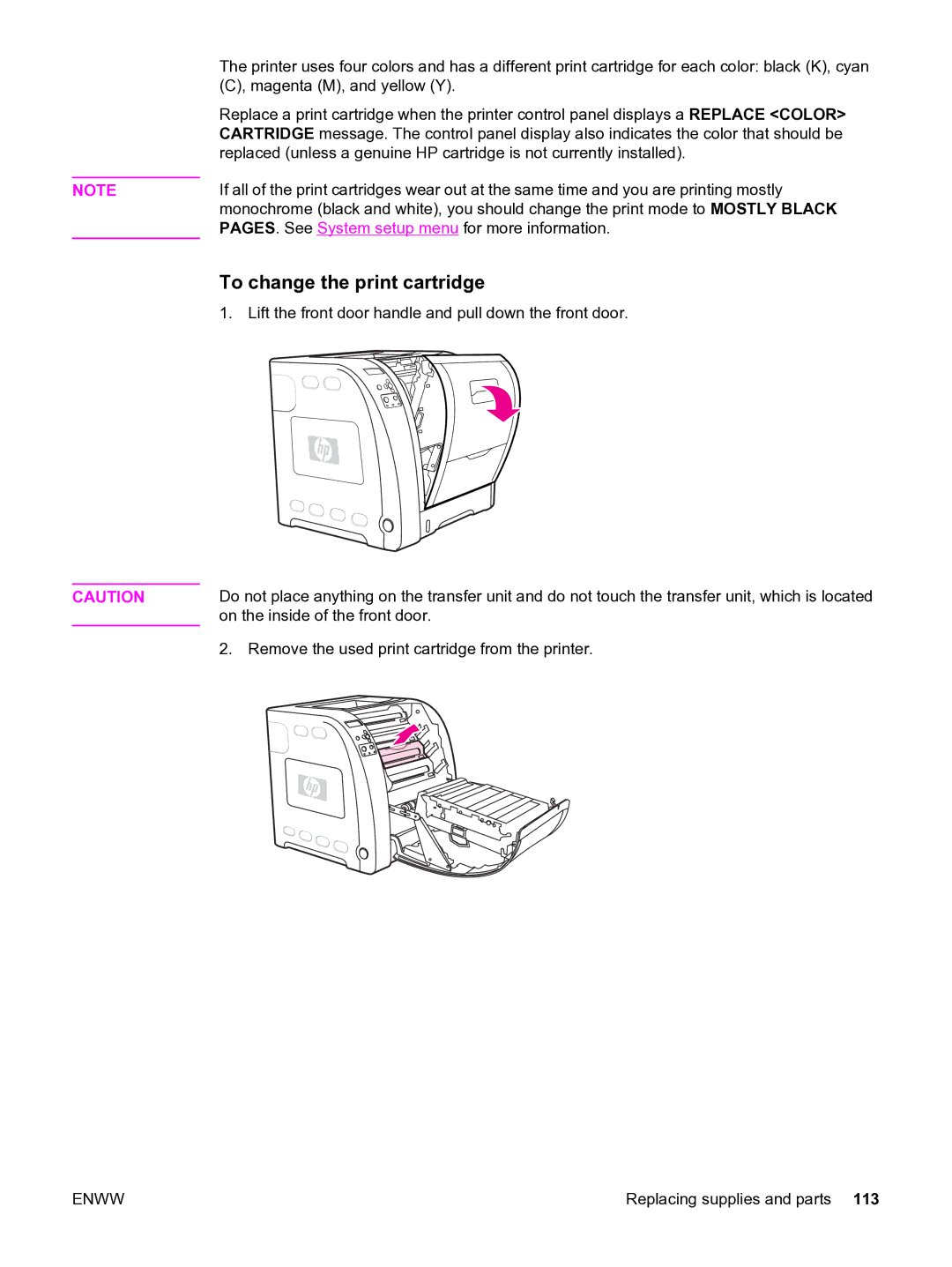NOTE
CAUTION
The printer uses four colors and has a different print cartridge for each color: black (K), cyan (C), magenta (M), and yellow (Y).
Replace a print cartridge when the printer control panel displays a REPLACE <COLOR> CARTRIDGE message. The control panel display also indicates the color that should be replaced (unless a genuine HP cartridge is not currently installed).
If all of the print cartridges wear out at the same time and you are printing mostly monochrome (black and white), you should change the print mode to MOSTLY BLACK PAGES. See System setup menu for more information.
To change the print cartridge
1. Lift the front door handle and pull down the front door.
Do not place anything on the transfer unit and do not touch the transfer unit, which is located on the inside of the front door.
2. Remove the used print cartridge from the printer.
ENWW | Replacing supplies and parts 113 |