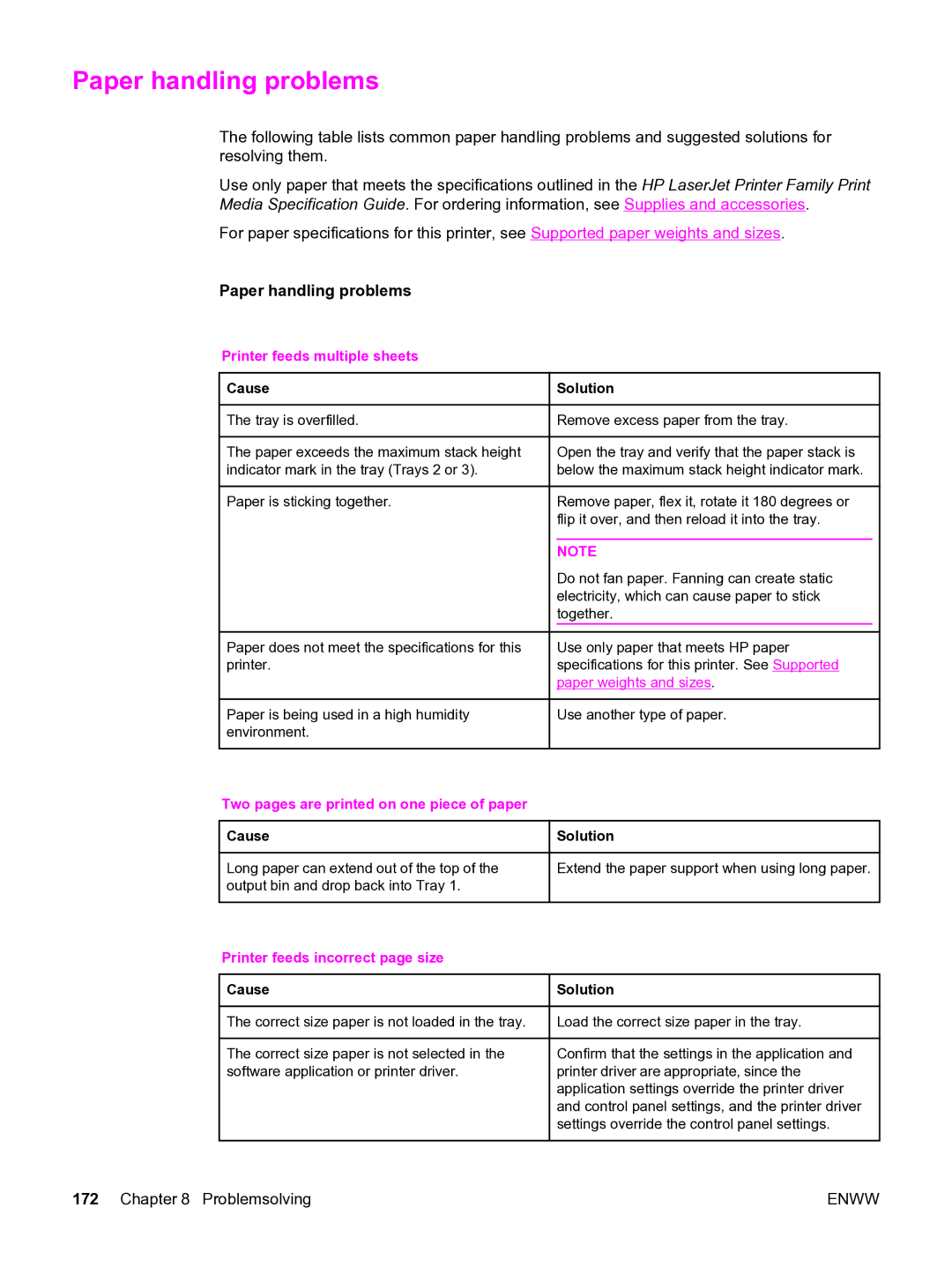Paper handling problems
The following table lists common paper handling problems and suggested solutions for resolving them.
Use only paper that meets the specifications outlined in the HP LaserJet Printer Family Print Media Specification Guide. For ordering information, see Supplies and accessories.
For paper specifications for this printer, see Supported paper weights and sizes.
Paper handling problems
Printer feeds multiple sheets
 Cause
Cause
The tray is overfilled.
The paper exceeds the maximum stack height indicator mark in the tray (Trays 2 or 3).
Paper is sticking together.
Paper does not meet the specifications for this printer.
Paper is being used in a high humidity environment.
 Solution
Solution
Remove excess paper from the tray.
Open the tray and verify that the paper stack is below the maximum stack height indicator mark.
Remove paper, flex it, rotate it 180 degrees or flip it over, and then reload it into the tray.
NOTE
Do not fan paper. Fanning can create static electricity, which can cause paper to stick together.
Use only paper that meets HP paper specifications for this printer. See Supported paper weights and sizes.
Use another type of paper.
Two pages are printed on one piece of paper  Cause
Cause
Long paper can extend out of the top of the output bin and drop back into Tray 1.
Printer feeds incorrect page size
 Cause
Cause
The correct size paper is not loaded in the tray.
The correct size paper is not selected in the software application or printer driver.
 Solution
Solution
Extend the paper support when using long paper.
 Solution
Solution
Load the correct size paper in the tray.
Confirm that the settings in the application and printer driver are appropriate, since the application settings override the printer driver and control panel settings, and the printer driver settings override the control panel settings.
172 Chapter 8 Problemsolving | ENWW |