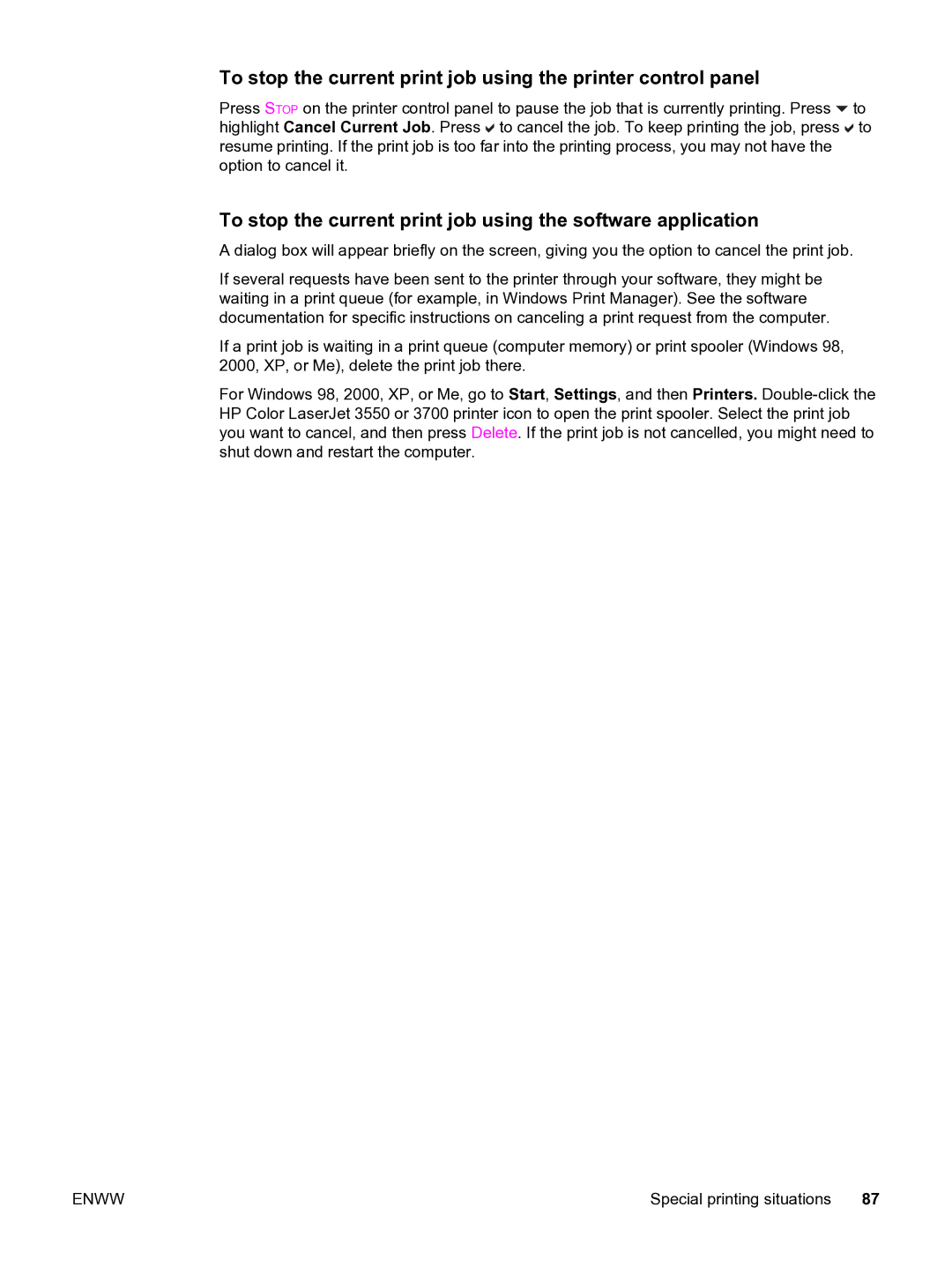To stop the current print job using the printer control panel
Press STOP on the printer control panel to pause the job that is currently printing. Press ![]() to highlight Cancel Current Job. Press
to highlight Cancel Current Job. Press ![]() to cancel the job. To keep printing the job, press
to cancel the job. To keep printing the job, press ![]() to resume printing. If the print job is too far into the printing process, you may not have the option to cancel it.
to resume printing. If the print job is too far into the printing process, you may not have the option to cancel it.
To stop the current print job using the software application
A dialog box will appear briefly on the screen, giving you the option to cancel the print job.
If several requests have been sent to the printer through your software, they might be waiting in a print queue (for example, in Windows Print Manager). See the software documentation for specific instructions on canceling a print request from the computer.
If a print job is waiting in a print queue (computer memory) or print spooler (Windows 98, 2000, XP, or Me), delete the print job there.
For Windows 98, 2000, XP, or Me, go to Start, Settings, and then Printers.
ENWW | Special printing situations 87 |