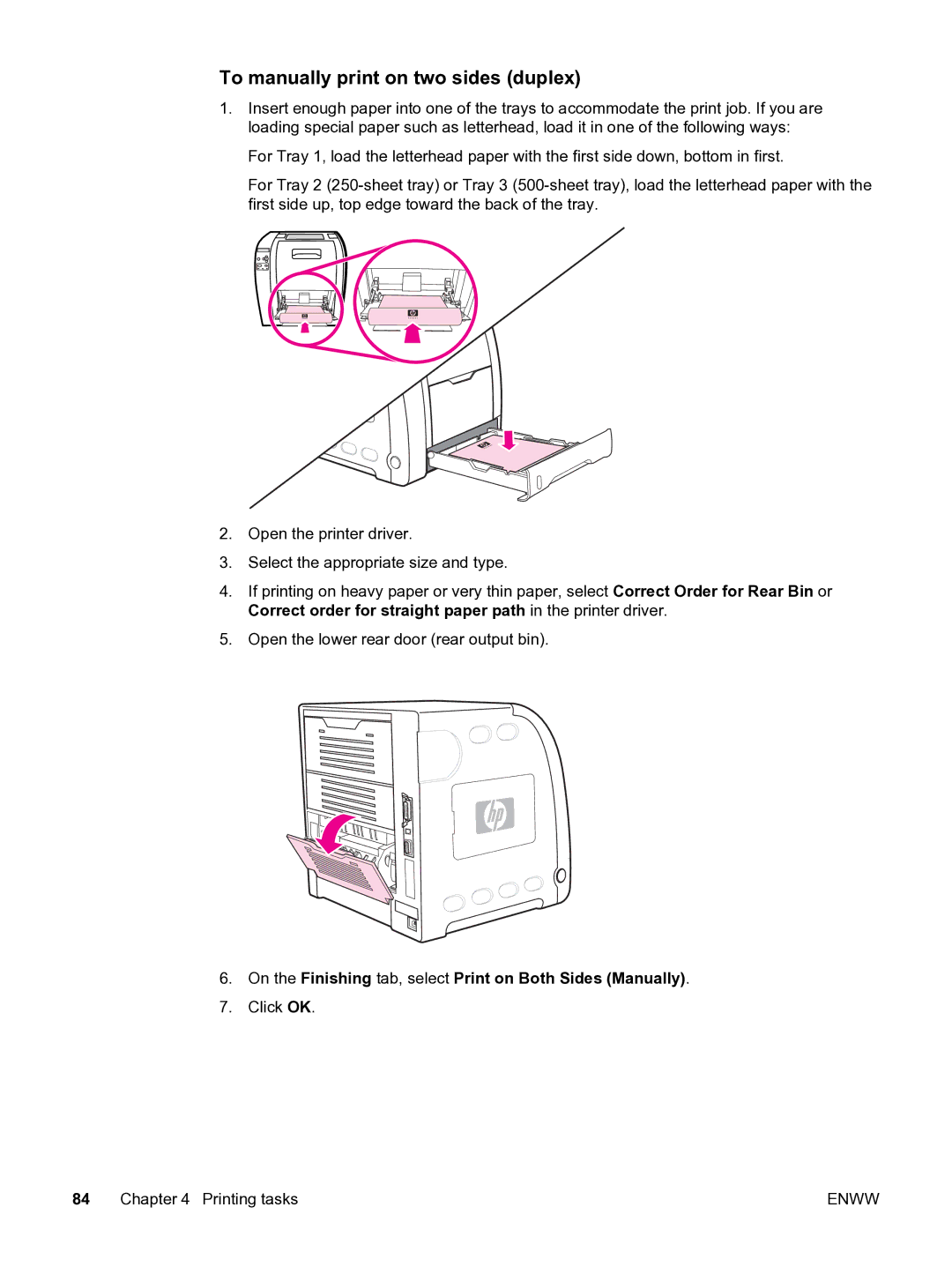To manually print on two sides (duplex)
1.Insert enough paper into one of the trays to accommodate the print job. If you are loading special paper such as letterhead, load it in one of the following ways:
For Tray 1, load the letterhead paper with the first side down, bottom in first.
For Tray 2
2.Open the printer driver.
3.Select the appropriate size and type.
4.If printing on heavy paper or very thin paper, select Correct Order for Rear Bin or Correct order for straight paper path in the printer driver.
5.Open the lower rear door (rear output bin).
6.On the Finishing tab, select Print on Both Sides (Manually).
7.Click OK.
84 Chapter 4 Printing tasks | ENWW |