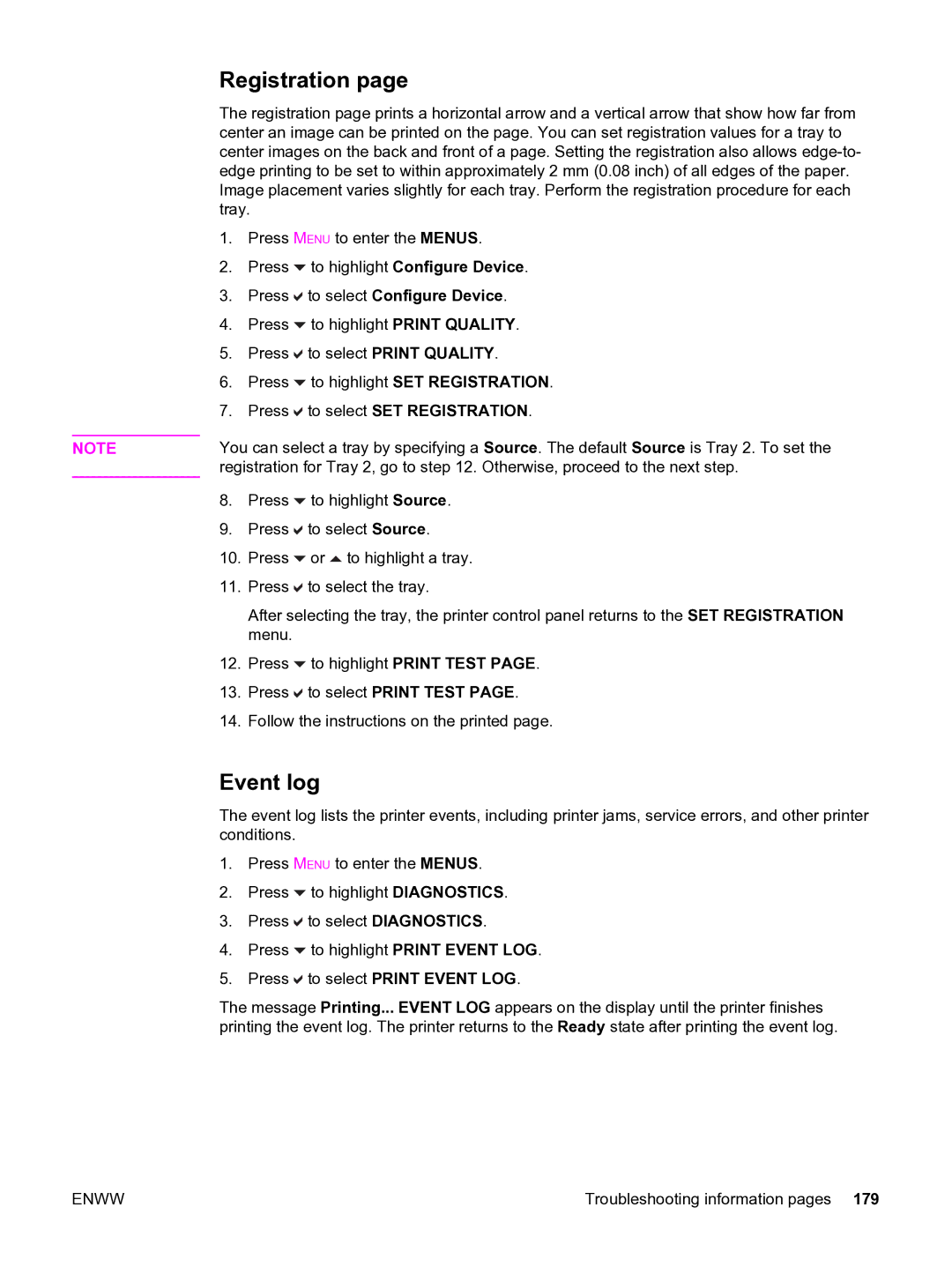Registration page
The registration page prints a horizontal arrow and a vertical arrow that show how far from center an image can be printed on the page. You can set registration values for a tray to center images on the back and front of a page. Setting the registration also allows
1.Press MENU to enter the MENUS.
2.Press ![]() to highlight Configure Device.
to highlight Configure Device.
3.Press ![]() to select Configure Device.
to select Configure Device.
4.Press ![]() to highlight PRINT QUALITY.
to highlight PRINT QUALITY.
5.Press ![]() to select PRINT QUALITY.
to select PRINT QUALITY.
6.Press ![]() to highlight SET REGISTRATION.
to highlight SET REGISTRATION.
7.Press ![]() to select SET REGISTRATION.
to select SET REGISTRATION.
NOTE | You can select a tray by specifying a Source. The default Source is Tray 2. To set the | ||
| registration for Tray 2, go to step 12. Otherwise, proceed to the next step. | ||
| 8. | Press | to highlight Source. |
| 9. | Press | to select Source. |
| 10. | Press | or to highlight a tray. |
| 11. | Press | to select the tray. |
|
| After selecting the tray, the printer control panel returns to the SET REGISTRATION | |
|
| menu. |
|
| 12. | Press | to highlight PRINT TEST PAGE. |
| 13. | Press | to select PRINT TEST PAGE. |
| 14. | Follow the instructions on the printed page. | |
Event log
The event log lists the printer events, including printer jams, service errors, and other printer conditions.
1.Press MENU to enter the MENUS.
2.Press ![]() to highlight DIAGNOSTICS.
to highlight DIAGNOSTICS.
3.Press ![]() to select DIAGNOSTICS.
to select DIAGNOSTICS.
4.Press ![]() to highlight PRINT EVENT LOG.
to highlight PRINT EVENT LOG.
5.Press ![]() to select PRINT EVENT LOG.
to select PRINT EVENT LOG.
The message Printing... EVENT LOG appears on the display until the printer finishes printing the event log. The printer returns to the Ready state after printing the event log.
ENWW | Troubleshooting information pages 179 |