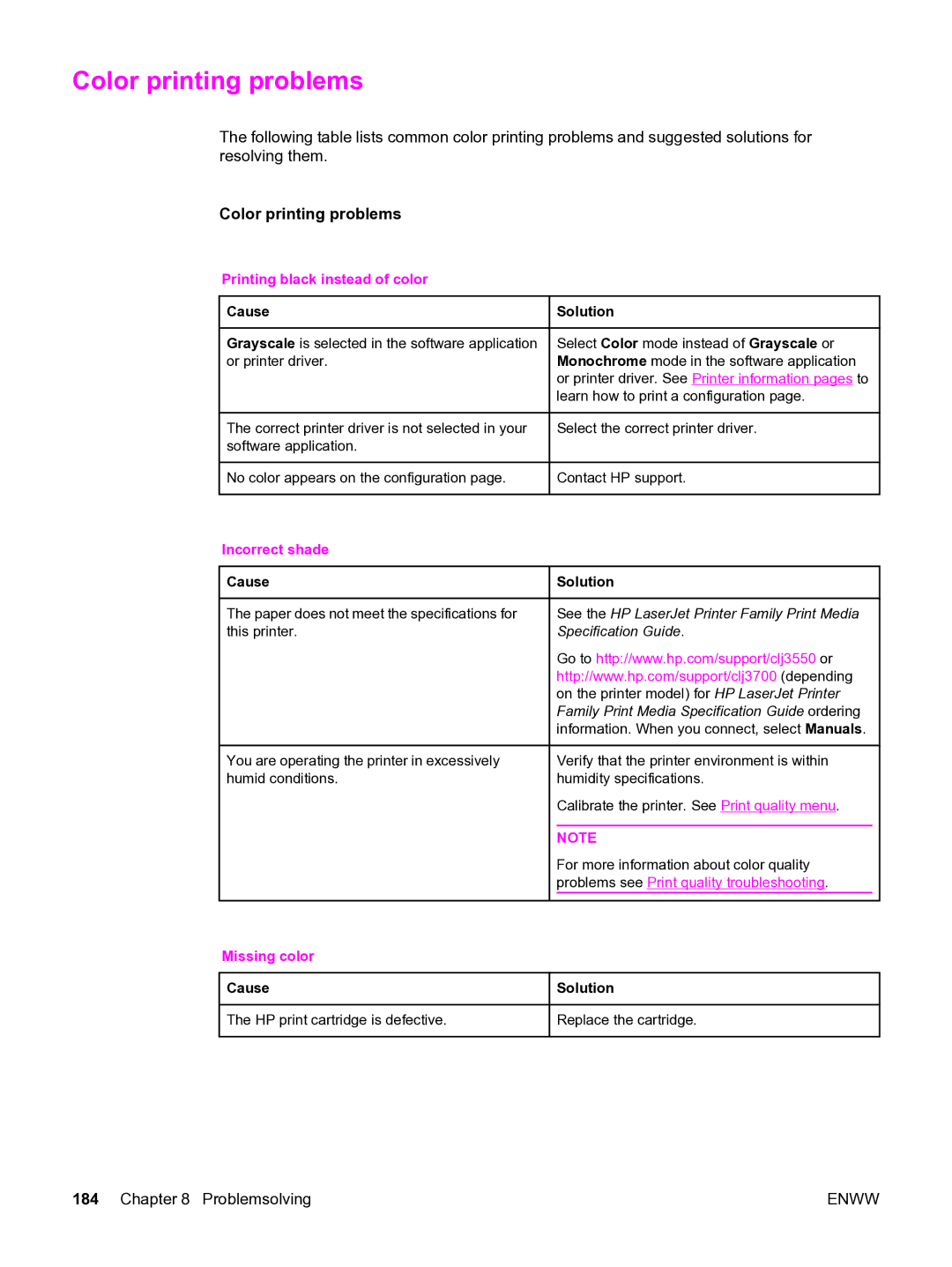Color printing problems
The following table lists common color printing problems and suggested solutions for resolving them.
Color printing problems
Printing black instead of color
 Cause
Cause
Grayscale is selected in the software application or printer driver.
 Solution
Solution
Select Color mode instead of Grayscale or Monochrome mode in the software application or printer driver. See Printer information pages to learn how to print a configuration page.
The correct printer driver is not selected in your software application.
![]() No color appears on the configuration page.
No color appears on the configuration page.
Incorrect shade
 Cause
Cause
The paper does not meet the specifications for this printer.
Select the correct printer driver.
![]() Contact HP support.
Contact HP support.
 Solution
Solution
See the HP LaserJet Printer Family Print Media Specification Guide.
Go to http://www.hp.com/support/clj3550 or http://www.hp.com/support/clj3700 (depending on the printer model) for HP LaserJet Printer Family Print Media Specification Guide ordering information. When you connect, select Manuals.
You are operating the printer in excessively humid conditions.
Missing color
 Cause
Cause
The HP print cartridge is defective.
Verify that the printer environment is within humidity specifications.
Calibrate the printer. See Print quality menu.
NOTE
For more information about color quality problems see Print quality troubleshooting.
 Solution
Solution
Replace the cartridge.
184 Chapter 8 Problemsolving | ENWW |