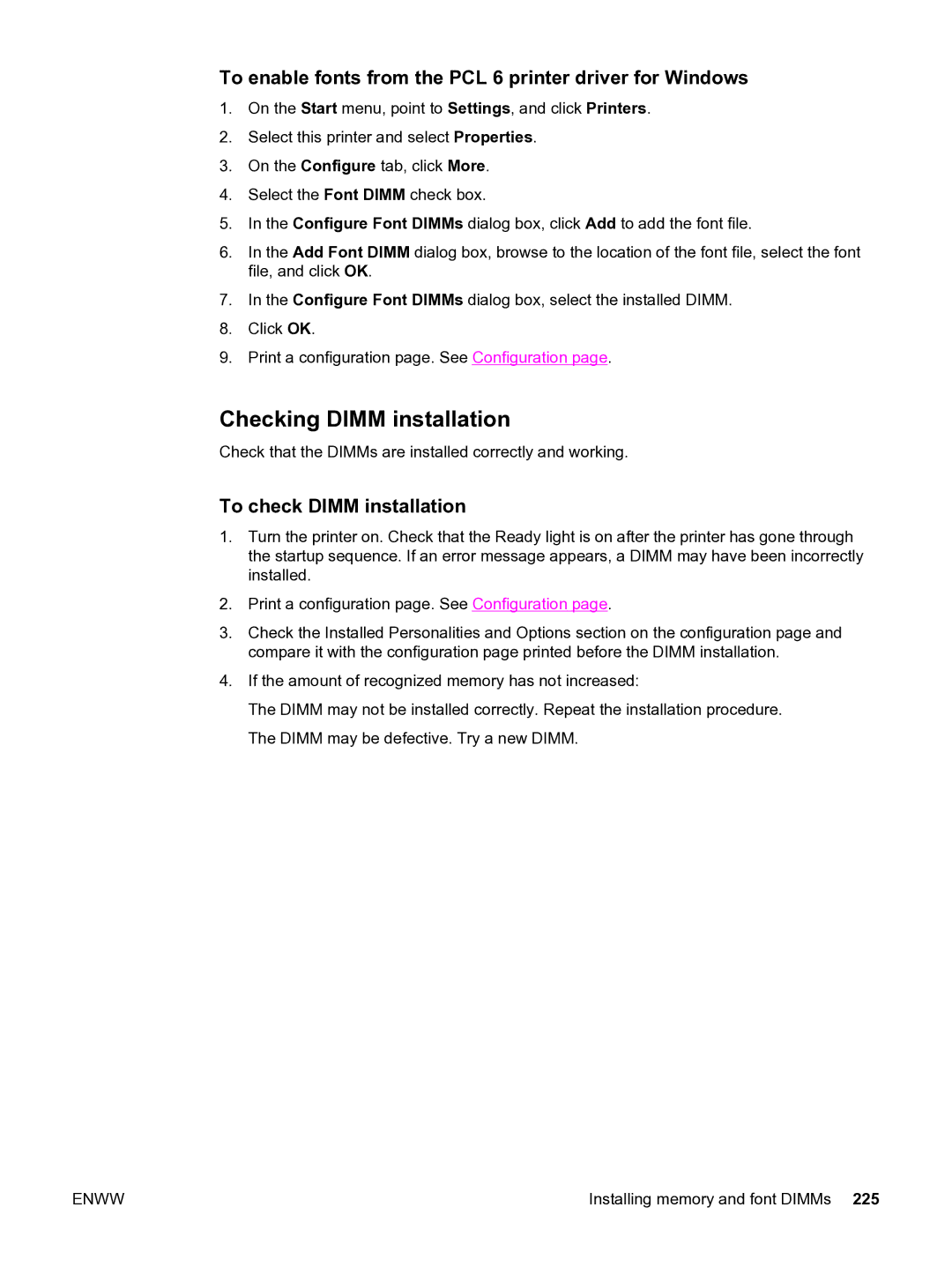To enable fonts from the PCL 6 printer driver for Windows
1.On the Start menu, point to Settings, and click Printers.
2.Select this printer and select Properties.
3.On the Configure tab, click More.
4.Select the Font DIMM check box.
5.In the Configure Font DIMMs dialog box, click Add to add the font file.
6.In the Add Font DIMM dialog box, browse to the location of the font file, select the font file, and click OK.
7.In the Configure Font DIMMs dialog box, select the installed DIMM.
8.Click OK.
9.Print a configuration page. See Configuration page.
Checking DIMM installation
Check that the DIMMs are installed correctly and working.
To check DIMM installation
1.Turn the printer on. Check that the Ready light is on after the printer has gone through the startup sequence. If an error message appears, a DIMM may have been incorrectly installed.
2.Print a configuration page. See Configuration page.
3.Check the Installed Personalities and Options section on the configuration page and compare it with the configuration page printed before the DIMM installation.
4.If the amount of recognized memory has not increased:
The DIMM may not be installed correctly. Repeat the installation procedure. The DIMM may be defective. Try a new DIMM.
ENWW | Installing memory and font DIMMs 225 |