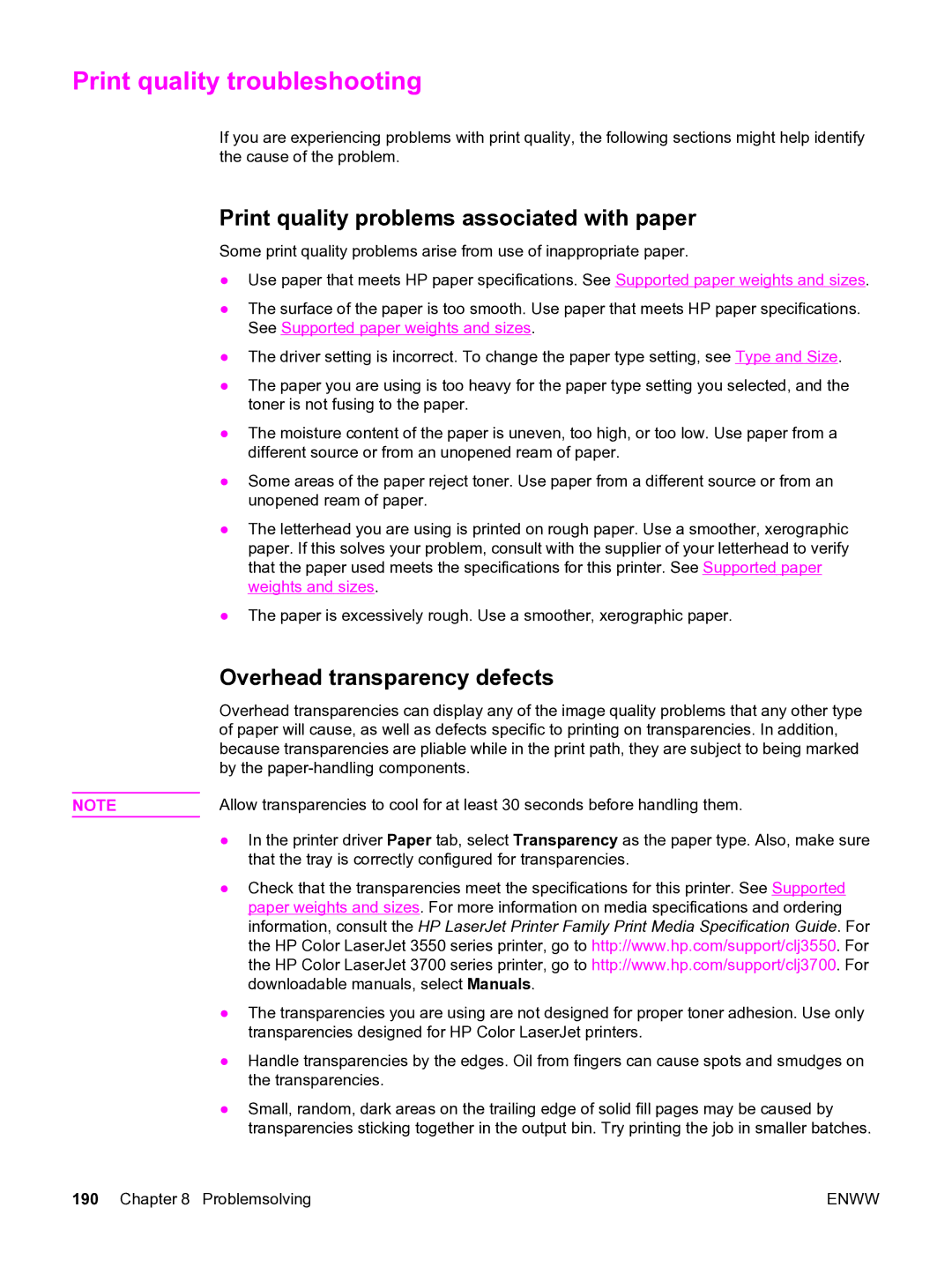Print quality troubleshooting
If you are experiencing problems with print quality, the following sections might help identify the cause of the problem.
Print quality problems associated with paper
Some print quality problems arise from use of inappropriate paper.
●Use paper that meets HP paper specifications. See Supported paper weights and sizes.
●The surface of the paper is too smooth. Use paper that meets HP paper specifications. See Supported paper weights and sizes.
●The driver setting is incorrect. To change the paper type setting, see Type and Size.
●The paper you are using is too heavy for the paper type setting you selected, and the toner is not fusing to the paper.
●The moisture content of the paper is uneven, too high, or too low. Use paper from a different source or from an unopened ream of paper.
●Some areas of the paper reject toner. Use paper from a different source or from an unopened ream of paper.
●The letterhead you are using is printed on rough paper. Use a smoother, xerographic paper. If this solves your problem, consult with the supplier of your letterhead to verify that the paper used meets the specifications for this printer. See Supported paper weights and sizes.
●The paper is excessively rough. Use a smoother, xerographic paper.
| Overhead transparency defects |
| Overhead transparencies can display any of the image quality problems that any other type |
| of paper will cause, as well as defects specific to printing on transparencies. In addition, |
| because transparencies are pliable while in the print path, they are subject to being marked |
| by the |
| Allow transparencies to cool for at least 30 seconds before handling them. |
NOTE | |
| ● In the printer driver Paper tab, select Transparency as the paper type. Also, make sure |
| that the tray is correctly configured for transparencies. |
| ● Check that the transparencies meet the specifications for this printer. See Supported |
| paper weights and sizes. For more information on media specifications and ordering |
| information, consult the HP LaserJet Printer Family Print Media Specification Guide. For |
| the HP Color LaserJet 3550 series printer, go to http://www.hp.com/support/clj3550. For |
| the HP Color LaserJet 3700 series printer, go to http://www.hp.com/support/clj3700. For |
| downloadable manuals, select Manuals. |
| ● The transparencies you are using are not designed for proper toner adhesion. Use only |
| transparencies designed for HP Color LaserJet printers. |
| ● Handle transparencies by the edges. Oil from fingers can cause spots and smudges on |
| the transparencies. |
| ● Small, random, dark areas on the trailing edge of solid fill pages may be caused by |
| transparencies sticking together in the output bin. Try printing the job in smaller batches. |
190 Chapter 8 Problemsolving | ENWW |