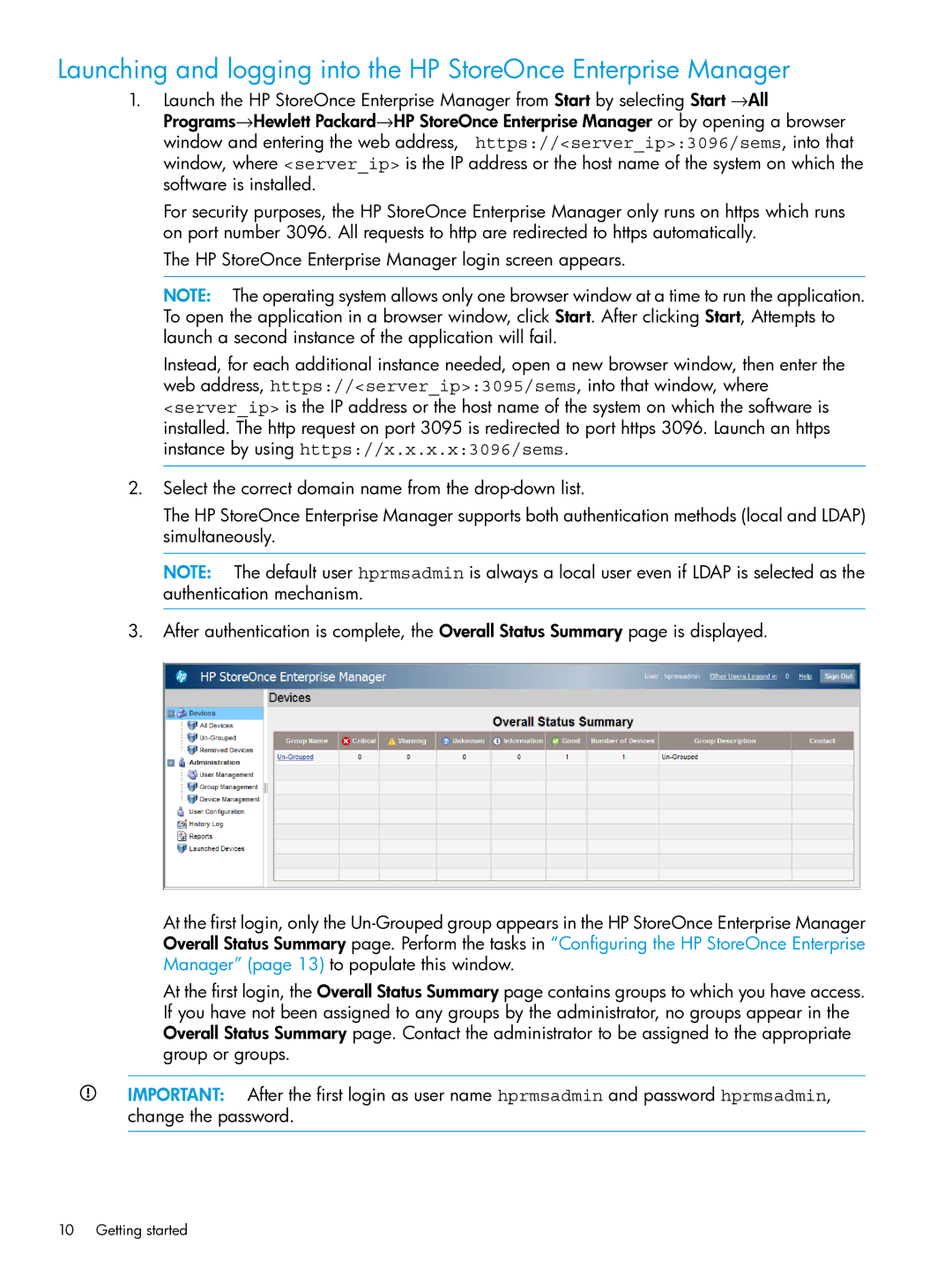Launching and logging into the HP StoreOnce Enterprise Manager
1.Launch the HP StoreOnce Enterprise Manager from Start by selecting Start →All Programs→Hewlett Packard→HP StoreOnce Enterprise Manager or by opening a browser window and entering the web address, https://<server_ip>:3096/sems, into that window, where <server_ip> is the IP address or the host name of the system on which the software is installed.
For security purposes, the HP StoreOnce Enterprise Manager only runs on https which runs on port number 3096. All requests to http are redirected to https automatically.
The HP StoreOnce Enterprise Manager login screen appears.
NOTE: The operating system allows only one browser window at a time to run the application. To open the application in a browser window, click Start. After clicking Start, Attempts to launch a second instance of the application will fail.
Instead, for each additional instance needed, open a new browser window, then enter the web address, https://<server_ip>:3095/sems, into that window, where <server_ip> is the IP address or the host name of the system on which the software is installed. The http request on port 3095 is redirected to port https 3096. Launch an https instance by using https://x.x.x.x:3096/sems.
2.Select the correct domain name from the
The HP StoreOnce Enterprise Manager supports both authentication methods (local and LDAP) simultaneously.
NOTE: The default user hprmsadmin is always a local user even if LDAP is selected as the authentication mechanism.
3.After authentication is complete, the Overall Status Summary page is displayed.
At the first login, only the
At the first login, the Overall Status Summary page contains groups to which you have access. If you have not been assigned to any groups by the administrator, no groups appear in the Overall Status Summary page. Contact the administrator to be assigned to the appropriate group or groups.
IMPORTANT: After the first login as user name hprmsadmin and password hprmsadmin, change the password.