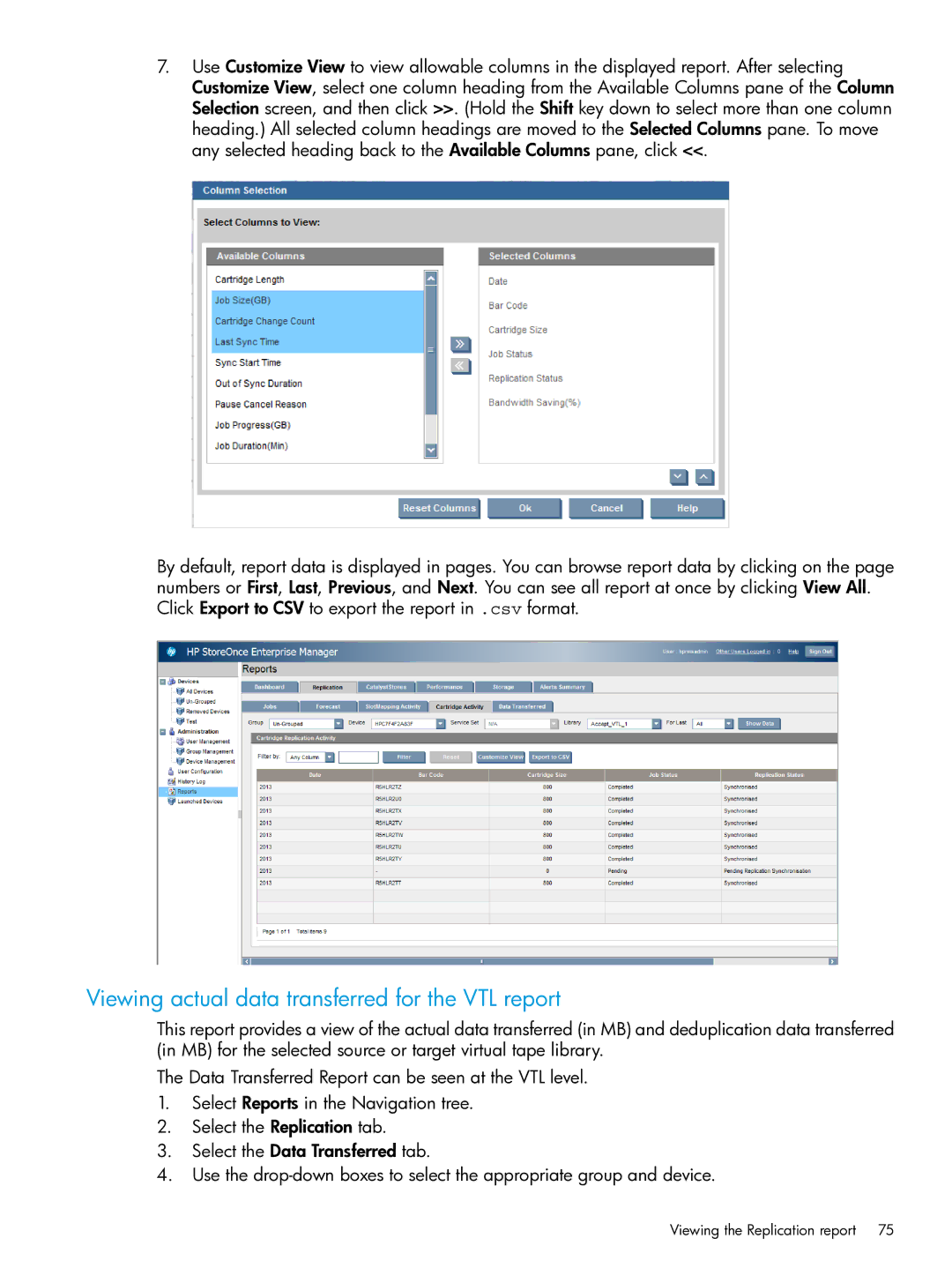7.Use Customize View to view allowable columns in the displayed report. After selecting Customize View, select one column heading from the Available Columns pane of the Column Selection screen, and then click >>. (Hold the Shift key down to select more than one column heading.) All selected column headings are moved to the Selected Columns pane. To move any selected heading back to the Available Columns pane, click <<.
By default, report data is displayed in pages. You can browse report data by clicking on the page numbers or First, Last, Previous, and Next. You can see all report at once by clicking View All. Click Export to CSV to export the report in .csv format.
Viewing actual data transferred for the VTL report
This report provides a view of the actual data transferred (in MB) and deduplication data transferred (in MB) for the selected source or target virtual tape library.
The Data Transferred Report can be seen at the VTL level.
1.Select Reports in the Navigation tree.
2.Select the Replication tab.
3.Select the Data Transferred tab.
4.Use the
Viewing the Replication report | 75 |