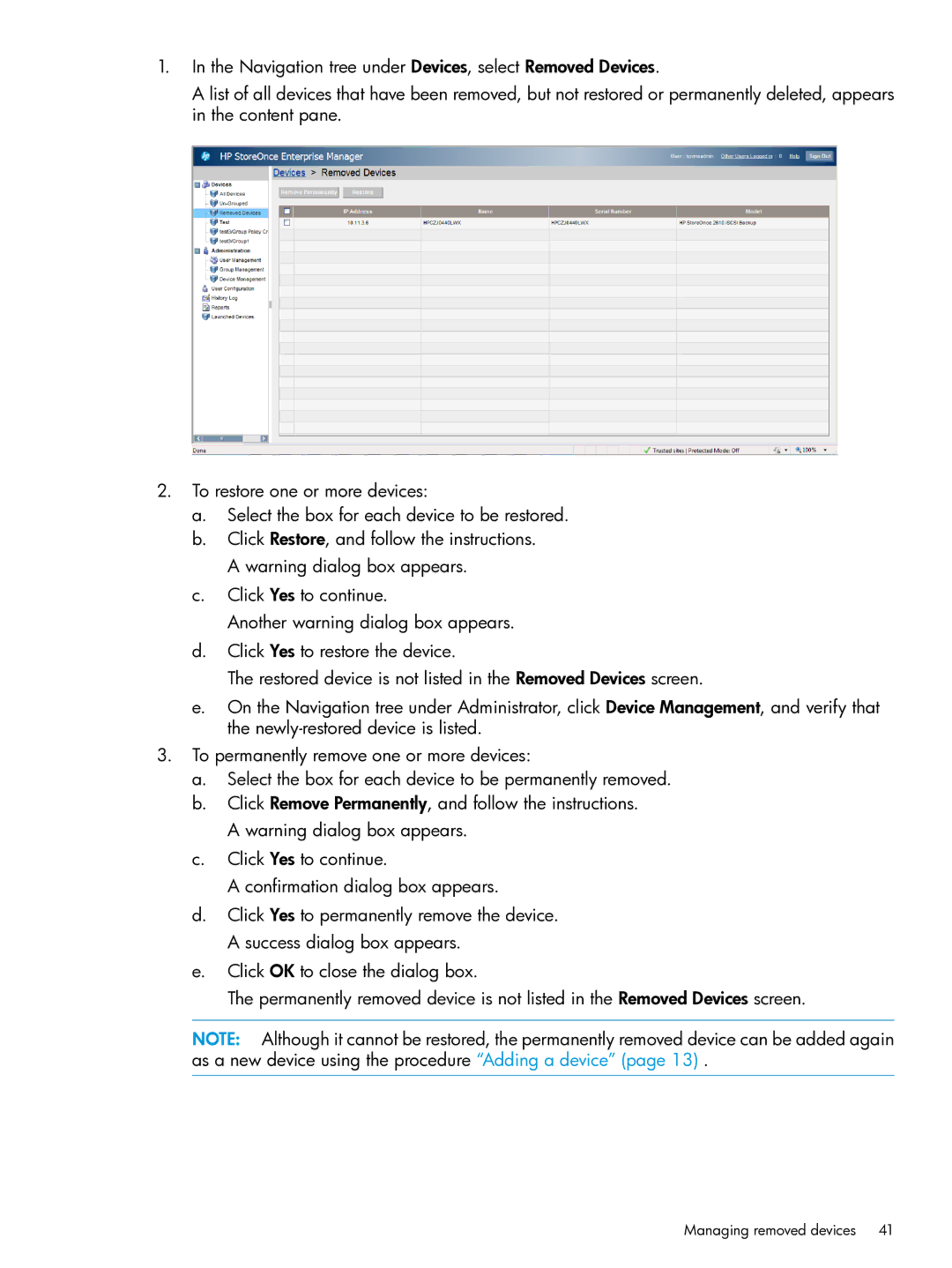1.In the Navigation tree under Devices, select Removed Devices.
A list of all devices that have been removed, but not restored or permanently deleted, appears in the content pane.
2.To restore one or more devices:
a.Select the box for each device to be restored.
b.Click Restore, and follow the instructions. A warning dialog box appears.
c.Click Yes to continue.
Another warning dialog box appears.
d.Click Yes to restore the device.
The restored device is not listed in the Removed Devices screen.
e.On the Navigation tree under Administrator, click Device Management, and verify that the
3.To permanently remove one or more devices:
a.Select the box for each device to be permanently removed.
b.Click Remove Permanently, and follow the instructions. A warning dialog box appears.
c.Click Yes to continue.
A confirmation dialog box appears.
d.Click Yes to permanently remove the device. A success dialog box appears.
e.Click OK to close the dialog box.
The permanently removed device is not listed in the Removed Devices screen.
NOTE: Although it cannot be restored, the permanently removed device can be added again as a new device using the procedure “Adding a device” (page 13) .