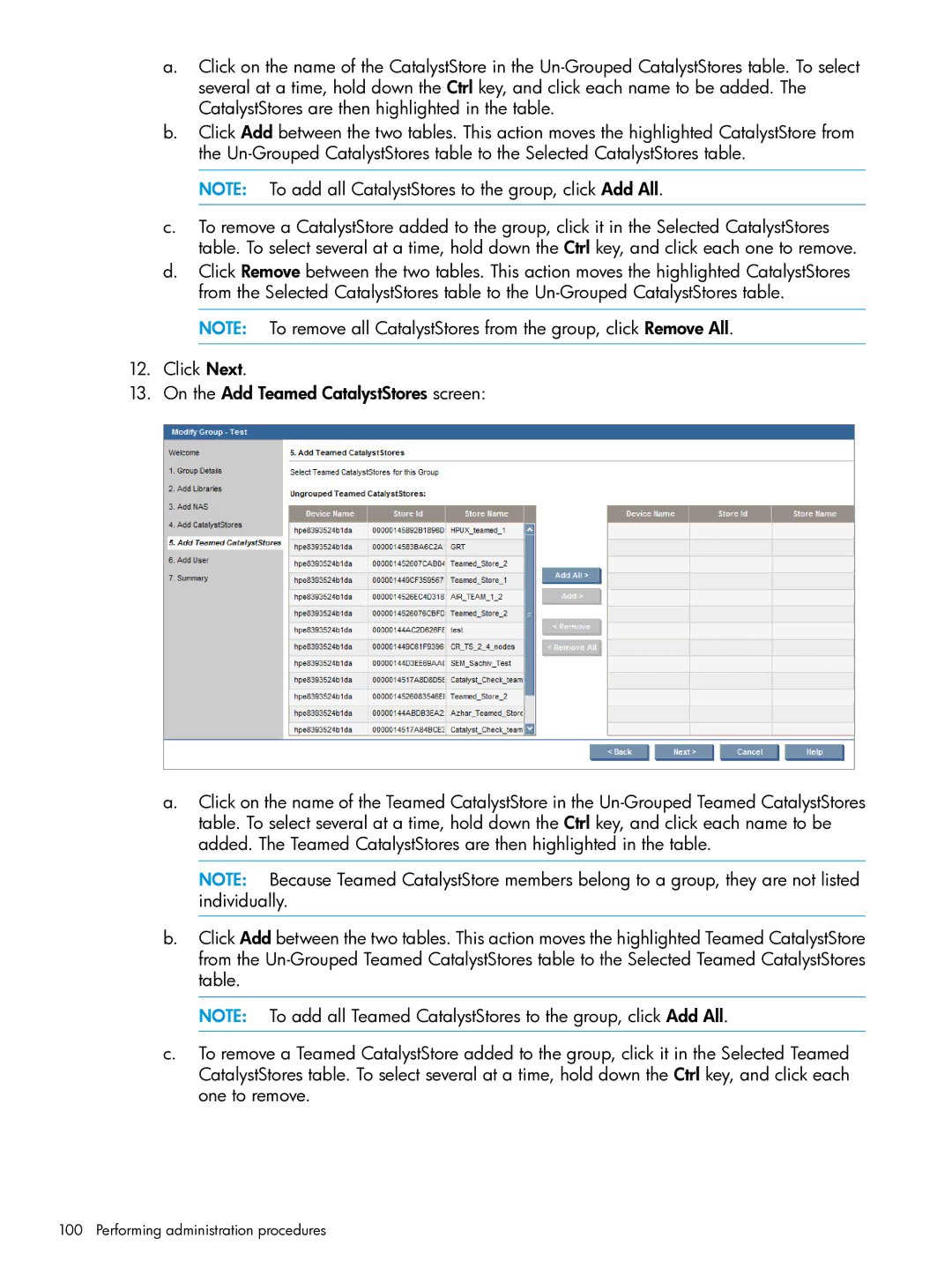a.Click on the name of the CatalystStore in the
b.Click Add between the two tables. This action moves the highlighted CatalystStore from the
NOTE: To add all CatalystStores to the group, click Add All.
c.To remove a CatalystStore added to the group, click it in the Selected CatalystStores table. To select several at a time, hold down the Ctrl key, and click each one to remove.
d.Click Remove between the two tables. This action moves the highlighted CatalystStores from the Selected CatalystStores table to the
NOTE: To remove all CatalystStores from the group, click Remove All.
12.Click Next.
13.On the Add Teamed CatalystStores screen:
a.Click on the name of the Teamed CatalystStore in the
NOTE: Because Teamed CatalystStore members belong to a group, they are not listed individually.
b.Click Add between the two tables. This action moves the highlighted Teamed CatalystStore from the
NOTE: To add all Teamed CatalystStores to the group, click Add All.
c.To remove a Teamed CatalystStore added to the group, click it in the Selected Teamed CatalystStores table. To select several at a time, hold down the Ctrl key, and click each one to remove.