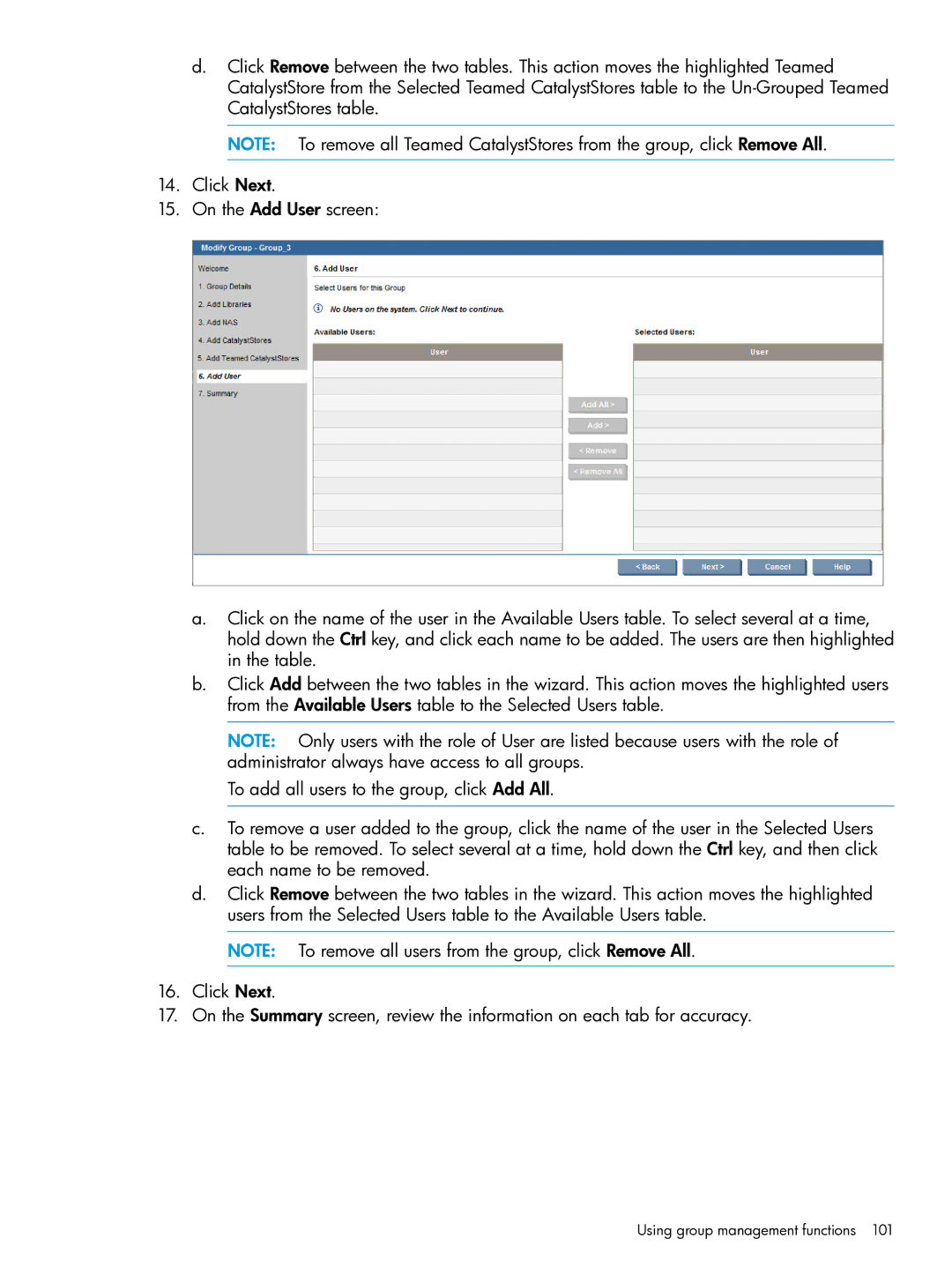d.Click Remove between the two tables. This action moves the highlighted Teamed CatalystStore from the Selected Teamed CatalystStores table to the
NOTE: To remove all Teamed CatalystStores from the group, click Remove All.
14.Click Next.
15.On the Add User screen:
a.Click on the name of the user in the Available Users table. To select several at a time, hold down the Ctrl key, and click each name to be added. The users are then highlighted in the table.
b.Click Add between the two tables in the wizard. This action moves the highlighted users from the Available Users table to the Selected Users table.
NOTE: Only users with the role of User are listed because users with the role of administrator always have access to all groups.
To add all users to the group, click Add All.
c.To remove a user added to the group, click the name of the user in the Selected Users table to be removed. To select several at a time, hold down the Ctrl key, and then click each name to be removed.
d.Click Remove between the two tables in the wizard. This action moves the highlighted users from the Selected Users table to the Available Users table.
NOTE: To remove all users from the group, click Remove All.
16.Click Next.
17.On the Summary screen, review the information on each tab for accuracy.