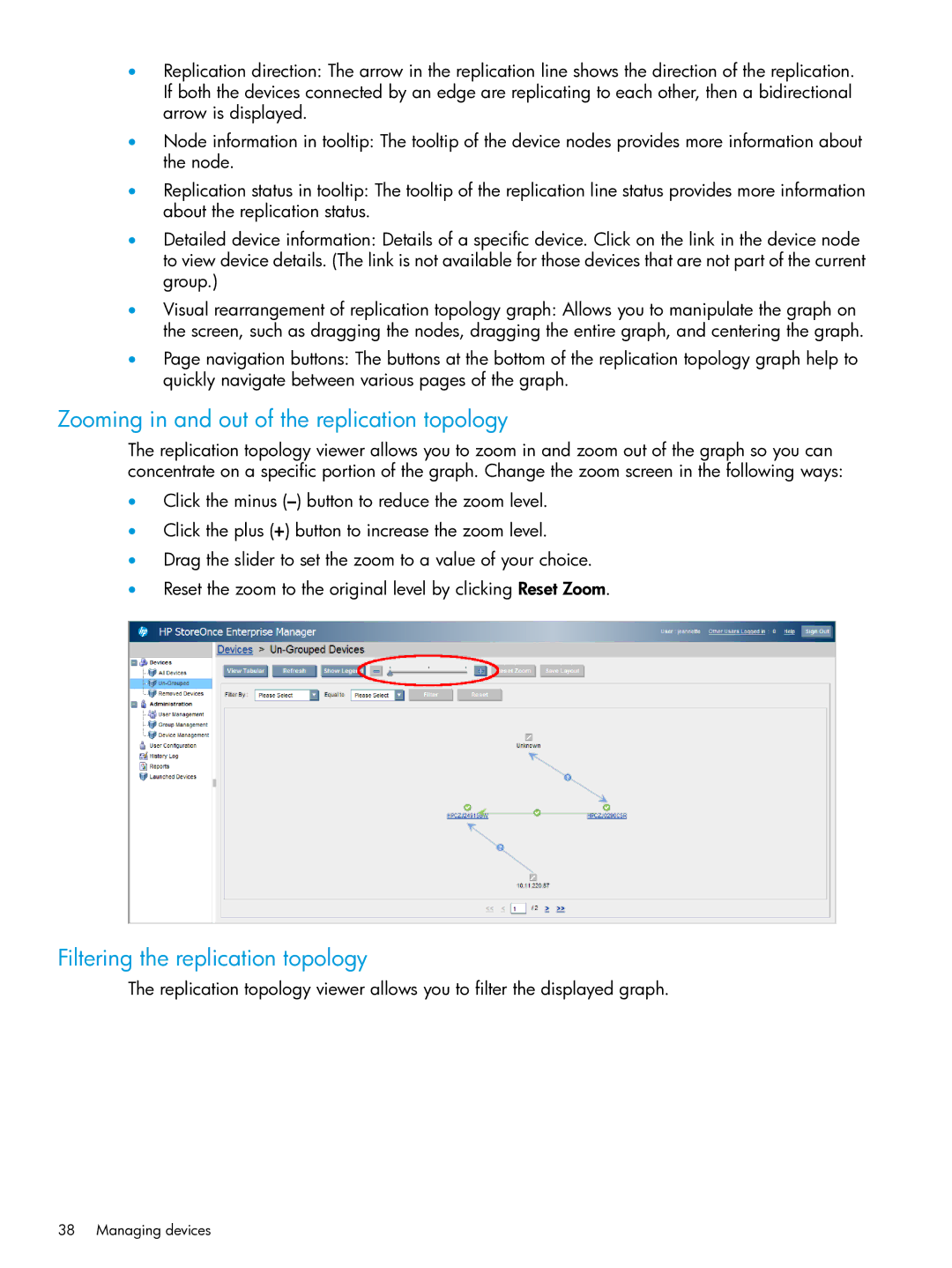•Replication direction: The arrow in the replication line shows the direction of the replication. If both the devices connected by an edge are replicating to each other, then a bidirectional arrow is displayed.
•Node information in tooltip: The tooltip of the device nodes provides more information about the node.
•Replication status in tooltip: The tooltip of the replication line status provides more information about the replication status.
•Detailed device information: Details of a specific device. Click on the link in the device node to view device details. (The link is not available for those devices that are not part of the current group.)
•Visual rearrangement of replication topology graph: Allows you to manipulate the graph on the screen, such as dragging the nodes, dragging the entire graph, and centering the graph.
•Page navigation buttons: The buttons at the bottom of the replication topology graph help to quickly navigate between various pages of the graph.
Zooming in and out of the replication topology
The replication topology viewer allows you to zoom in and zoom out of the graph so you can concentrate on a specific portion of the graph. Change the zoom screen in the following ways:
•Click the minus
•Click the plus (+) button to increase the zoom level.
•Drag the slider to set the zoom to a value of your choice.
•Reset the zoom to the original level by clicking Reset Zoom.
Filtering the replication topology
The replication topology viewer allows you to filter the displayed graph.